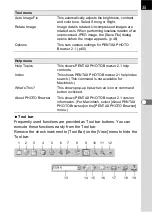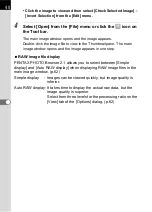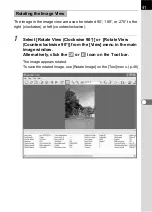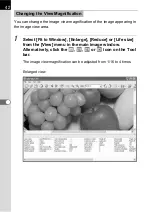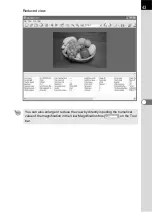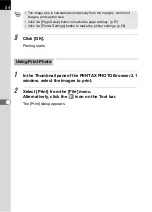41
The image in the image view area can be rotated 90°, 180°, or 270° to the
right (clockwise) or left (counterclockwise).
1
Select [Rotate View (Clockwise 90°)] or [Rotate View
(Counterclockwise 90°)] from the [View] menu in the main
image window.
Alternatively, click the
or
icon on the Tool bar.
The image appears rotated.
To save the rotated image, use [Rotate Image] on the [Tool] menu. (p.46)
Rotating the Image View