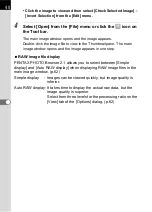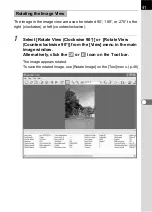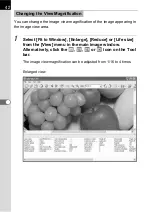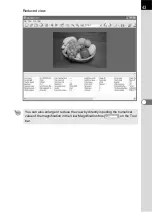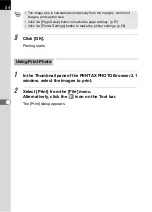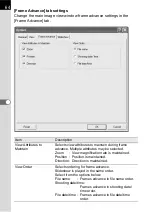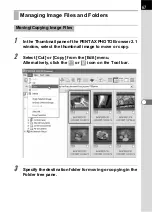52
When printing image files, select between Print Index and Print Photo.
1
In the Thumbnail pane of the PENTAX PHOTO Browser 2.1
window, select the images to print.
2
Select [Print] from the [File] menu.
Alternatively, click the
icon on the Tool bar.
The [Print] dialog appears.
Printing an Image
Print Index
Prints a thumbnail and image data for an image.
Print photo
Prints a high-quality print of an image. You can print multiple
images on one page or print one large image on multiple pages
using partition printing.
Using Print Index
n+1
n+2
n+4
n+3
n+5
n
n-1
n-2
Advance two frames
Primary
(A)
Secondary
(B)
n+2
n+3
n+4
n
n
n
n
n+1
Set primary image
Primary
(A)
Secondary
(B)