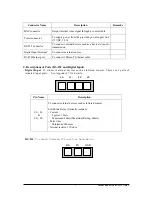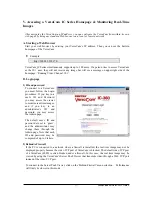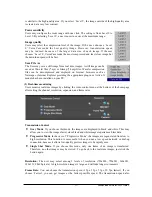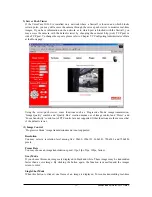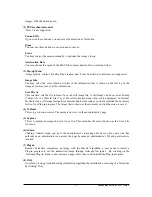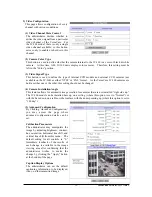3) VersaCam IC Series Plug-in for Netscape Users
To see the VersaCam image using a Netscape browser, the user should first install the VersaCam
Plug-in by clicking the VersaCam Plug-in menu. When you connect the VersaCam for the first time
or you have an old Plug-in version, you will have to download the current Plug-in by clicking
‘Download VersaCam Plug In Now!’ You then click the ‘Grant’ and ‘Install’ buttons respectively.
4) VersaCam IC Series Active-X for MS Explorer Users
For an Internet Explorer User, Active-X Control is automatically installed when the user accesses
the VersaCam. For Active-X installation on your PC, just click ‘Yes’ if you want to install the
program. If you cannot see images, you should check if the Active-X Control file is installed
properly. You may check the VersaCam Control (Active-X Control) file in the folder
C:\Windows\Download Program Files. If the VersaCam Control file is not installed, try again to
re-install it. If the Plug-in or Active-X program fails to be installed automatically, you may install it
manually.
The installation will not take longer than 1 minute. Don’t click any buttons until the installation is
complete.
5) FAQ
Questions and answers are provided In Appendix 2 for troubleshooting. If you have other questions
that are not answered here, please contact your distributor or the Pentax Customer Service
Department.
VersaCam IC-360
User’s Guide
14