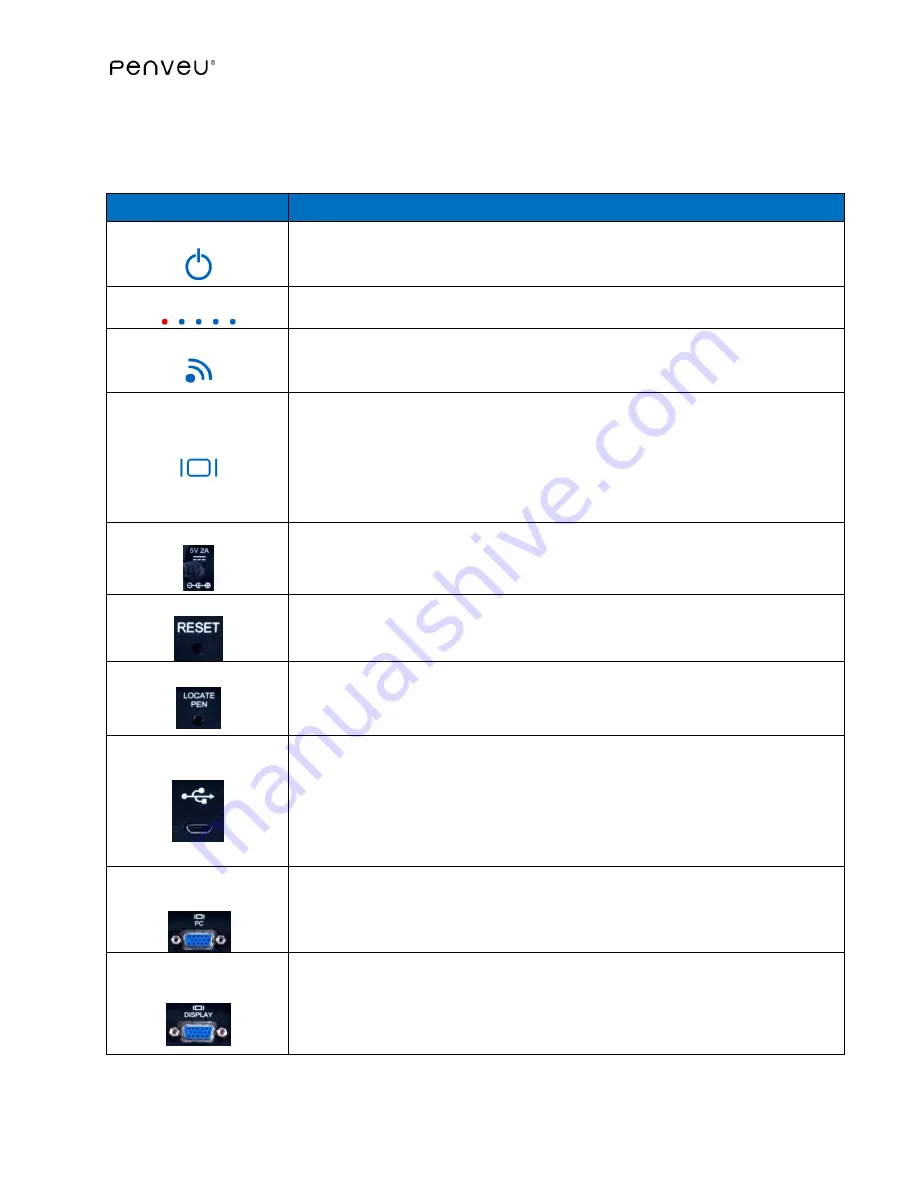
44
3.4.2
veu
Indicators and Connections
Consult the following diagram for
veu
indicators and connections. See
Description
Power Indicator
When lit, power is being supplied to
veu
When flashing,
penveu system
is in start-up mode or
veu
is performing a
system update
Battery Indicator
Displays
pen
battery charge level. See
for details.
Communication
When lit, the
pen
and
veu
have established communications.
When flashing, the communication signal is weak. See
Troubleshooting
for
details.
VGA to Display
When lit, both VGA cables are properly connected and communication is
established between the
veu
, computer source and display.
When flashing, one or more of the VGA cables are not connected to the
veu
OR the display or computer source is not powered on.
Note
: If using the
penveu
system
without a computer source, the VGA to
Display Indicator will flash. This is fine for typical operation.
Power Adapter Input
Plug in the power adapter to the back of the
veu
and an electrical outlet.
The
veu
must be plugged into a power supply when in use.
veu
Reset Button
See
Troubleshooting
for details.
LOCATE PEN
Button
Press Locate
pen
Button
to find misplaced
pen
.
The
pen
will emit a tone
and vibrate. Once the
pen
is found, press any button on the
pen
to stop
tone and vibration.
USB Cable Connector
Insert the USB cable provided with the
penveu
system
to the USB port on
the back of the
veu
and the other end to a USB port on the computer.
USB cable connection is required to perform system updates and for the
penveu
system
to operate in mouse mode.
Note
: Computer sources without a USB connector, such as some tablets
and mobile phones will note use the USB cable.
Computer to
veu
VGA Cable Connector
Attach the VGA cable provided with the
penveu
system
to the port on the
back of the
veu
labeled PC and the other end to the VGA port on the
computer.
Display to
veu
VGA Cable Connector
Attach the VGA cable connected to your projector or display to the port on
the back of the
veu
labeled DISPLAY.
















































