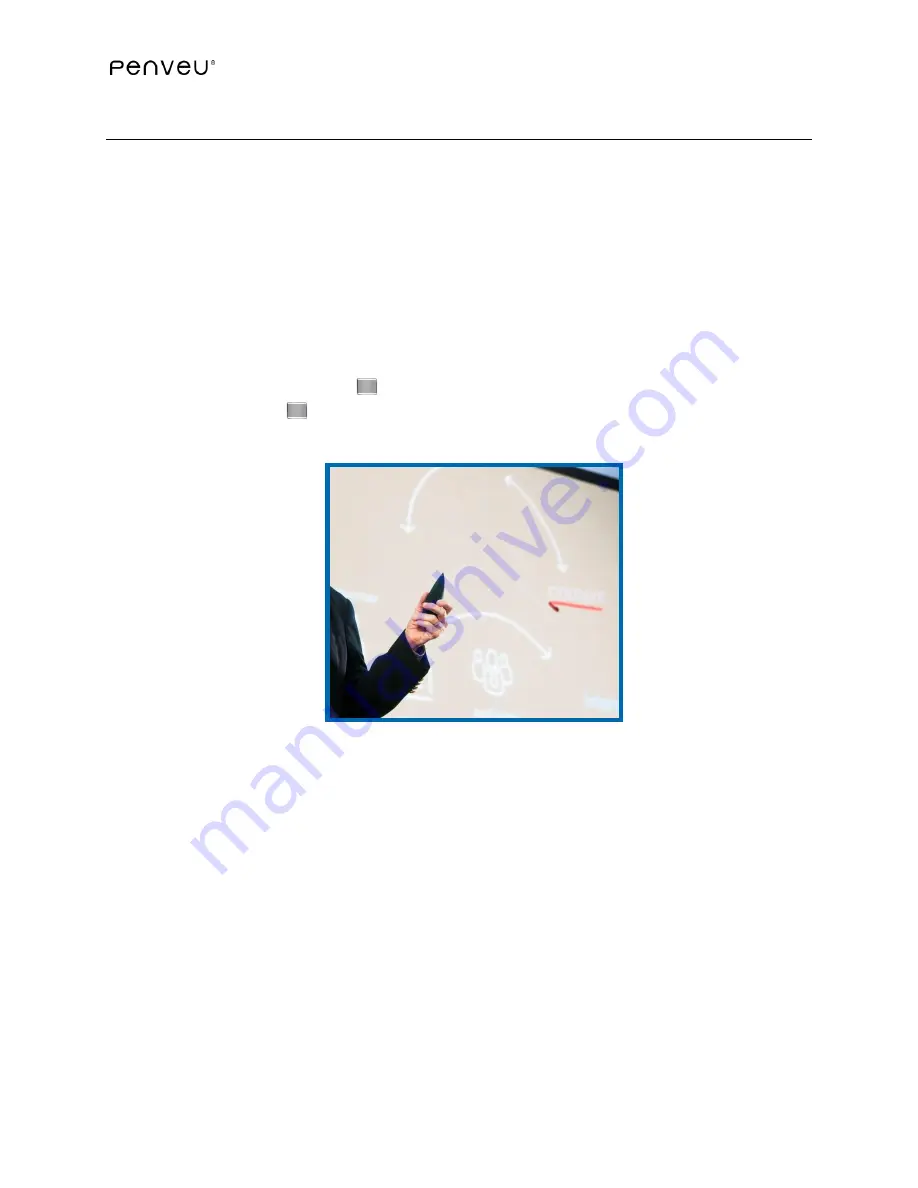
74
4.9
Air Mouse Mode
The
penveu system
operates as a typical air mouse when in
Remote Mode
away from the
display. The
pen
does not have to be pointed directly at the display. The
pen’s
inertial system
senses movements and gestures.
For example, point the
pen
in the direction of a laptop computer while facing your audience and
easily viewing your presentation. Use the
penveu system
in pen mode and annotate your
display, or use the
penveu system
in mouse mode to control or navigate your presentation,
websites and other materials.
Note
: Relative movement using the
pen
(such as walking around the room) will cause the
cursor to move on the display. If you do not want the cursor to show on-screen, simply press
and hold the
Mode
Button
for one second and to hide the cursor. Another brief touch of
the
Mode
Button
and the cursor will reappear.













































