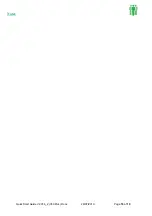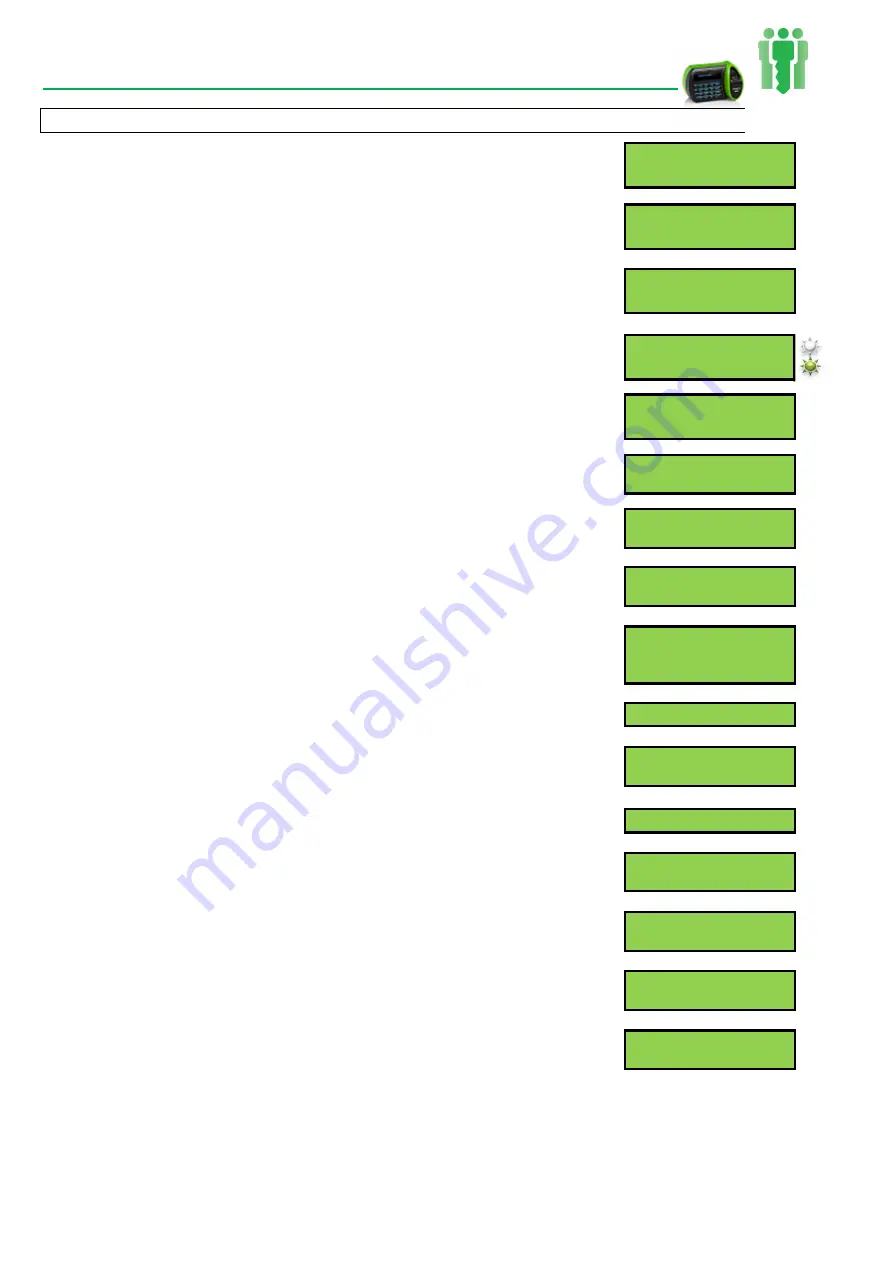
Quick Start Guide V2.016_2 (V30 Plus).Docx 29/07/2019
Page
11
of
19
Accessing the V30 Plus System Menu to Enrol users with “Passwords”
NOTE:
You must have
Manager, Supervisor, or Enroller
Authority Level to access the System Menu.
1.
Press “
SYSTEM”.
Main screen (DAY DATE TIME)
ENTER ID NO. (Clock in/out)
2.
Enter your
Personal ID Number
.
SYSTEM ACCESS
ENTER ID NO.
3.
Place your finger for verification.
PLEASE PLACE FINGER
FINGER NAME
Verification status displays.
(Green light)
DAY DATE TIME
VERIFIED
4.
Press “
YES/IN
” key to Enroll.
Yes: To Enroll
ALT: For Menu
5.
Enter “
Enrollee ID
” (designated from your payroll
or predefined employee ID).
ENROLLEE ID No.
6.
press '
#
' key to enrol only a “Password
Template”.
1,2 or 3 Fingers
7.
The displays confirms that the next steps are to
create a password.
Creating Passwd
Template Only
8.
Select the authority level for scanner access (scroll
through the options by pressing “
NO/OUT
”) To select
desired level press “
YES/IN
”.
AUTH. = USER
ACCEPT Y/N?
9.
The scanner now initializes the password script.
Creat New Passwd
10.
Enter a minimum of
4
numbers for the users
password. Complete by pressing “
YES/IN
” key.
Enter New Passwd
Xxxxxxxxxx
11.
Re-enter the password, press “
YES/IN
” to submit.
Rpeat Password
The
scanner
confirms
the
passwords
match.
Passwrd match
Saving Password.
12.
Do not change the advanced settings by pressing
“
NO/OUT
”
EDIT ADVANCED
Change Y/N
13.
To confirm saving the new user with password,
press “
YES/IN
”
Confirm Password
Change Y/N
14. Finally press “
CLEAR
” repeatedly exiting the
Main screen (DAY DATE TIME)
menus until back at the main screen.