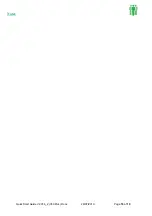Quick Start Guide V2.016_2 (V30 Plus).Docx 29/07/2019
Page
8
of
19
Accessing the V30 Plus System Menu to Delete an Enrolment.
NOTE:
You must have
Manager
or
Supervisor
Authority Level to access the System
Menu.
1.
Press “
SYSTEM”
.
Main screen (DAY DATE TIME)
ENTER ID NO. (Clock in/out)
2.
Enter your
Personal ID Number
.
SYSTEM ACCESS
ENTER ID NO.
3.
Place your finger for verification.
PLEASE PLACE FINGER
FINGER NAME
Verification status displays.
(Green light)
DAY DATE TIME
VERIFIED
4.
Press “
*
” (
Alt)
key for the Menu.
Yes: To Enroll
ALT: For Menu
5.
Press “
1
” key. (
for Template
).
1:Template 2:Database
3: Setup 4:MGR
6.
Use number pad to select number the ID of the
person to be deleted.
ENTER ID (ALT:*)
7.
Press “
YES/IN
” on prompt “Finger 1 Accept”.
ID No. XXXX
FINGER1 Accept?
8.
Press “
4
” key. (
To Delete
).
1: AUTH. 2:T/Zone
3: SEC. 4:DELETE
9.
The user will now be deleted.
** DELETED **
If the user has more than one finger enrolled, you
will be prompted for the additional fingers. Press “
YES/IN
”
this will take you back to step “8”, until all
templates are deleted.
ID No. XXXX
FINGER2 Accept?
10. Finally press “
CLEAR
” repeatedly exiting the
Main screen (DAY DATE TIME)
menus until back at the main screen.