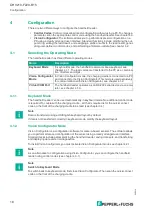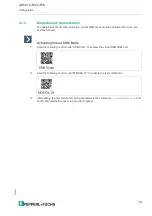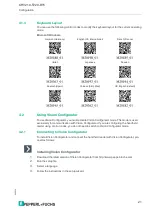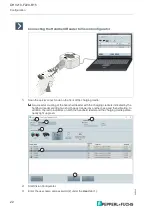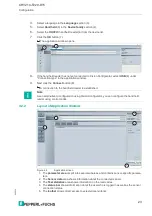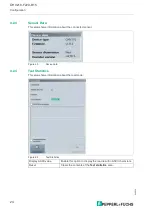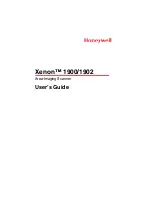Product Description
2
0
2
2
-1
0
9
Charging cradle
Table mount
The table mount provides additional stability to the charging cradle when it is freestanding on a
counter or table.
1
Quick connection code
2
Wireless LED
3
Page button
4
Micro USB interface
5
Threaded mounting inserts (M3 x 0.5)
6
Cable guide groove
1
Cable output
2
Rubber feet
3
Cable entry guides
4
Cable output
2
4
5
6
1
3
1
2
3
4