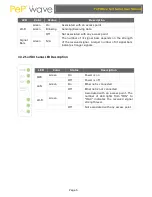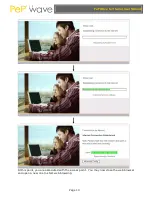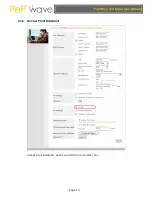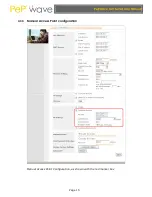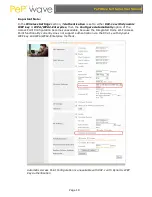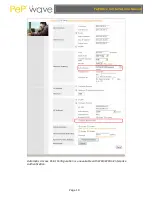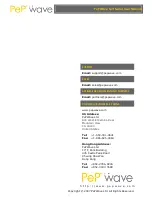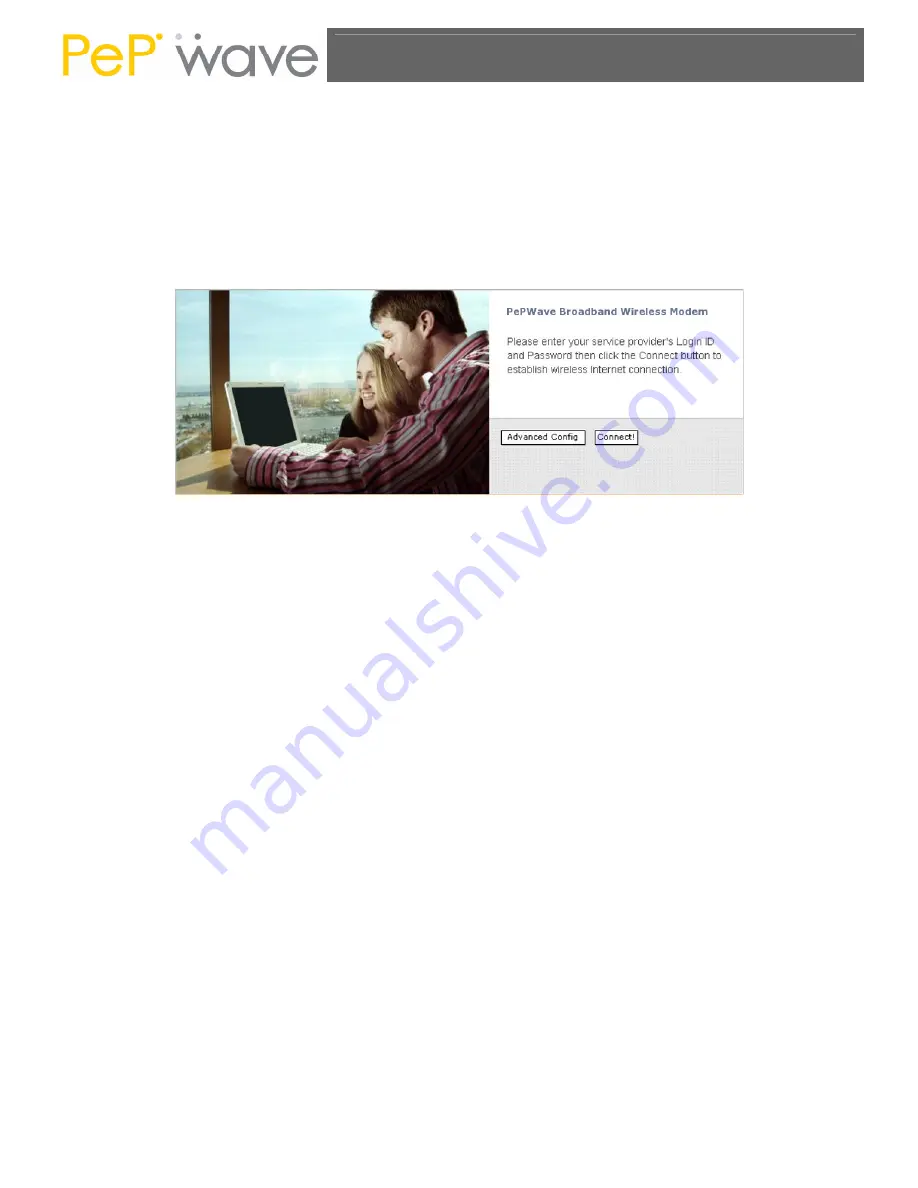
PePWave Surf Series User Manual
Page 8
4.1
First Time Setup
On your PC, start a web browser, e.g. Internet Explorer, Mozilla Firefox, etc. Visit an
Internet web site. If you are not associated to an access point, you should be redirected to
a logon page. Or you can go also go to this URL
http://192.168.20.1/
The page will look like this.