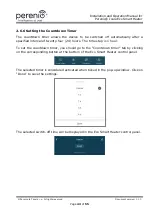Installation and Operation Manual for
Perenio®
Joule Eco Smart Heater
©Perenio IoT spol s r.o. All rights reserved
Document version: 1.1.0
Page
51
of
55
TO THE FACT THAT THE DEVICE WAS RECOGNIZED AS FAULTY, DEFECTIVE OR NOT
ALLOWED FOR USAGE.
The present limited warranty shall provide the Customer with certain legal rights. The
Customer may also have other rights in accordance with the local consumer protection
laws that vary from country to country and may not coincide with this limited warranty.
For full understanding of
the Customer’s
rights, you shall read local acts.
NOTE.
The Manufacturer does not produce equipment for
Vital Tasks
. Vital Task
Products shall include life support systems, medical equipment, implantation-
related medical devices, commercial transportation, nuclear equipment or
systems, and any other fields of application where equipment failures may do
harm to a humans’ health or cause their deaths, as well as result in a property
damage.
Summary of Contents for Joule Eco Smart Heater
Page 2: ......