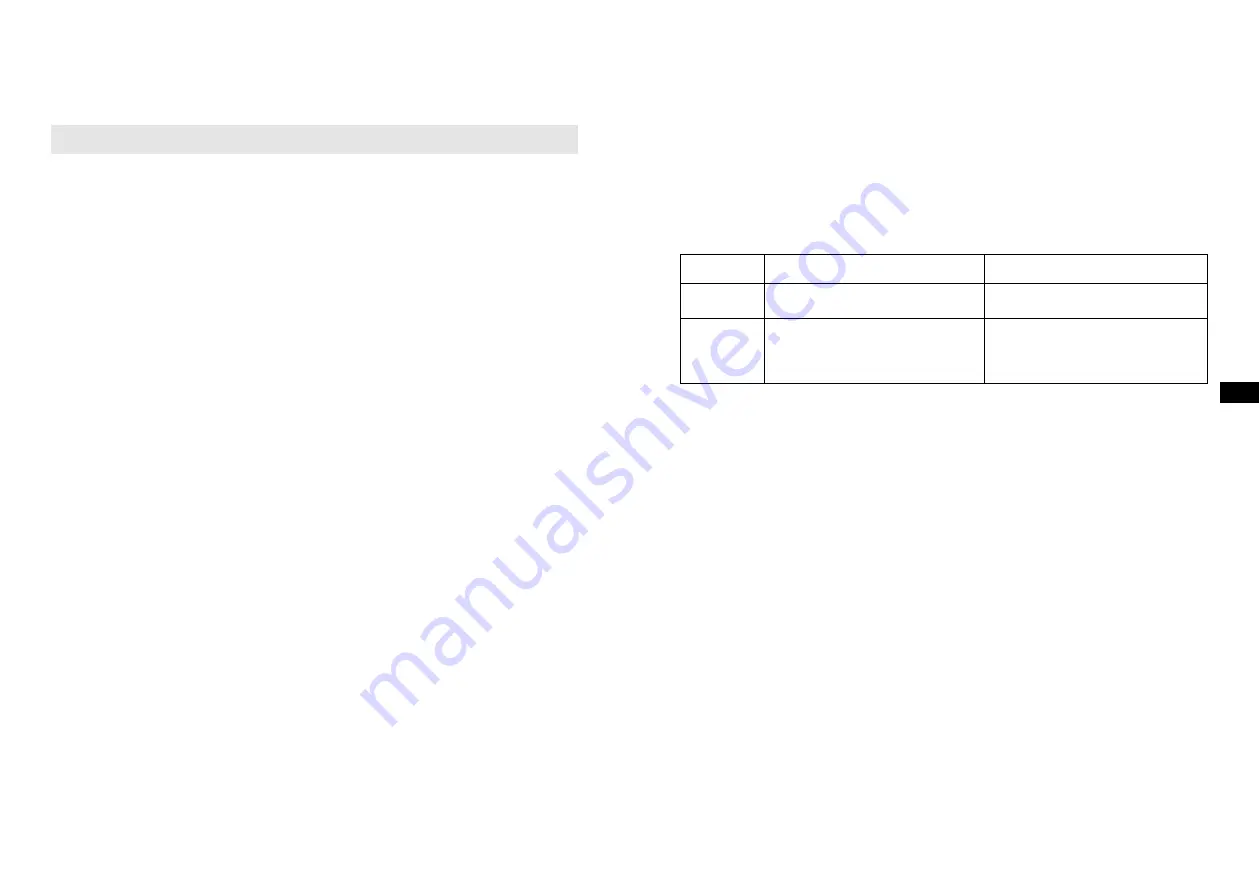
17
18
The Auto-Power management function will be activated in Bluetooth mode. If there is no
signal from Bluetooth for a period of over 15 minutes, the radio will automatically switch
to standby mode. Pressing the
Power button
will wake up the unit.
USB MODE
CONDITIONS TO PREVENT MOIST FROM ENTERING THE RADIO!! KEEP THE
RUBBER COVER CLOSED UNDER THESE CONDITIONS.
USB sticks can be used with the radio for playback of MP3, AAC, FLAC and WAV files.
The radio has been tested with a range of USB sticks up to 32GB. However, there are
many different USB stick variants available and not all of them can be guaranteed to
work in this radio. Memory must use the FAT or FAT32 filing system in order to operate
in this radio.
Audio formats supported for playback are MP3, AAC, FLAC and WAV. Playback does
not support files encoded using WMA lossless, WMA voice, WMA 10 professional, or
files of any format that have DRM protection.
The USB socket are located on the back behind the rubber cover. Make sure the rubber
cover is closed well after use to prevent moist and dirt from entering the radio.
The USB stick should not be removed during playback as damage or corruption of files
may occur.
USB sticks are not included with this radio.
Note: When the radio is playing an USB stick, the batteries will be charged in low current
mode. Once the USB stick is removed normal charging will continue.
Insert and remove an USB stick
Carefully insert an USB stick into the USB socket.
To remove the USB stick, simply pull the device out.
Playing music files
1. Press the
Power button
to turn on the radio.
2. Press the
Source button
to select the USB. The display shows “Reading”. It
may take some time before the radio has read in the folders and files data on the
memory device.
3. After reading the USB stick, the radio will start to play the first file (song) in the first
folder. If no USB stick is inserted, the display will show “No USB stick” respectively.
4. To pause the playback, press the
Preset / ►|| button
. Press the
Preset / ►||
button
again to resume the playback from pause position.
5. To skip to the next file, press the
Tuning >> button
.
6. To skip to the previous file, press the
Tuning << button
.
7. While the file is playing, press and hold down either the
Tuning >> button
or
Tuning << button
. Release the button when the desired part of the file is
reached.
8. To skip to the next folder, press and hold the
Menu button
for 2 seconds, then
press
Tuning <<
or
Tuning >> buttons
to navigate.
9. Press the
Select / Info button
to confirm.
The radio supports a limited number of folders and files in the searching:
Mode
Max. no. of folders supported
Max. no. of files supported
Stop
999 (with folder name)
9999 (with file name)
Play 999
9999
(1-99 with folder name)
(1-999 with file name)
(100-999 without folder name)
(1000-9999 without file name)
Play mode
During USB stick is playing,
1. Press the
Menu button
,
2. Press the
Tuning <<
or
Tuning >> button
until the display shows “USB setting”.
Press the
Select / Info button
.
3. Press the
Tuning <<
or
Tuning >> button
to the desire play mode and press the
Select / Info button
to confirm.
The radio will step through the following options:
Normal play → Repeat track → Repeat folder → Repeat all → Shuffle
Normal play
Playback in sequential order one to another.
Repeat track
Repeatedly play the file you are listening to.
Repeat folder
Repeatedly play the files within the folder you are listening to.
Repeat all
Repeatedly play all files in the USB stick.
Shuffle
Play all files in the USB once in random order.
The selected mode is indicated on the right of the top line of the display by an icon. No
icon is shown when in Normal play mode.
GB
GB












































