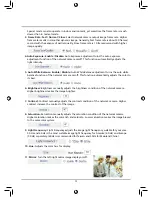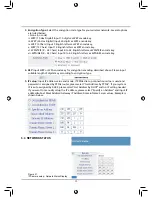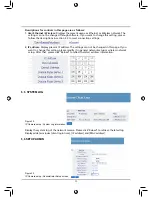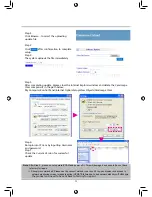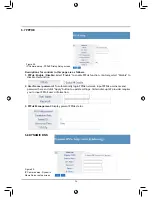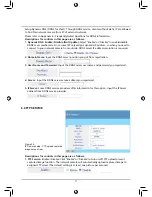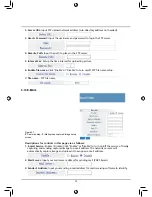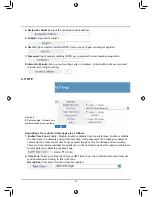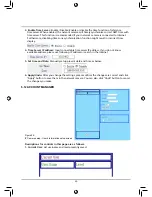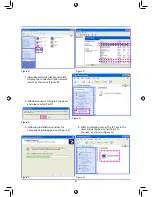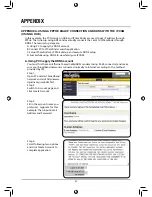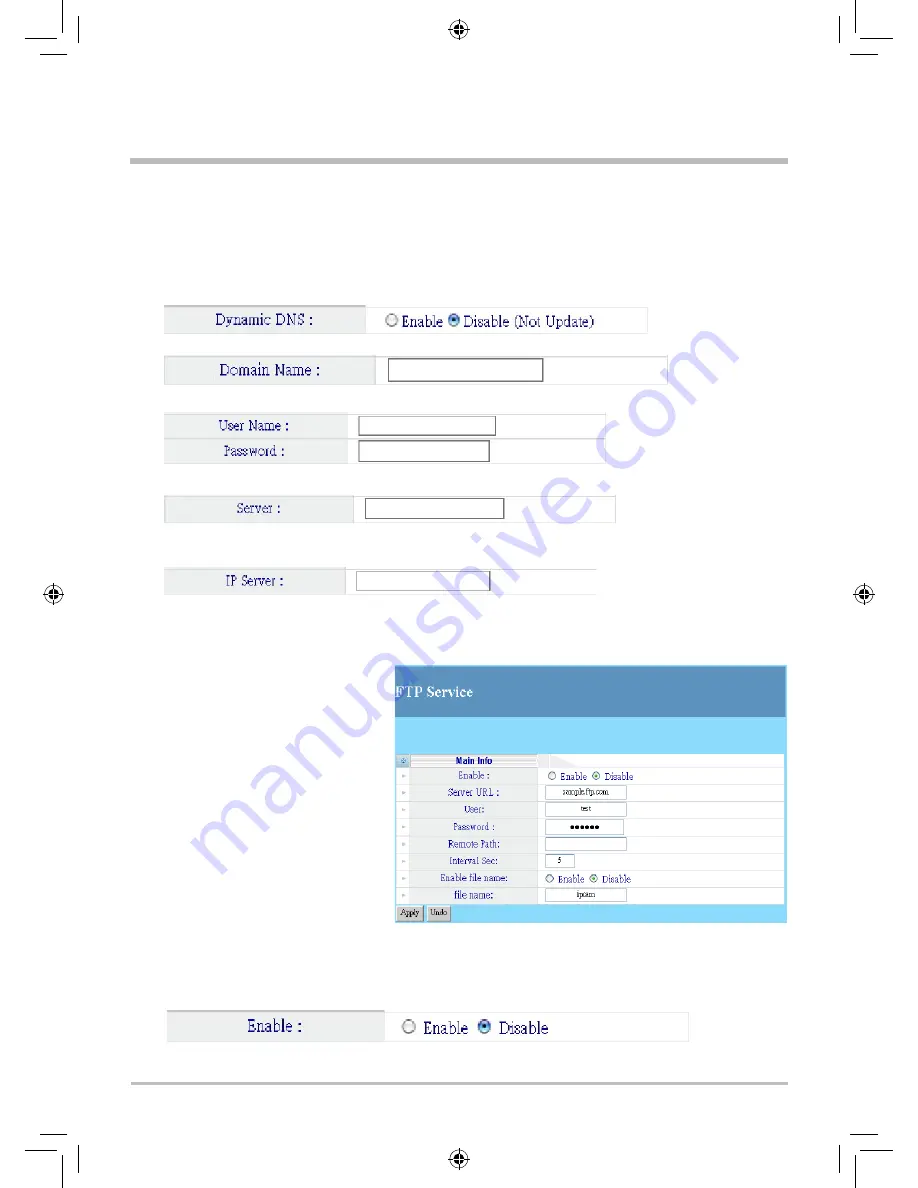
Setup Dynamic DNS (DDNS for short). Through DDNS service, clients without static IP are allowed
to find this network camera from PC of external network.
Please refer to Appendix B - Frequently Asked Questions for DDNS Information.
Descriptions for controls in this page are as follows:
1. Dynamic DNS: Enable / Disable (Not Update):
Select "Enable" or "Disable" to enable/disable
DDNS sever mechanism. Since some ISP only assigns dynamic IP address, so when you need to
connect to your network camera from outside, DDNS server IP address resolution is required.
2. Domain Name:
Input the DDNS server position you got from registration.
3. User Name and Password:
Input the DDNS server username and password you registered.
4. Server:
Input the DDNS server service address you registered.
5. IPServer:
Some DDNS service providers offer information for this option. Input the IPServer
address from DDNS service provider.
5.9 FTP SERVICE
Figure 26.
IP Camera setup - FTP upload captured
image setup screen
Descriptions for controls in this page are as follows:
1. FTP Service:
Enable / Disable: Click "Enable" or "Disable" to turn on/off FTP upload present
captured image function. The network camera will automatically upload captured image to
assigned FTP server (The default setting is at least one picture per second.).