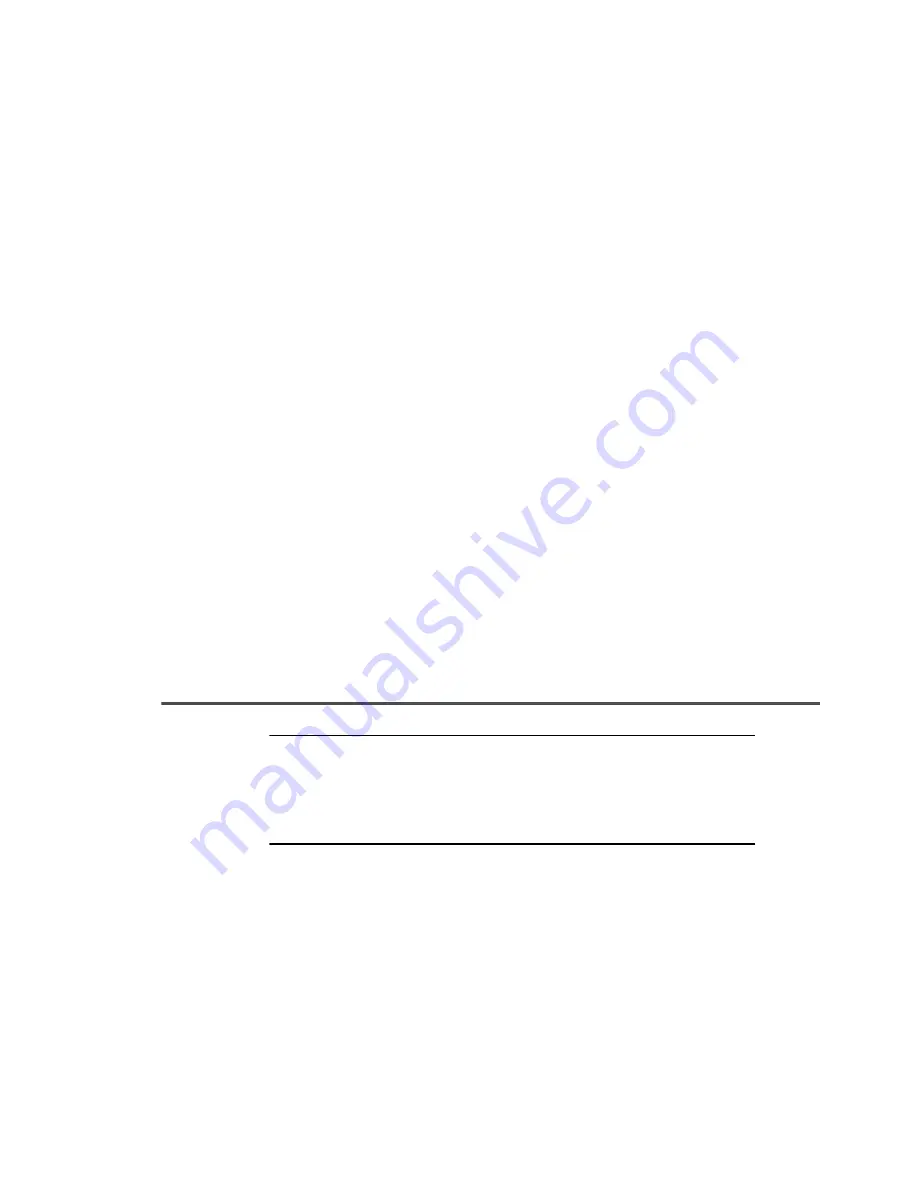
Installation
122
Select Manganese, which is typically used as the alignment wavelength for
the majority of analyses.
-or-
Select another element from the drop-down list. This feature is for
specialized analyses where you want to optimize the intensity for an
individual analyte of interest. This may adversely affect the intensities of
other analytes.
12. Set the Read Delay time.
13. Aspirate a solution containing the element you have selected.
When using radial viewing, the system adjusts the lateral viewing position only.
When using axial viewing, the system adjusts both coordinates.
The system will determine the intensity at the selected wavelength, while
adjusting the viewing position in incremental steps. In the Results window, a
report is generated that gives the intensities found at each position. The system
changes the
Torch Viewing Position
to the position that gives the highest
intensity. In the Spectrometer Control window, the software resets the
coordinates so that the 0 and 15 position is at the location of highest intensity.
Switching On the System
1. Switch on the exhaust ventilation system.
2. Set the gas supplies to the correct pressures.
•
Argon torch gas: 5.5 to 8.25 bar or 80-120 psig.
•
Shear gas: 5.5 to 8.25 bar or 80-120 psig.
Note
If you switch off the spectrometer or turn off the purge gas, air slowly
diffuses into the spectrometer optics. To make sure that the instrument is
always ready for use, especially when you intend to make measurements
at wavelengths below 190 nm, always leave the main switch of the
spectrometer in the On position and leave the purge gas turned on.
Summary of Contents for OPTIMA 8000
Page 1: ...OPTIMA 8000 Customer Hardware and Service Guide ICP OPTICAL EMISSION Return to Document Menu...
Page 2: ......
Page 3: ...Optima 8000 Customer Hardware and Service Manual...
Page 12: ...Contents 10...
Page 18: ...16 Indicates the ON position of the main power switch Indicates alternating current...
Page 24: ...22 Figure C Location of warning labels in the sample compartment 1 2...
Page 28: ...26...
Page 29: ...Safety Practices 1...
Page 49: ...Preparing Your Laboratory 2...
Page 61: ...Preparing Your Laboratory 60...
Page 62: ...System Description 3...
Page 89: ...Installation 4...
Page 136: ...Maintenance 5...
Page 241: ...Troubleshooting 6...
Page 264: ...Error Messages 7...
Page 284: ......
















































