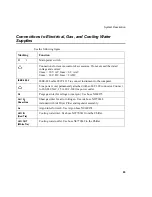Installation
92
Setting Up the Computer and Printer
To install the ICP WinLab software, computer, and printer, refer to
Winlab32
Software Installation and Administration Guide
(Part No. 09936397).
Moving the Instrument
If you must move the instrument any great distance, especially if the instrument may
be subject to vibration or jolts
contact a PerkinElmer service engineer to assist
you in moving your system
.
If you are only moving the instrument within the lab or to a laboratory nearby you
may use the following procedure.
•
Remove the Quick-Change Torch module.
•
Remove the chiller.
•
Remove any accessories, for example an autosampler.
•
Disconnect all gas and water lines.
•
Remove the computer and printer.
•
Attach the handles.
•
Lift the instrument onto a movable table or put it in the wooden platform
originally shipped with the instrument. See the Unpacking Instructions (Part
No. 09931013).
•
Lift into position at the new location. Make sure that the new location
complies with the laboratory requirements; see
Laboratory Space
Requirements
on page 53.
•
Remove the handles.
•
At the new location reconnect the Quick-Change Torch module, the chiller,
any accessories, gas and water lines, the computer and the printer; see the
Caution
I
f moving the Optima 8000 will subject the instrument to any freezing temperatures
you must contact a PerkinElmer service engineer to assist you in the move. The
PerkinElmer service engineer will flush all traces of cooling water from the RF
generator to prevent freezing of RF generator components.
Summary of Contents for OPTIMA 8000
Page 1: ...OPTIMA 8000 Customer Hardware and Service Guide ICP OPTICAL EMISSION Return to Document Menu...
Page 2: ......
Page 3: ...Optima 8000 Customer Hardware and Service Manual...
Page 12: ...Contents 10...
Page 18: ...16 Indicates the ON position of the main power switch Indicates alternating current...
Page 24: ...22 Figure C Location of warning labels in the sample compartment 1 2...
Page 28: ...26...
Page 29: ...Safety Practices 1...
Page 49: ...Preparing Your Laboratory 2...
Page 61: ...Preparing Your Laboratory 60...
Page 62: ...System Description 3...
Page 89: ...Installation 4...
Page 136: ...Maintenance 5...
Page 241: ...Troubleshooting 6...
Page 264: ...Error Messages 7...
Page 284: ......