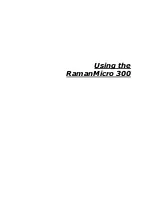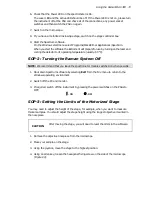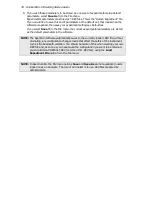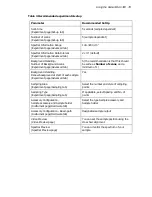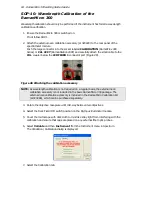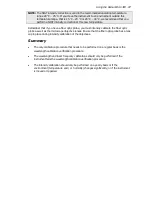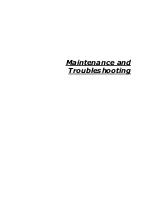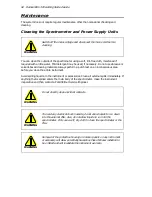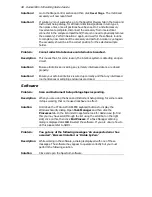Using the RamanMicro 300 . 83
SOP-9: Wavelength Calibration Verification of the
RamanMicro 300
NOTE: Wavelength Calibration Verification can be carried out using any Beam path. In this
example, the Microscope 50x Beam path is used.
1.
Ensure the instrument is switched on by following SOP-1.
2.
Select the 50x objective lens on the microscope.
3.
Open the Scan and Instrument Setup dialog.
4.
On the Hardware tab select Microscope 50x from the Beam path drop-down list.
5.
Click Spectral Preview.
6.
Focus on a sample of polystyrene (L1181228).
7.
When the polystyrene sample is optimally focused, close the Scan and Instrument Setup
dialog by clicking Exit.
8.
Select the Dark Field (DF) switch position on the Olympus illuminator module.
9.
Cover the microscope with dark cloth to minimize stray light from interfering with the
calibration and ensure that caps are placed on any external fiber optic probes or
accessories.
10.
Select Validate
and then Instrument from the Instrument menu in Spectrum.
The Validation / Calibration dialog is displayed.
11.
Select the Verification tab.
12.
Select Wavelength Calibration Verification, and then click OK.
The wavelength calibration verification routine begins. This will take a few minutes.
After completing the wavelength calibration verification routine, an audit log is
generated.
13.
Remove the polystyrene sample and store safely.
The instrument is now ready for use.
In the unlikely event that the wavelength calibration verification should fail, follow Figure 27.
Further details on the wavelength calibration verification are provided as a *.sp file, which is
saved in
C:\pel_data\config\Raman\Calibration Files\Logs
folder.
Summary of Contents for RamanMicro 300 Series
Page 1: ...RamanMicro 300 Series Getting Started Guide MOLECULAR SPECTROSCOPY...
Page 5: ...Introduction...
Page 10: ...10 RamanMicro 300 Getting Started Guide...
Page 11: ...Safety Practices...
Page 21: ...Raman History Theory and Instrumentation...
Page 29: ...Preparing Your Facility...
Page 35: ...Installing Your RamanMicro 300...
Page 68: ...68 RamanMicro 300 Getting Started Guide...
Page 69: ...Using the RamanMicro 300...
Page 90: ...90 RamanMicro 300 Getting Started Guide...