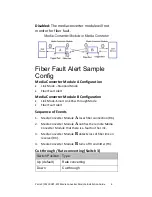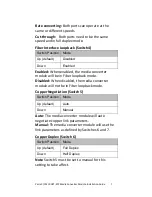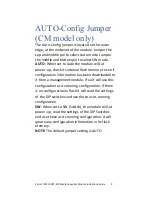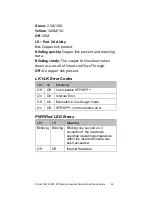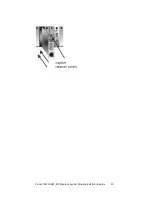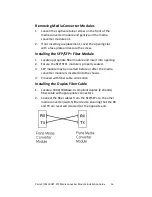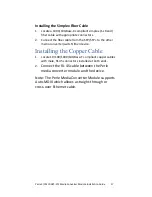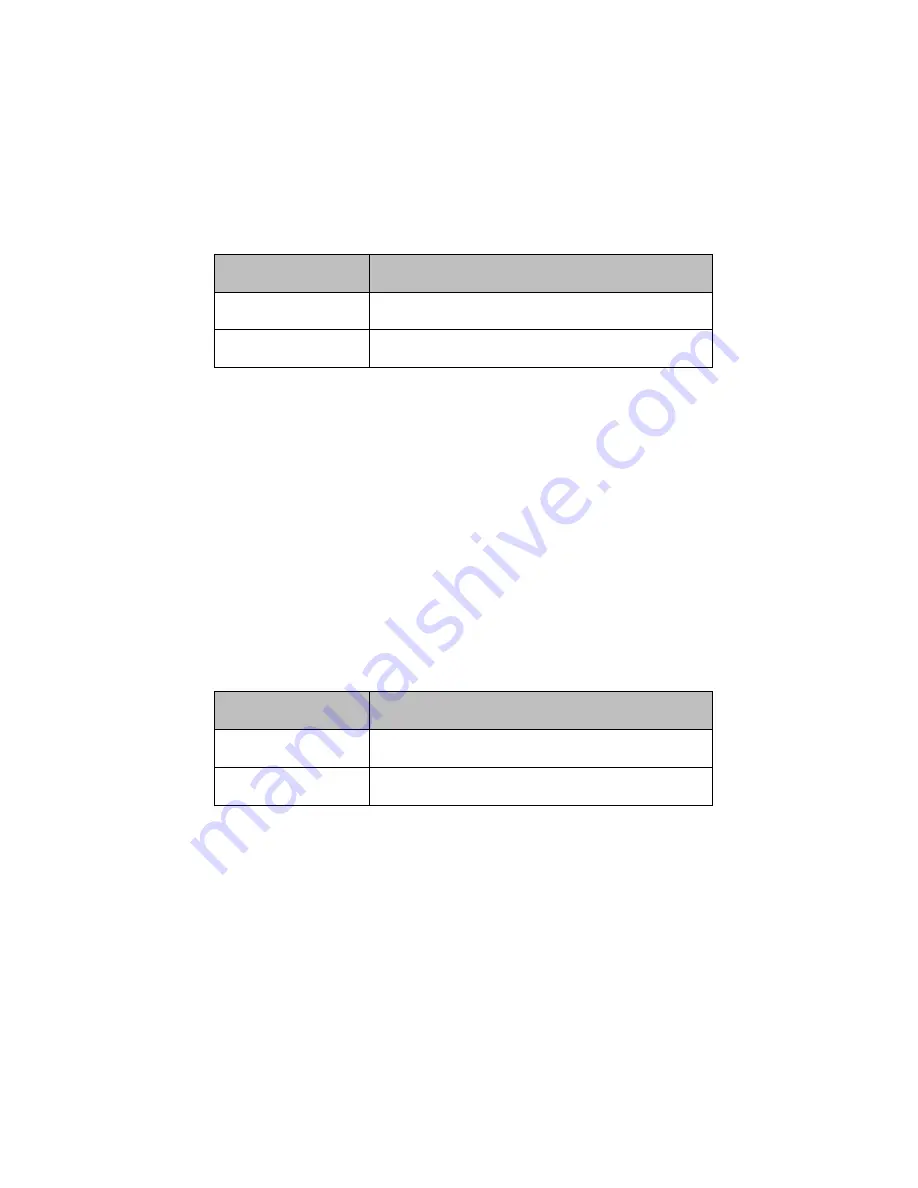
Perle C/CM 10GRT-SFP Media Converter Module Installation Guide 5
DIP Switch Settings
The DIP switches are located on the module.
Link Mode (Switch 1)
Switch Position
Mode
Up (default)
Smart Link Pass-through
Down
Standard
Smart Link Pass-through:
In this mode, the link
state on one port connection is directly reflected
through the media converter to the other port
connection. If link is lost on one of the connections,
then the other link will be brought down by the
media converter.
Standard:
In this mode, the links can be brought up
and down independently of each other. A loss of
link on either connection can occur without
affecting the other fiber connection.
Fiber Fault Alert (Switch 2)
Switch Position
Mode
Up (default)
Enabled
Down
Disabled
Enabled:
If the media converter module detects a
loss of signal on the fiber port, the media converter
module notifies the link partner on that same port
that an error condition exists by bringing down the
link
.