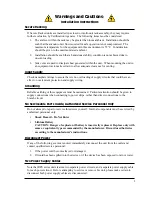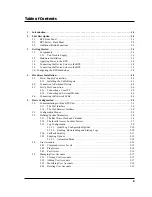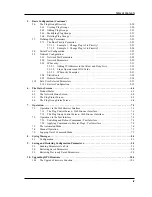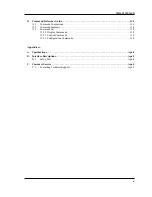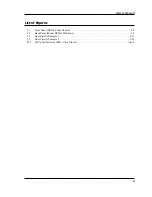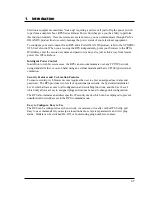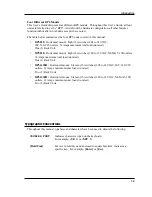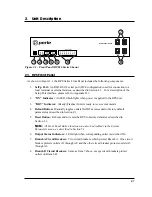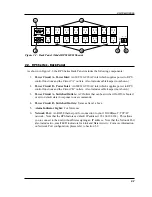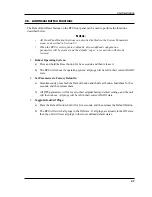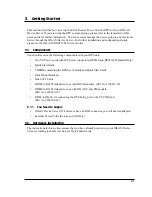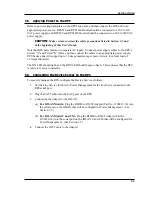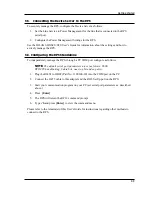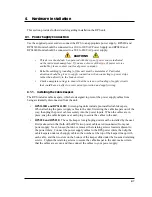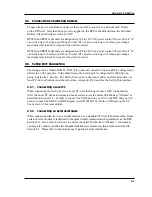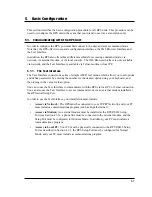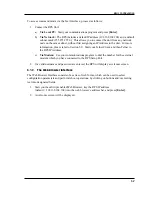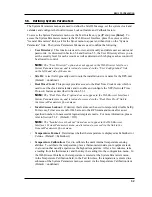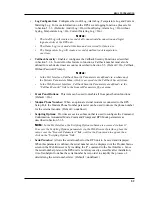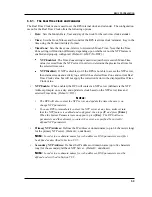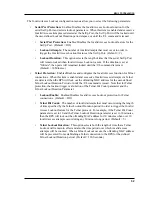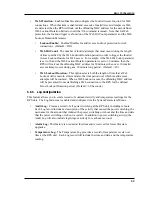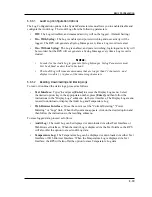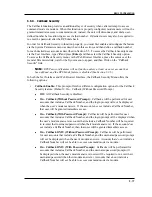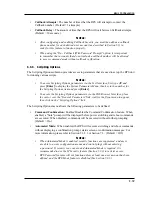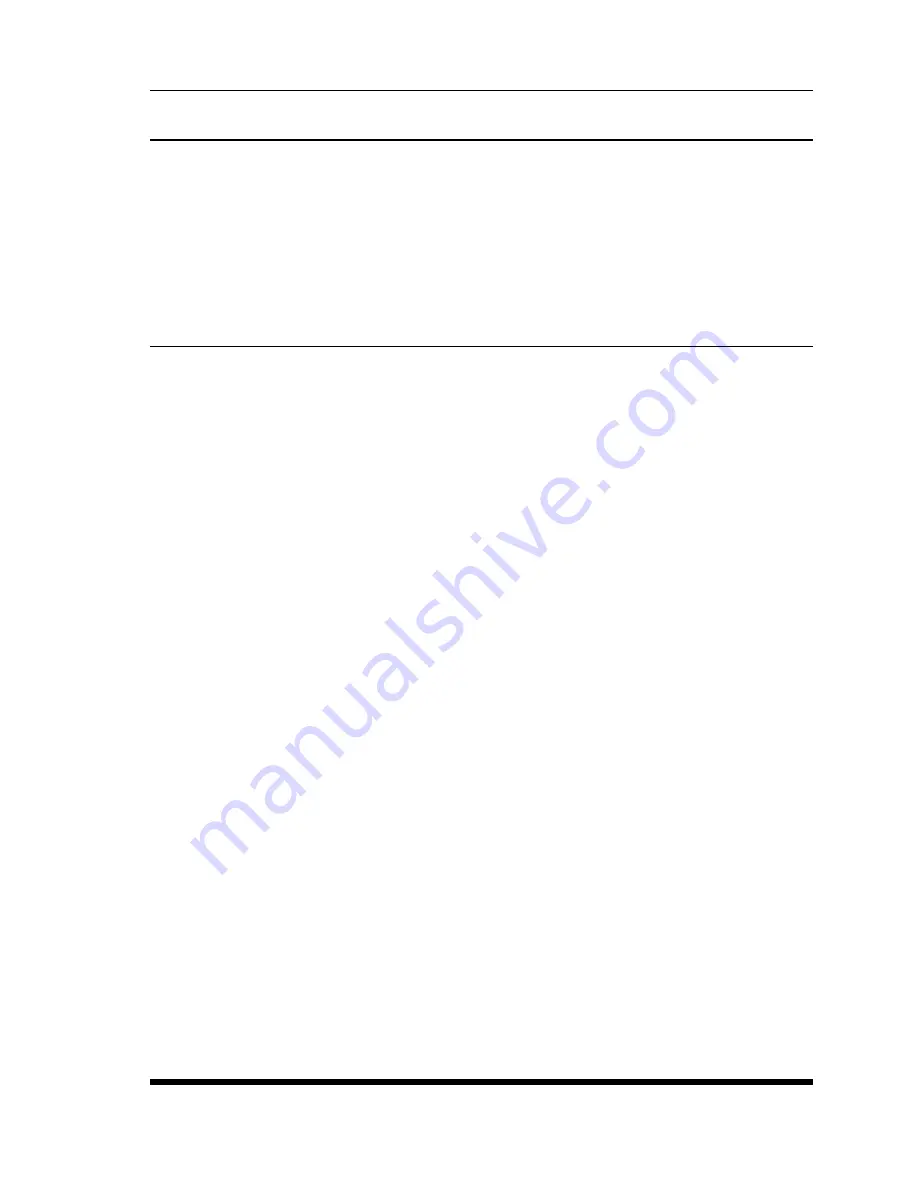
3-3
Getting Started
3.5. Connecting the Device Server to the RPS
To securely manage the RPS, configure the Device Server as follows:
1. Set the Line Service to Power Management for the line that is connected to the RPS
serial port.
2. Configure the Power Management Settings for the RPS.
See the IOLAN SDS/SCS/STS User’s Guide for information about the settings and how to
actively manage the RPS.
3.6. Configuring the RPS Standalone
To independently manage the RPS, through a PC COM port configure as follows:
NOTE:
The default serial port parameters are set as folows: 9600,
RTS/CTS handshaking, 8 data bits, one stop bit and no parity.
1. Plug the RJ45F to DB9F (Part No. 1100300-10) into the COM port on the PC.
2. Connect the CAT5 cable to this adapter and the RJ45 SetUp port on the RPS.
3. Start your communication program on your PC (set serial port parameters as described
above.)
4. Press
[Enter]
5. The RPS will return the RPS> command prompt.
6. Type
/h
and press
[Enter]
to view the command menu.
Please refer to the remainder of this User's Guide for instructions regarding other methods to
connect to the RPS.