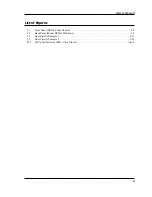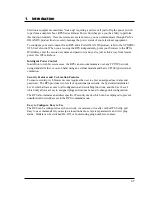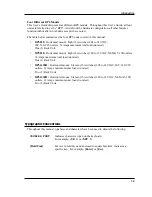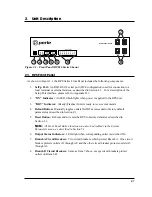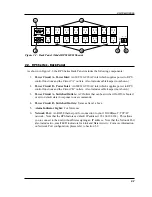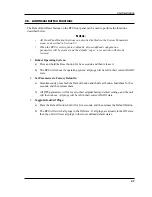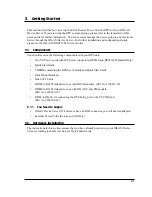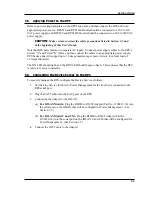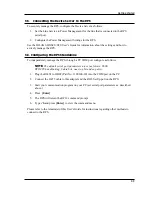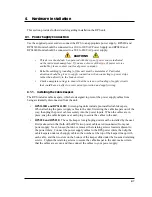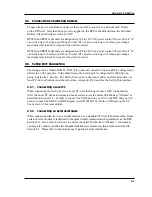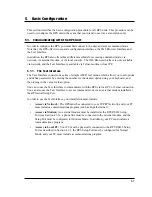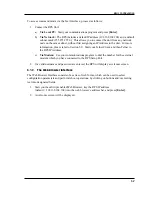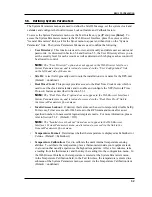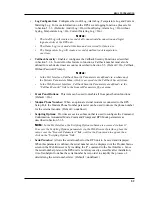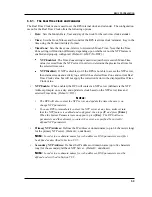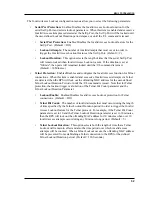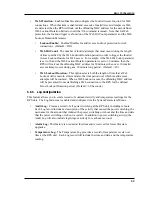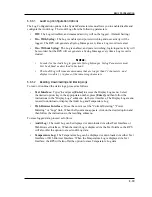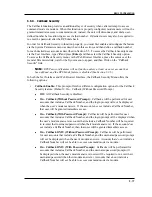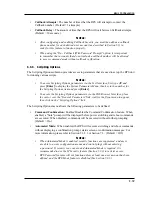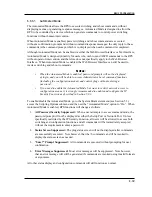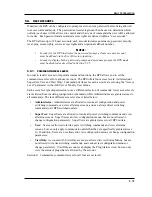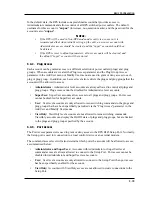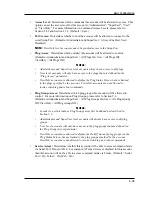5-3
Basic Configuration
5.2. Configuration Menus
Although the Web Browser Interface and Text Interface provide two separate means for selecting
parameters, both interfaces allow access to the same set of basic parameters, and parameters
selected via one interface will also be applied to the other. To access the configuration menus,
proceed as follows:
•
Text Interface:
Refer to the Help Screen (/H) and then enter the appropriate command to
access the desired menu. When the configuration menu appears, key in the number for the
parameter you wish to define, and follow the instructions in the resulting submenu.
•
Web Browser Interface:
Use the links and fly-out menus on the left hand of the screen to
access the desired configuration menu. To change parameters, click in the desired field and
key in the new value or select a value from the pull-down menu. To apply newly selected
parameters, click on the "Change Parameters" button at the bottom of the menu or the
"Set" button next to the field.
The following sections describe options and parameters that can be accessed via each of the
configuration menus. Please note that essentially the same set of parameters and options are
available to both the Web Browser Interface and Text Interface.
Notes:
• Configuration menus are not available when you have logged into command
mode via a SuperUser, User or ViewOnly level password. SuperUser accounts
are able to view configuration menus, but are not allowed to change parameters.
• When defining parameters via the Text Interface, make certain to press the
[Esc]
key to completely exit from the configuration menu and save newly defined
parameters. When parameters are defined via the Text Interface, newly defined
parameters will not be saved until the "Saving Configuration" message has been
displayed and the cursor returns to the command prompt.