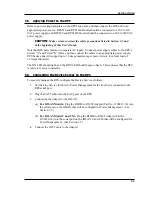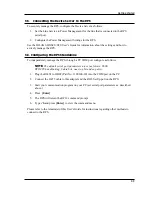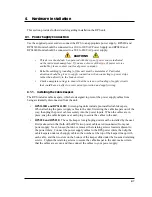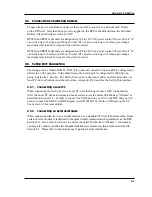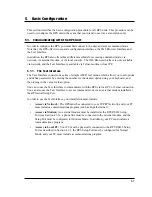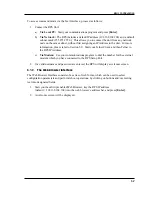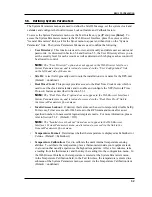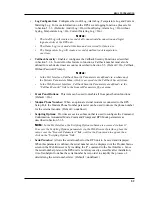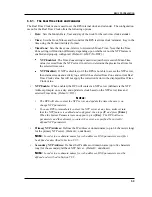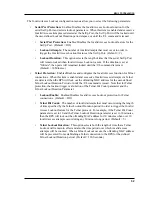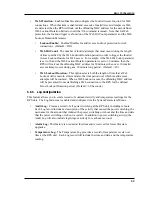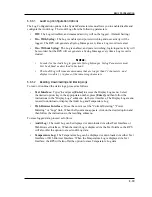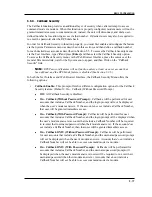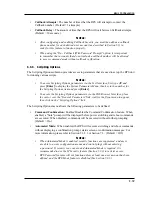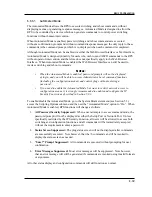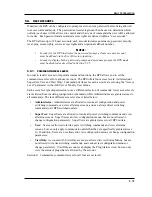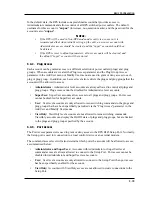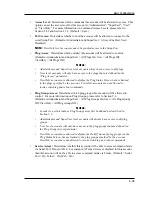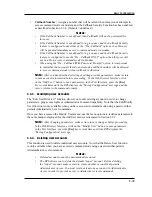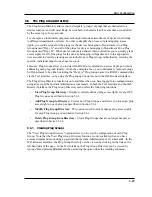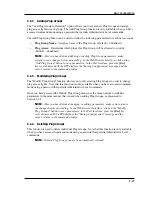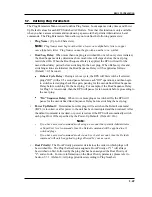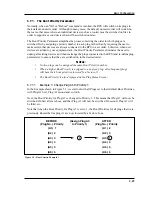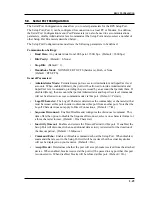5-10
Basic Configuration
5.3.3.1. Audit Log Configuration Options
The Log Configuration options in the System Parameters menu allows you to enable/disable and
configure the Audit Log. The Audit Log offers the following parameters:
•
Off:
The Log is disabled, and command activity will not be logged. (Default Setting.)
•
On - With Syslog:
The Log is enabled, and power switching and user activity will be
logged. The RPS will generate a Syslog Message every time a Log record is created.
•
On - Without Syslog:
The Log is enabled, and power switching, login/logout activity will
be recorded, but the RPS will
not
generate a Syslog Message every time a Log record is
created.
Notes:
• In order for the Audit Log to generate Syslog Messages, Syslog Parameters must
first be defined as described in Section 8.
• The Audit Log will truncate usernames that are longer than 22 characters, and
display two dots (..) in place of the remaining characters.
5.3.3.2. Reading, Downloading and Erasing Logs
To read or download the status logs, proceed as follows:
•
Text Interface:
Type
/L
and press
[Enter]
to access the Display Log menu. Select
the desired option, key in the appropriate number, press
[Enter]
and then follow the
instructions in the "Display Logs" submenu. In the text interface, The Display Logs menu
is used to download or display the Audit Log and Temperature Log.
•
Web Browser Interface:
Move the cursor over the "Current Metering," "Power
Metering" or "Logs" link. When the flyout menu appears, click on the desired option and
then follow the instructions in the resulting submenu.
To erase logged data, proceed as follows:
•
Audit Log:
The Audit Log can be displayed or downloaded via either Text Interface or
Web Browser Interface. When the Audit Log is displayed via the Text Interface, the RPS
will also offer the option to erase Audit Log data.
•
Temperature Log:
The Temperature Log can be displayed or downloaded via either Text
Interface or Web Browser Interface. When the Temperature Log is displayed via Text
Interface, the RPS will also offer the option to erase Temperature Log data.