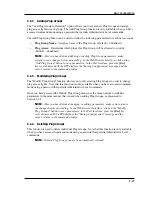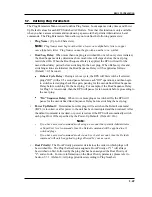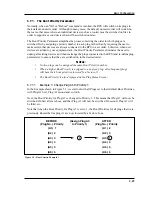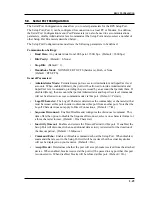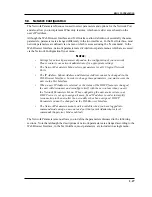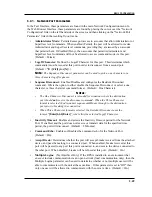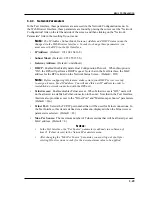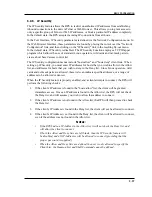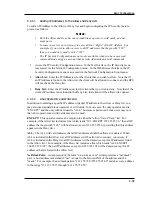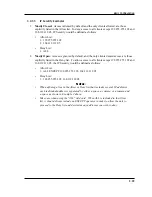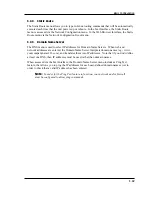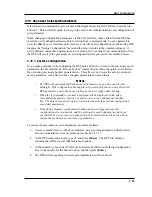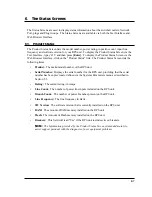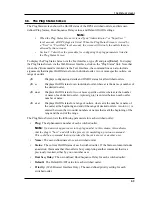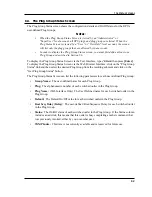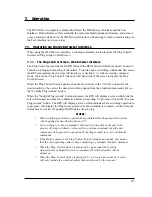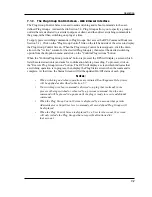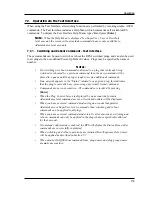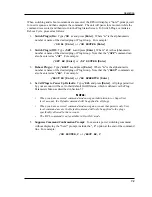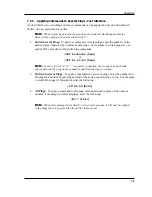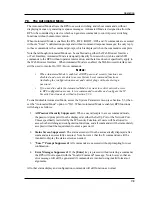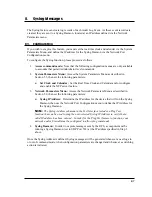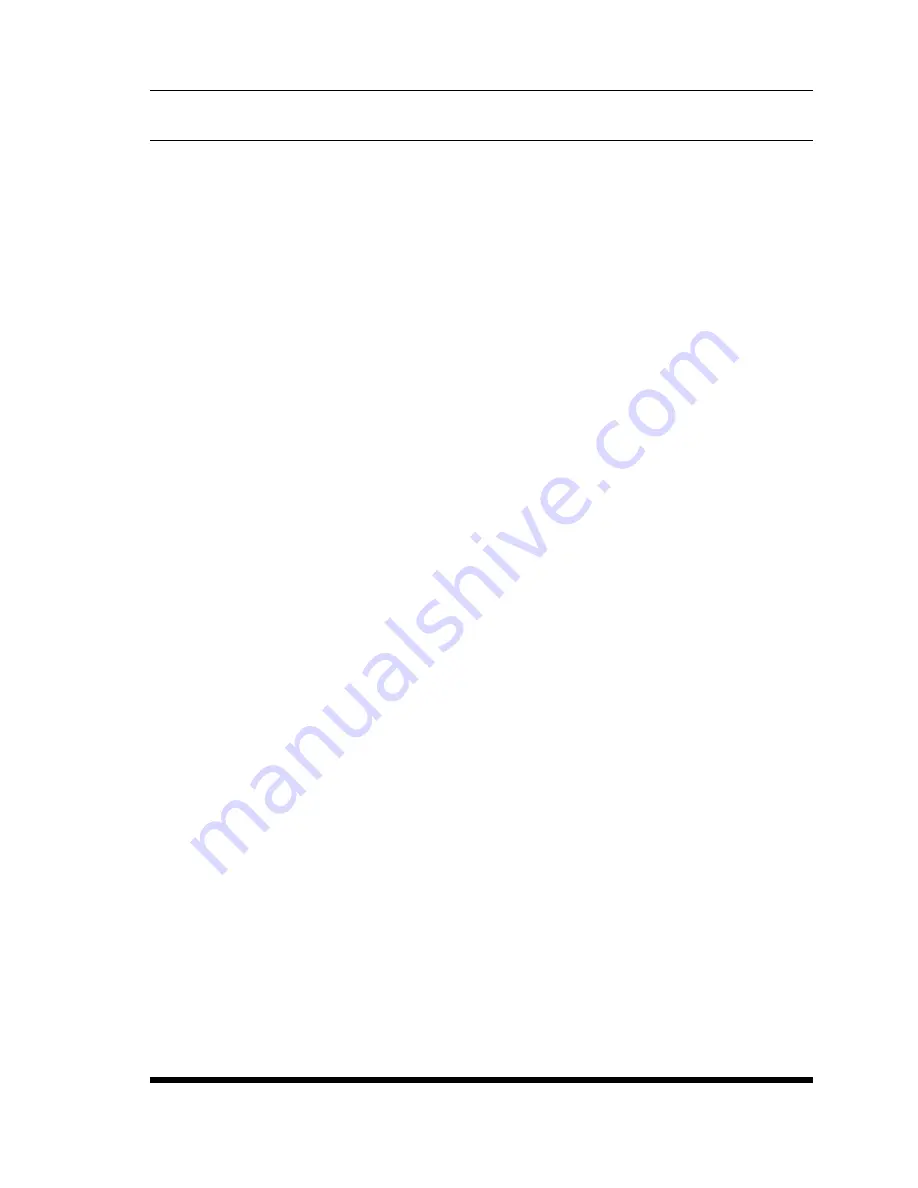
5-35
Basic Configuration
5.10. Save User Selected Parameters
It is strongly recommended to save all user-defined parameters to an ASCII file as described in
Section 9. This will allow quick recovery in the event of accidental deletion or reconfiguration of
port parameters.
When changing configuration parameters via the Text Interface, make certain that the RPS has
saved the newly defined parameters before exiting from command mode. To save parameters,
press the
[Esc
] key several times until you have exited from all configuration menus and the RPS
displays the "Saving Configuration" menu and the cursor returns to the command prompt. If
newly defined configuration parameters are not saved prior to exiting from command mode, then
the RPS will revert to the previously saved configuration after you exit from command mode.
5.10.1. Restore Configuration
If you make a mistake while configuring the RPS unit, and wish to return to the previously saved
parameters, the Text Interface's "Reboot System" command (
/I
) offers the option to reinitialize
the unit using previously backed up parameters. This allows you to reset the unit to previously
saved parameters, even after you have changed parameters and saved them.
Notes:
• The RPS will automatically backup saved parameters once a day, shortly after
Midnight. This configuration backup file will contain only the most recently saved
RPS parameters, and will be overwritten by the next night's daily backup.
• When the /I command is invoked, a submenu will be displayed which offers
several Reboot options. Option 5 is used to restore the configuration backup
file. The date shown next to option 5 indicates the date that you last changed and
saved unit parameters.
• If the daily automatic configuration backup has been triggered since the
configuration error was made, and the previously saved configuration has been
overwritten by newer, incorrect parameters, then this function will not be able to
restore the previously saved (correct) parameters.
To restore the previously saved configuration, proceed as follows:
1. Access command move via the Text Interface, using a username/password that permits
access to Administrator level commands (see Section 5.1.1.)
2. At the RPS command prompt, type
/I
and press
[Enter]
. The RPS will display a
submenu that offers several different reboot options.
3. At the submenu, choose Item 5 (Reboot & Restore Last Known Working Configuration.
Key in the number for the desired option, and then press
[Enter]
.
4. The RPS will reboot and previously saved parameters will be restored.