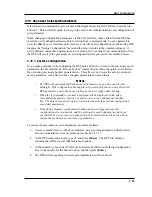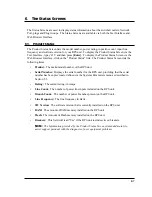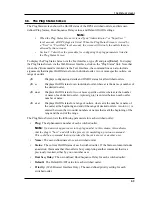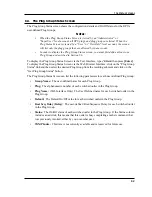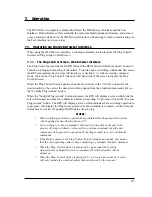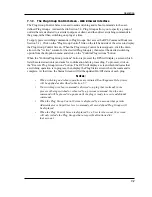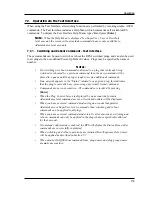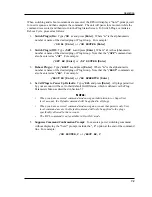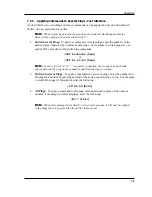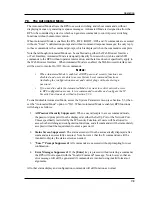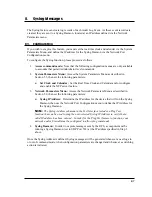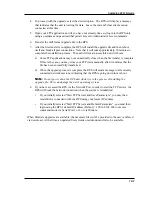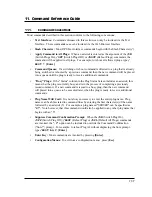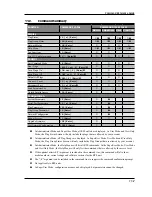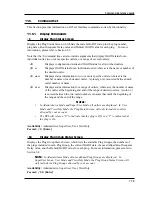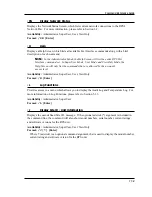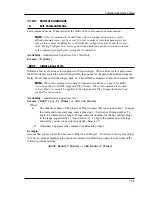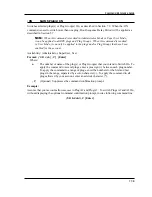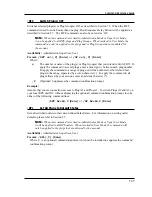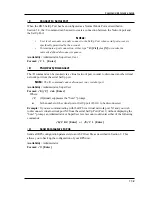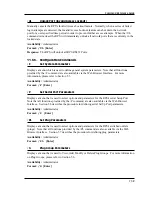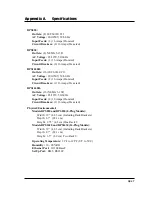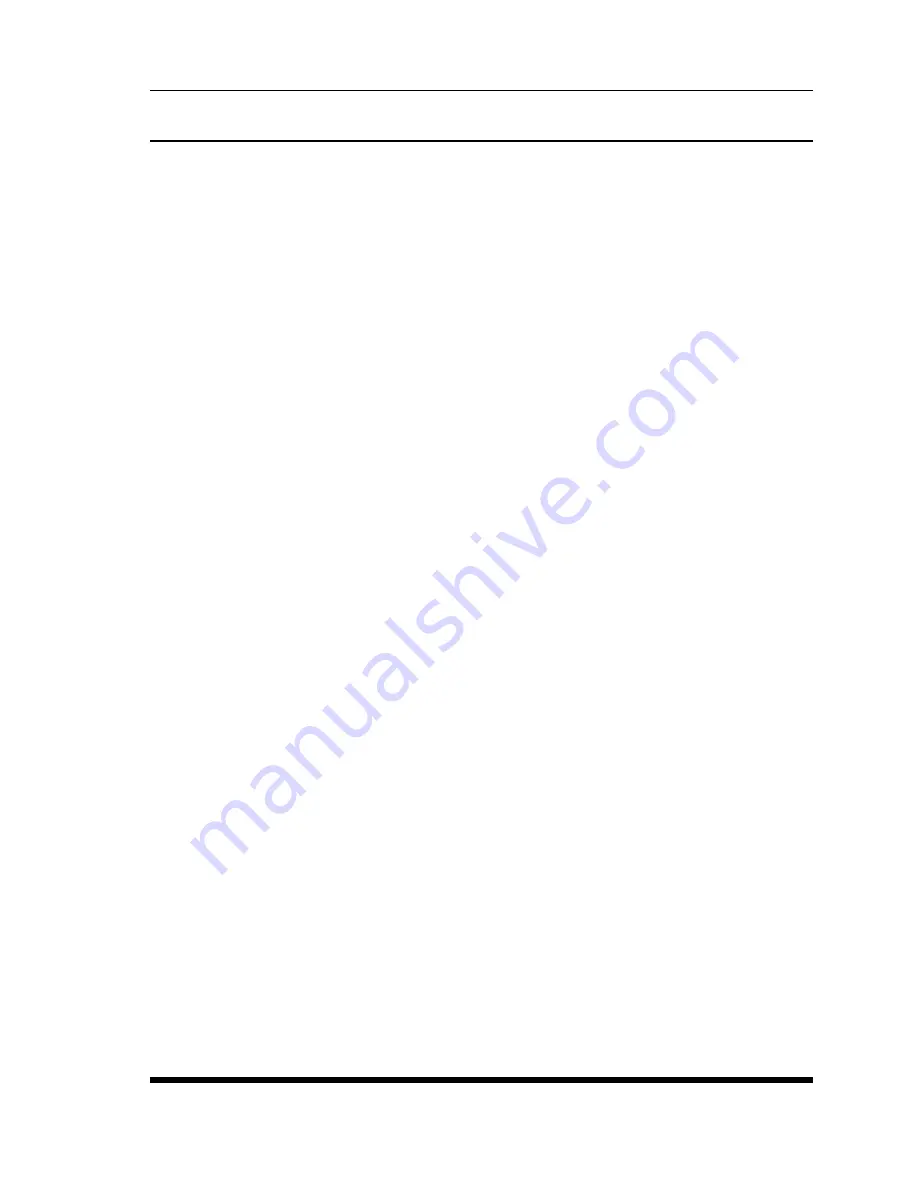
9-2
Saving and Restoring Configuration Parameters
9.2. Restoring Saved Parameters
This section describes the procedure for using your terminal emulation program to send saved
parameters to the RPS.
1. Start your terminal emulation program and access the RPS’s Text Interface command mode
using an account that permits Administrator level commands.
2. Configure your terminal emulation program to upload an ASCII text file.
3. Upload the ASCII text file with the saved RPS parameters. If necessary, key in the file
name and directory path.
4. Your terminal emulation program will send the ASCII text file to the RPS. When the
terminal program is finished with the upload, make certain to terminate the Upload mode.
Note:
If the RPS detects an error in the file, it will respond with the "Invalid
Parameter" message. If an error message is received, carefully check the contents of
the parameters file, correct the problem, and then repeat the Upload procedure.
5. If the parameter upload is successful, the RPS will send a confirmation message, and then
return to the command prompt. Type
/S
and press
[Enter]
, the Status Screen will be
displayed. Check the Status Screen to make certain the unit has been configured with the
saved parameters.