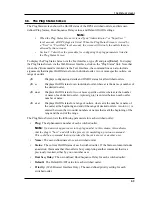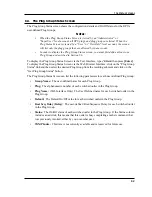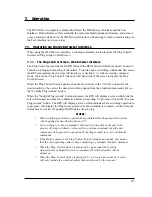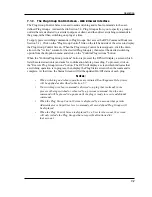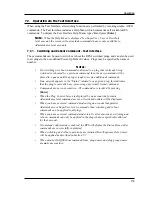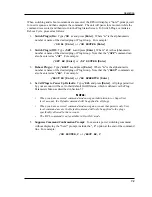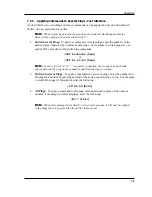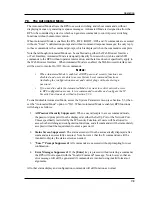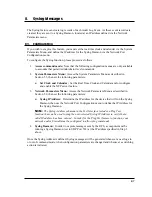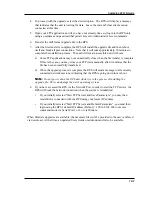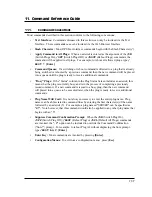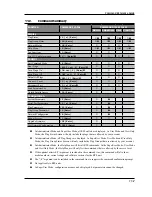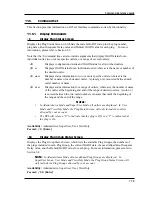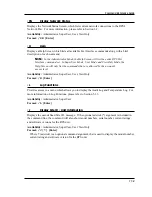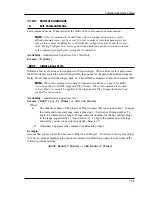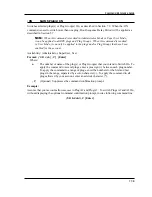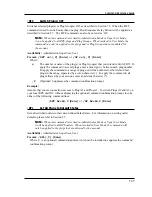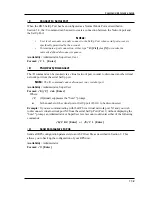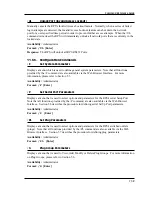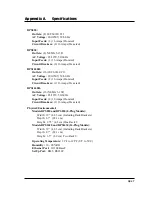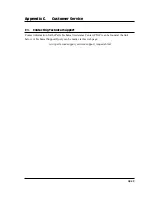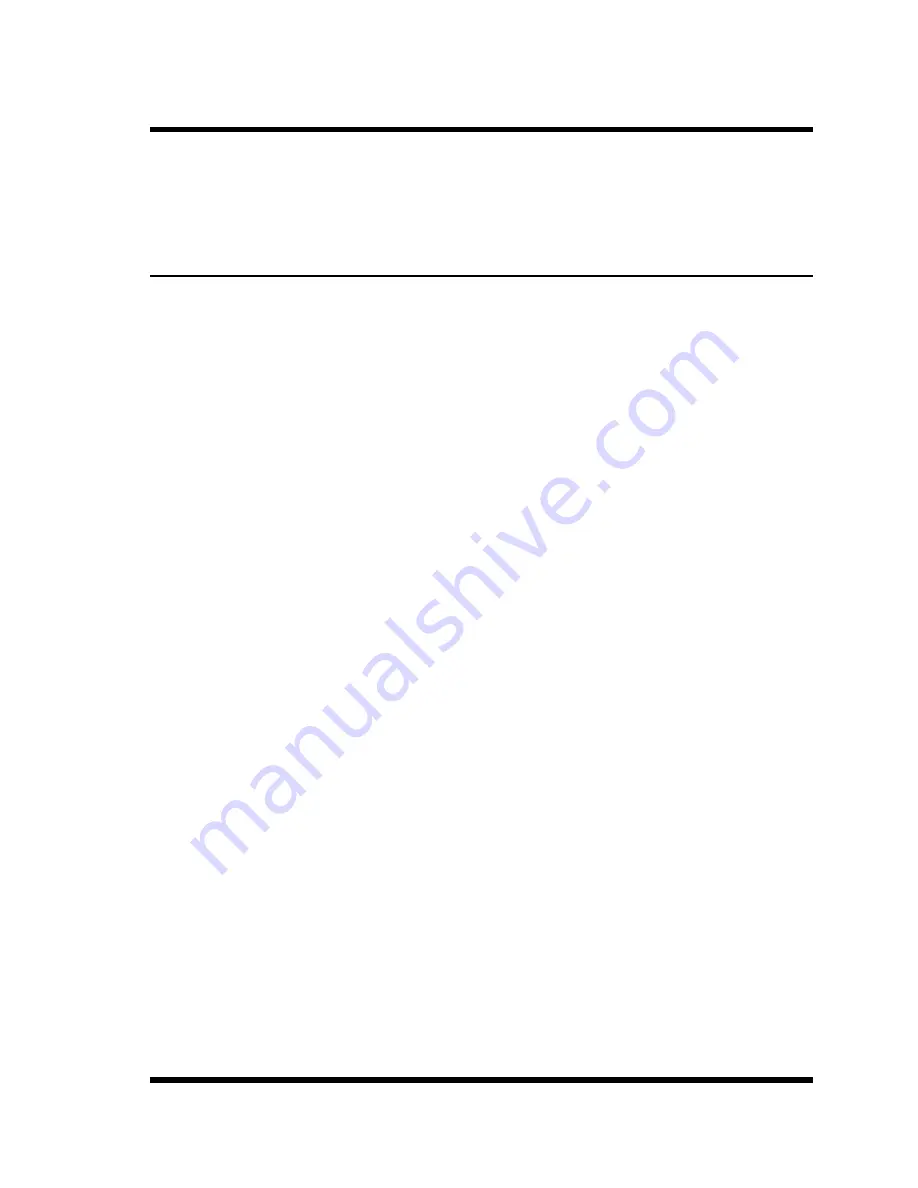
10-1
10. Upgrading RPS Firmware
When new, improved versions of the RPS firmware become available, the "Upgrade Firmware"
function (Text Interface only) can be used to update the unit. The following Section describes the
procedure for updating the RPS unit using the Upgrade Firmware function.
10.2. The Upgrade Firmware Function
The Upgrade Firmware function is used for updating the RPS firmware. Updates can be uploaded
via FTP protocol.
Notes:
• The FTP servers can only be started via the Text Interface.
• All other ports will remain active during the firmware upgrade procedure.
• If the upgrade includes new parameters or features not included in the previous
firmware version, these new parameters will be set to their default values.
1. Obtain the update file. Firmware modifications can either be mailed to the customer, or
downloaded. Place the upgrade CDR in your disk drive or copy the file to your hard drive.
2. Access Text Interface command mode via Serial Port or Telnet client session, using a
username/password and port that permit Administrator level commands.
3. When the command prompt appears, type
/UF
and then press
[Enter]
. The RPS will
display a screen which offers the following options:
a)
Start FTP Servers Only (Do NOT default parameters):
To proceed with the
upgrade, while retaining user-defined parameters, type
1
and press
[Enter]
. All
existing parameter settings will be restored when the upgrade is complete.
b)
Start FTP Servers & Default (Keep IP parameters):
To proceed with the upgrade
and default all user-defined parameters except for the IP Parameters, type
2
and
press
[Enter]
. When the upgrade is complete, all parameter settings except the IP
Parameters, will be reset to factory default values.
c)
Start FTP Servers & Default (Default ALL parameters):
To proceed with the
upgrade, and reset parameters to default settings, type
3
and press
[Enter]
. When the
upgrade is complete, all parameters will be set to default values.
d)
Start FTP Servers for Slip Stream Upgrade:
This option is not currently supported
and is reserved for future use.
Note that after any of the above options is selected, the RPS will start the receiving servers
and wait for an FTP client to make a connection and upload a valid firmware binary image.