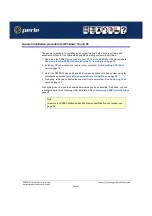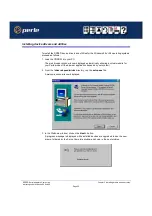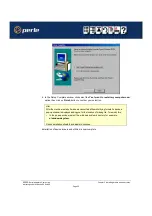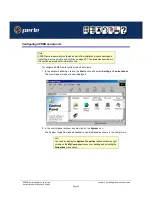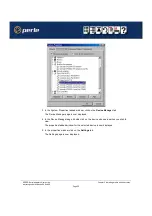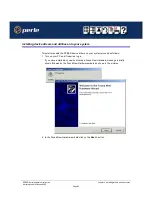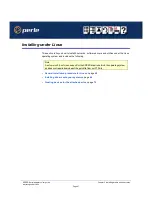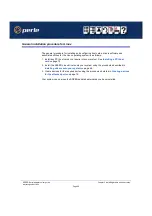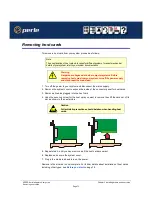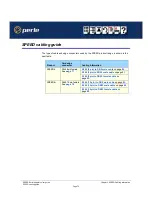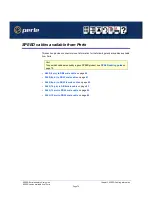SPEED Serial adaptors User guide
Installing under Windows 2000
Page 65
Chapter 2 Installing drivers and host cards
Configuring serial ports
To configure SPEED serial ports under Windows 2000, proceed as follows;
1. In the Windows 2000 desktop, click on the
Start
button and select
Settings > Control Panel
The control panel window is now displayed.
2. In the Control Panel window, click on the
System
icon.
The System Properties tabbed window is now displayed.
3. In the System Properties window, click on the
Hardware
tab.
The hardware page is now displayed.
4. In the Hardware page, click on the
Device Manager
Button.
The Device Manager window is now displayed.