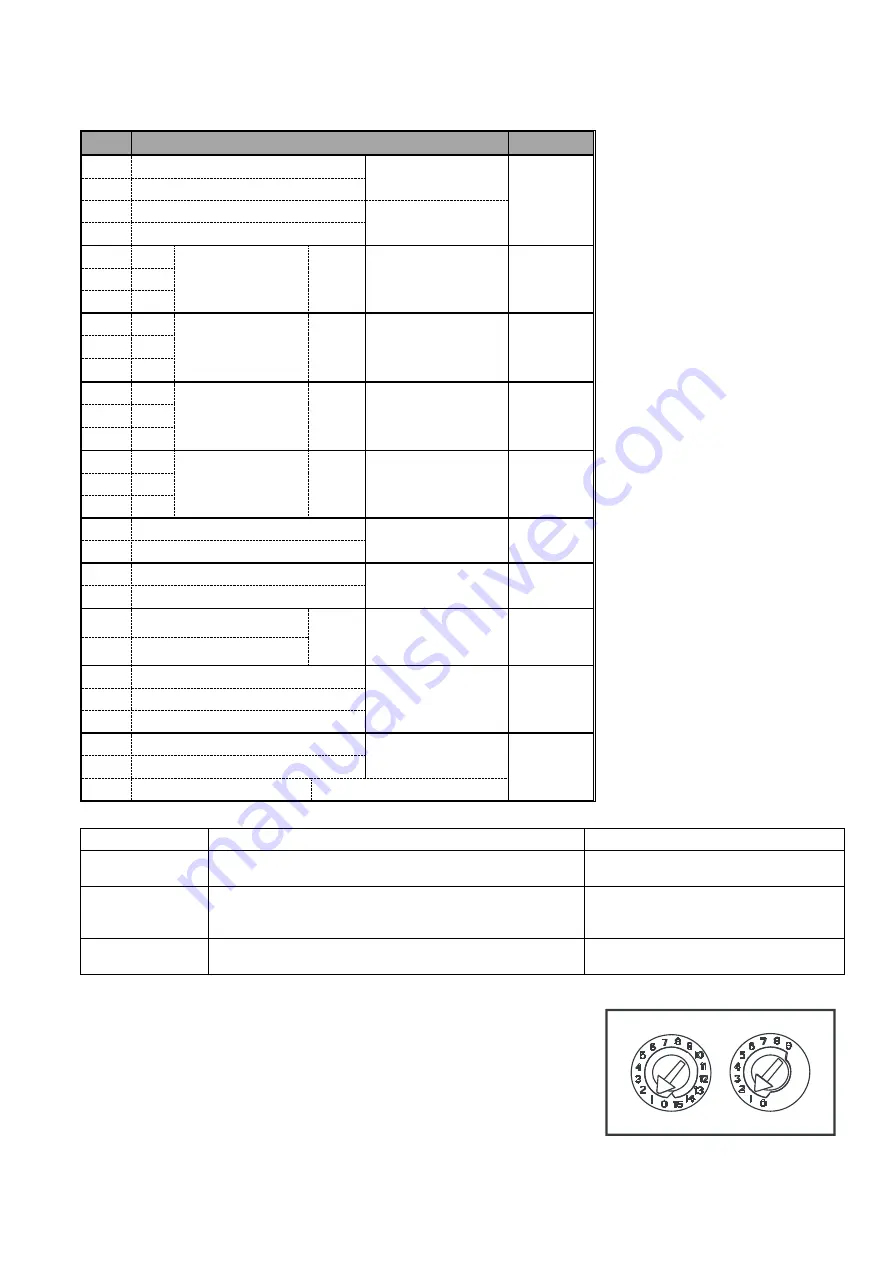
© Pertronic Industries Ltd
5
FAAST LT Loop-Based Installation & Maintenance Guide Iss 1.0, 201701
X 10
X 1
FL20nnEI Loop-Based Terminal Connections
Table 2: Wiring Terminal Designations
(Note - Terminals marked CH2 are only available on 2 channel models)
No
Function
Connector
1
Ext Power In +
Primary PSU
T1
2
Ext Power In -
3
Aux Power In +
Not Used in Default
4
Aux Power In -
5
NC
Alarm Relay
CH1
T2
6
C
7
NO
8
NC
Alarm Relay
CH2
T3
9
C
10
NO
11
NC
Fault Relay
CH1
T4
12
C
13
NO
14
NC
Fault Relay (AUX)
CH2
T5
15
C
16
NO
17
Sounder Output 1 -
47KΩ EOL Resistor
T6
18
Sounder Output 1 +
19
Sounder Output 2 -
47KΩ EOL Resistor
T7
20
Sounder Output 2 +
21
Configurable Input +
(Reset)
Default is Active
= Short-Circuit
(unsupervised)
T8
22
Configurable Input -
23
Not Used
To Use Isolator
T9
24
Loop Out -
25
Loop Switched Out +
26
Loop In -
T10
27
Loop In +
28
Loop Not Switched Out + Internally Connected to 27
Table 3: Relays
RELAY
ACTION
NOTES
ALARM 1 or 2
Controlled by the panel when it determines
Alarm condition
has been met.
Set ON and OFF by panel; not Latched
FAULT 1 or 2
When FAULT CONDITION on Ch1 or Ch2 or a common
FAULT occurs. Fault is also
signalled when in Service mode
and when
the device is unpowered
Fault state is not Latched (default)
SOUNDER 1 or 2
Set ON when a channel is in ALARM. Sounder 1
corresponds to Ch1 and
Sounder 2 corresponds to Ch2
Set ON in ALARM (default)
Setting the Sensor Addresses:
Each aspiration channel uses loop communications to report its
status
information to the CIE (Fire Panel).
As a factory default,
the unit will report Smoke Alarm and sensor
information at an
associated Detector address and general Alerts and
Faults on a
different Module address.
The default addresses are:
Channel 1 = 01
Channel 2 = 02
Figure 11: Address Switches
Setting the Detector Addresses:
Sensor:
the Sensor address is set
on rotary decade switches on the
rear of the Laser (7251) detector.
The sensors are located under
the
Sensor Cover inside the unit (see
Figure 10).
The Smoke Detector
section of
Service
(refer to Page
9) shows how to remove the
sensors
As supplied, the default address
for Channel 1 is Address 1; in 2
channel units, (or when two
detectors are fitted) the second
device is set to Address 2. Hence,
Address 99 is not valid for
Channel 1 on a two sensor
detector.
Module:
The Module address is set using
rotary decade address switches
located behind the
door - rotate
the
wheels to the desired address.
The selected
address refers to
Channel 1; on 2 channel
units the
device assigns the next (+1)
module
address to Channel 2
automatically.
Note:
the Module address only
responds to
a panel poll when in
Normal
mode.
Configure the Module as an
Output device: RLYM or as AUXM
if the ability to isolate it as an AUX
device is required.
In Alarm mode: By Sensor, the
module provides a detector Defect
to the panel, eg for an Aspirator
fault.
When the door is open the Module
reports MISSING



























