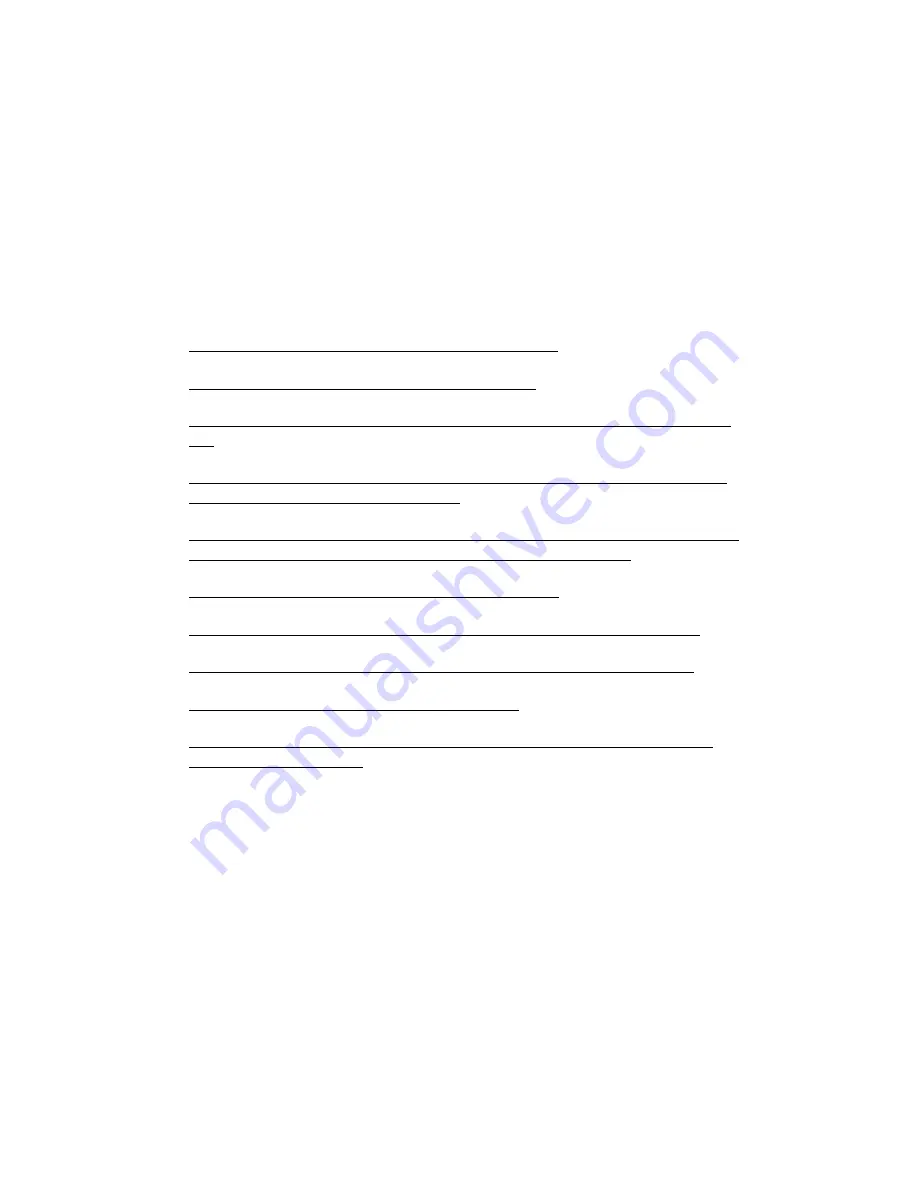
If you do not see the “Device Recovery” option under Firmware Version,
completely close the app, double check that Mousr is in device recovery mode and
his LED is glowing white, and try the above steps once more.
After you click Device Recovery in the About page, the app will automatically
download and install the latest firmware onto Mousr. Make sure you are connected
to Wi-Fi or cellular data. The complete updating process should only take a couple
minutes.
TROUBLESHOOTING
❖
Mousr won’t charge when connected to the charger
❖
Mousr doesn’t appear on the app device list page
❖
I can click my Mousr on the device list page, but the connection keeps timing
out
❖
The connection between the app and Mousr was lost during normal use and
now I can’t reconnect through the app
❖
Mousr’s LED is blue as if he is connected, but the app says “disconnected” and
he does not display in the device list when I try to search again
❖
Mousr’s progress stopped during a firmware update
❖
Mousr’s LED is solid purple and he doesn’t respond to pushbutton clicks
❖
Mousr’s LED is solid white and he doesn’t respond to pushbutton clicks
❖
Mousr is not moving and his LED is pulsing red
❖
One (or both) of Mousr’s wheels is not moving or has increased resistance
when rotating it by hand
Mousr won’t charge when connected to the charger
When Mousr is placed correctly inside the charging dock, he will make a sound to
indicate he has begun charging and his LED will continually blink an indication of
the charge level. Once fully charged, Mousr’s LED will glow solid green for one
minute and then shut off.
If you place Mousr in the charging dock as described in the Charging Mousr section
and his LED remains off, first make sure the charging dock is connected to a
powered USB outlet using the supplied Micro-USB cable. You can check whether or
not the USB outlet is drawing power by trying to use it to charge another device,
such as your smartphone.
If the charging dock is properly connected to a powered USB outlet and Mousr’s
LED remains off, try the following steps:
Mousr User Guide
Version 1.0 [Rev. 6/04/18]
15






































