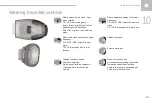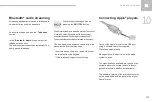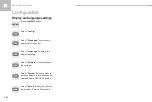10
Audio and Telematics
295
208_en_Chap10c_RDE2_ed01-2016
Audio system / Bluetooth
®
Contents
Radio 298
Media 300
Telephone 304
Audio settings
As a safety measure, the driver must only carry out operations
which require prolonged attention while the vehicle is stationary.
When the engine is switched off and to prevent discharging of
the battery, the system switches off after activation of energy
economy mode.
Summary of Contents for 208 Touch Screen Navigation
Page 1: ...GPS HANDBOOK ...
Page 7: ...Audio and Telematics 230 Level 1 Level 2 Level 3 Navigation Navigation Route settings ...
Page 21: ...Audio and Telematics 244 Radio Media Level 1 Level 2 List of FM stations Save ...
Page 25: ...Audio and Telematics 248 Level 1 Level 2 Level 3 Media Settings Settings Settings ...
Page 39: ...Audio and Telematics 262 Choice of language Calculator Configuration Calendar Level 1 Level 2 ...
Page 43: ...Audio and Telematics 266 Connected services Level 1 Level 2 Level 3 ...
Page 49: ...Audio and Telematics 272 Level 1 Level 2 Level 3 ...
Page 51: ...Audio and Telematics 274 CarPlay ...
Page 53: ...Audio and Telematics 276 Level 1 Level 2 Level 3 ...
Page 55: ...Audio and Telematics 278 Level 1 Telephone Level 2 Level 3 Contacts Call log ...
Page 71: ......
Page 91: ......
Page 109: ......
Page 110: ......
Page 111: ......
Page 112: ......
Page 113: ......
Page 115: ...Anglais AN 16208 0040 www peugeot com ...
Page 128: ...Audio and Telematics 10 Level 1 Level 2 Level 3 Navigation Navigation Route settings ...
Page 142: ...Audio and Telematics 24 Radio Media Level 1 Level 2 List of FM stations Save ...
Page 144: ...Audio and Telematics 26 Level 1 Level 2 Level 3 Media Photos List of FM stations ...
Page 146: ...Audio and Telematics 28 Level 1 Level 2 Level 3 Media Settings Settings Settings ...
Page 154: ......
Page 156: ...Audio and Telematics 38 Level 1 Settings Level 2 Audio settings Audio settings Audio settings ...
Page 160: ...Audio and Telematics 42 Choice of language Calculator Configuration Calendar Level 1 Level 2 ...
Page 166: ...Audio and Telematics 48 Level 1 Level 2 Level 3 ...
Page 168: ...Audio and Telematics 50 CarPlay ...
Page 170: ...Audio and Telematics 52 Level 1 Telephone Level 2 Level 3 Contacts Call log ...