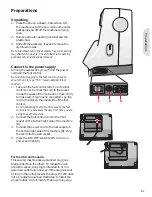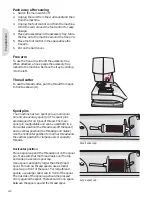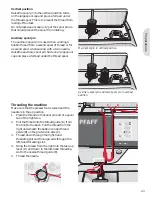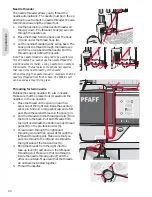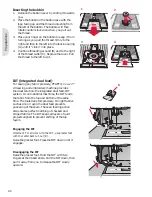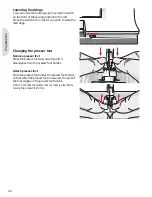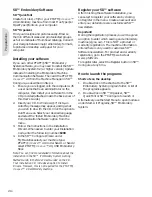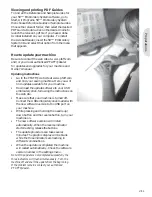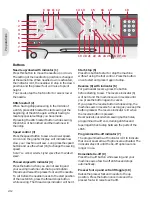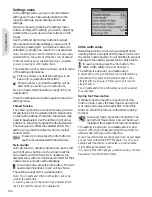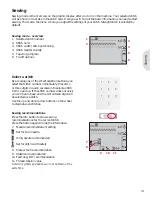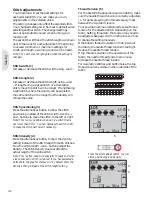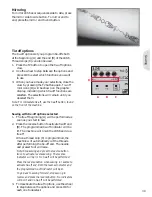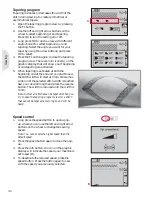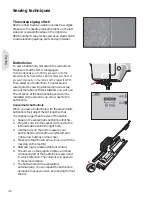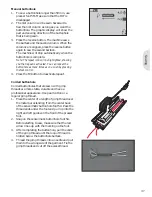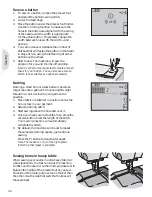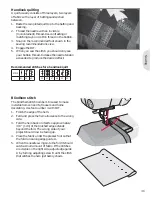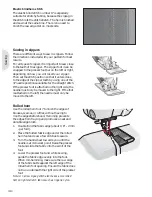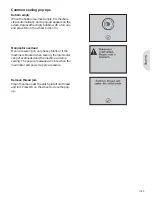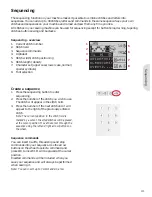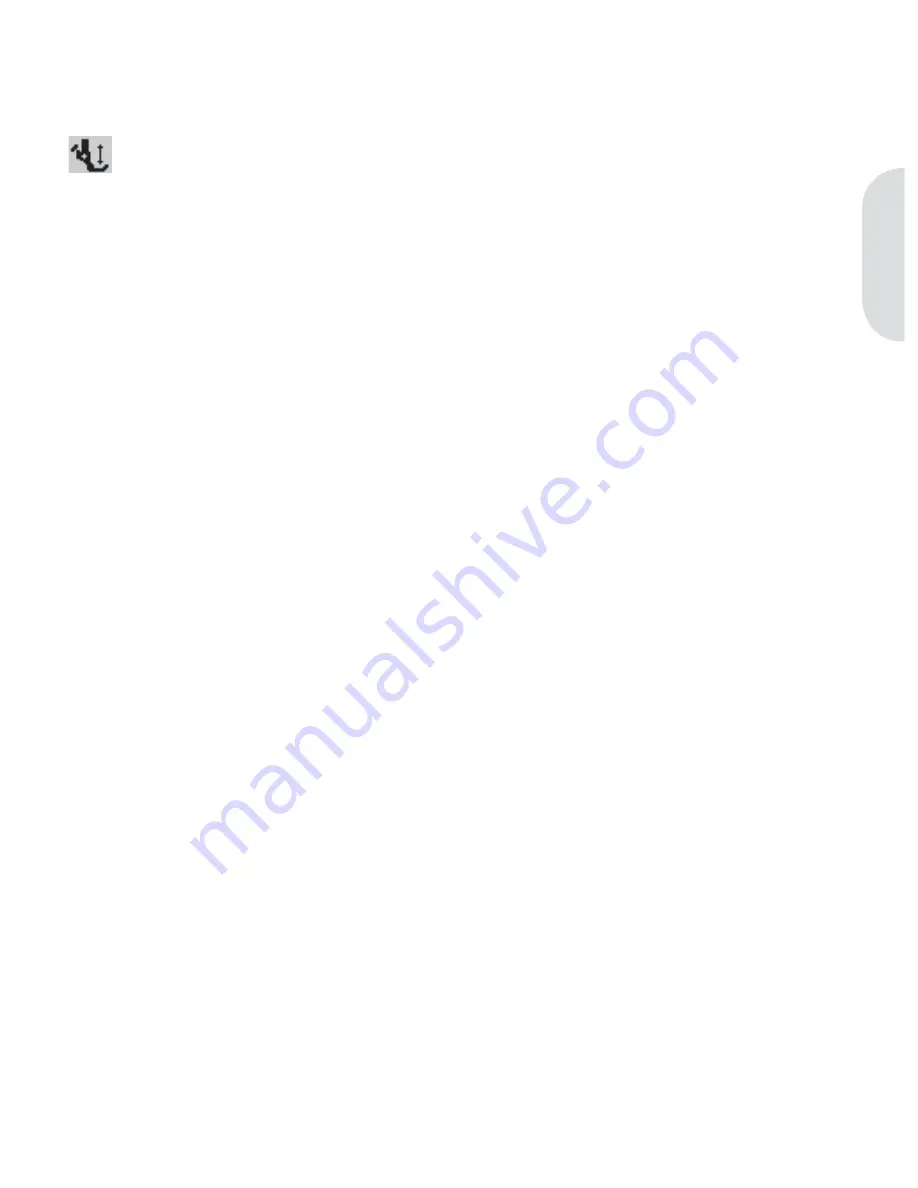
Pr
epar
ations
Sensormatic free-motion
Activate to set the machine in sensormatic free-
motion mode for presser foot 6A. Lower the feed
dogs.
In sewing mode, press the info button. The
sensormatic free-motion icon will be shown
instead of the presser foot recommendation.
The fabric must be moved manually. When sewing
in free-motion at low speed the presser foot will
raise and lower with each stitch to hold the fabric
on the stitch plate while the stitch is being formed.
At higher speed, the presser foot
Á
oats over the
fabric while sewing.
When turning on the machine, a pop-up informs
you that the sensormatic free-motion is active.
Presser foot pressure (only for sewing)
In most cases, you do not need to adjust the presser
foot pressure. To improve the result when using
specialty techniques, adjust the pressure.
Use the left and right arrow buttons on the wheel to
adjust the pressure. The higher the number, the more
pressure on the fabric. The value can be adjusted
between 0 and 9 in steps of 0.5. Your manual setting
will be cancelled when you turn off the machine.
Note: If you want to change the presser foot pressure
for a sequence, bring the sequence to sewing mode and
change the setting.
Pivot height
Adjust the height of the presser foot when
the machine is set for free-motion or when in
embroidery mode.
In Sensormatic free-motion mode: Skipped stitches
can occur if your fabric moves up and down with
the needle as you are stitching. Lowering the pivot
height will reduce the space between the presser foot
and the fabric and eliminate the skipped stitches.
Note: Be careful not to reduce the pivot height too much.
The fabric must still move freely under the presser foot.
In Embroidery stitch-out mode: Some
embroideries may build up under the presser foot.
If there is not enough space between the presser
foot and the embroidery, the top thread will form
loops on the underside of the embroidery. Increase
the pivot height in small steps until the embroidery
moves freely under the presser foot.
Automatic presser foot lift (only for sewing)
When selected, the automatic presser foot lift
is activated. The presser foot will raise to pivot
height when stopping with the needle in the down
position. When deselected, the presser foot will
stay lowered even if the machine stops with the
needle in down position.
Balance (only for sewing)
When sewing on special fabrics or doing a special
technique, the balance may need to be adjusted.
Start by sewing a stitch on a piece of scrap fabric.
Use the left and right arrow buttons to balance the
stitch between -7 and 7. When you sew again, the
balance will be adjusted.
The changes only affect the selected stitch. The
setting will go back to default when you select
another stitch.
Cut jump stitches (only for embroidering)
Your machine features the automatic function
cut jump stitches. This function saves you time
trimming after the embroidery is completed.
Select cut jump stitches in the settings menu. As
you embroider your machine will trim the top
jump stitch thread and pull the thread end to the
underside of the fabric.
Note: Your machine will also cut the thread after you
have changed to a new color. Hold the thread end when
you start embroidering again, so that you can easily
remove the thread end when cut.
Designs marked ”Cut jump stitch trim command” are
programmed for cut jump stitches. Jump stitch trim
commands can be added to any design using the 5D™
Organizer Software, included with your machine. Go to
”File” and select ”Add Trim Commands”.
Stop for cut (only for embroidering)
When starting to embroider the machine stops after
a few stitches asking you to cut the thread end. Use
the OK button to turn on or off this function in the
settings menu.
Note: Stop for cut and cut jump stitches cannot be used
at the same time. Stop for cut is also disabled if you use
the foot control when embroidering.
Language
Use the left and right arrow buttons to change the
language of all text in your machine.
Audible alarm
Turn all alarm sounds of the machine on or off.
Default setting is on.
Contrast
Adjust the contrast of the graphic display by using
the left and right arrow buttons. The value can be
set between -20 to 20 in steps of 1.
Software version
Check the software version for your sewing
machine.
2:15
Summary of Contents for CREATIVE 2.0 -
Page 1: ...Owner s manual ...
Page 12: ...Preparations ...
Page 28: ...Sewing ...
Page 40: ...Sequencing ...
Page 44: ...Embroidery preparations ...
Page 48: ...Embroidering ...
Page 64: ......
Page 65: ......
Page 66: ...5D Embroidery Machine Communication CD For personal computer See page 2 10 ...