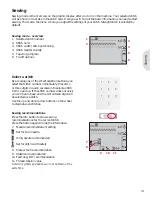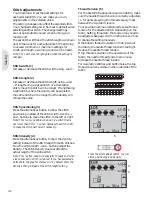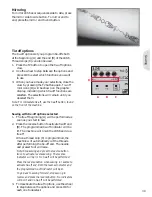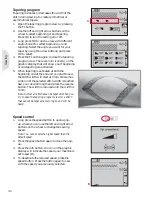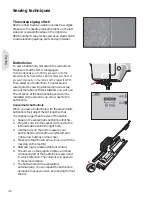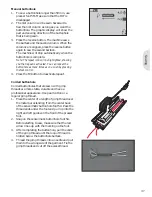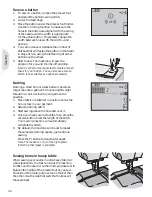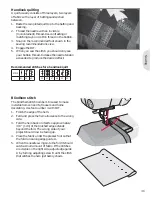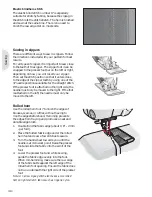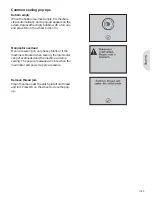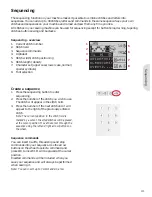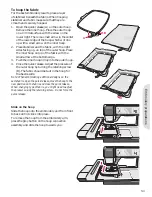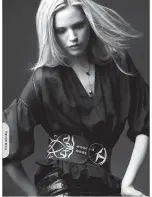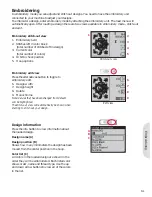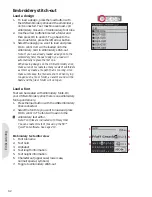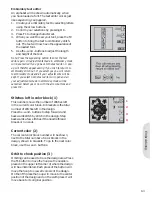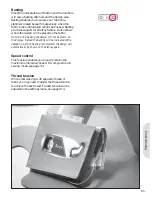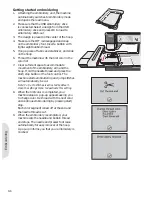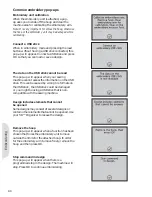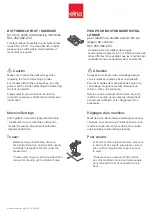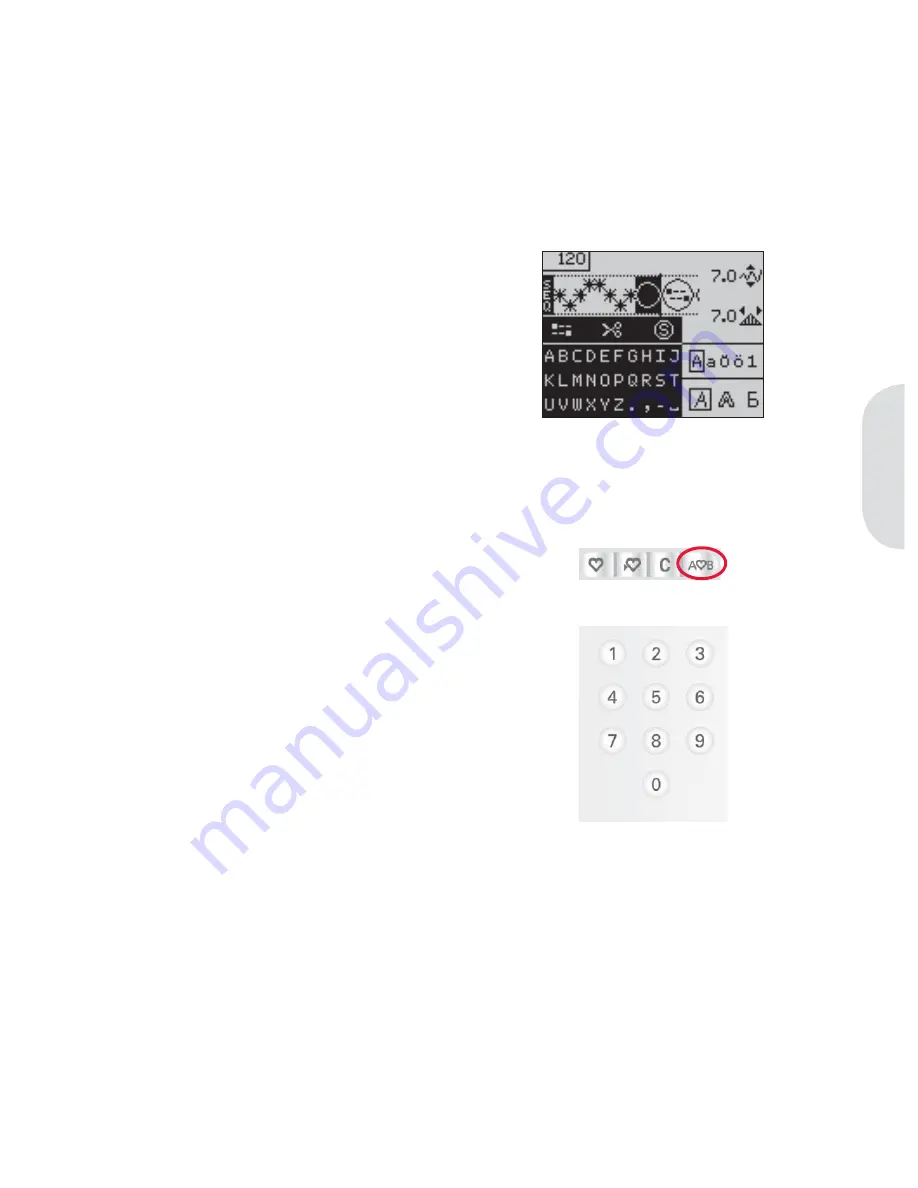
1
2
3
4
5
6
7
8
Sequencing
Sequencing
The sequencing function on your machine makes it possible to combine stitches and letters into
sequences. You can add up to 40 stitches, letters and commands in the same sequence. Save your own
stitches and sequences on your machine and reload and sew them any time you like.
All stitches in your sewing machine can be used for sequencing except for buttonholes, darning, tapering
stitches, button sewing and bartacks.
Sequencing - overview
1. Current stitch number
2. Stitch
À
eld
3. Sequence
commands
4. Alphabet
5. Stitch width/stitch positioning
6. Stitch
length/density
7. Character set (upper case/lower case, normal/
special symbols)
8. Font
selection
Create a sequence
1. Press the sequencing button to enter
sequencing.
2. Press the number of the stitch you wish to use.
The stitch will appear in the stitch
À
eld.
3. Press the number of the next stitch and it will
appear to the right of the previously entered
stitch.
Note: The current position in the stitch
À
eld is
marked by a cursor. Inserted stitches will be placed
at the cursor position. Move the cursor through the
sequence using the left and right arrow buttons on
the
wheel.
Sequence commands
You can insert tie-offs, thread snips and stop
commands into your sequence. Use the arrow
buttons on the wheel to select a command and
press OK to insert it. It will be placed at the cursor
position.
Inserted commands will be included when you
save your sequence and will always be performed
when sewing it.
Note: You can insert up to 3 commands in a row.
4:1
Summary of Contents for CREATIVE 2.0 -
Page 1: ...Owner s manual ...
Page 12: ...Preparations ...
Page 28: ...Sewing ...
Page 40: ...Sequencing ...
Page 44: ...Embroidery preparations ...
Page 48: ...Embroidering ...
Page 64: ......
Page 65: ......
Page 66: ...5D Embroidery Machine Communication CD For personal computer See page 2 10 ...