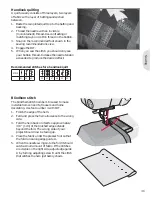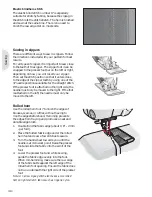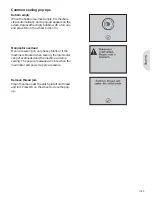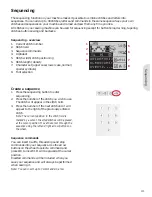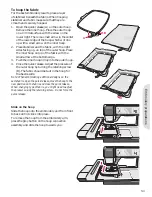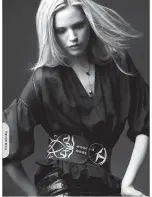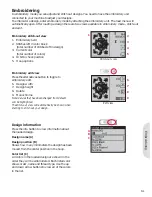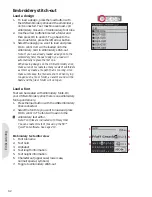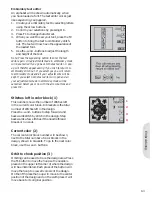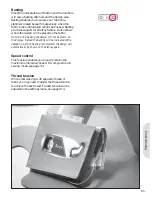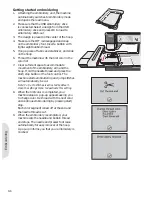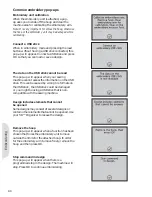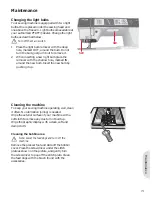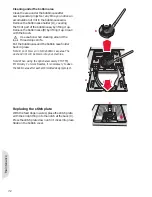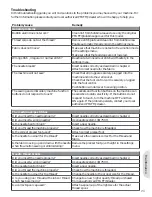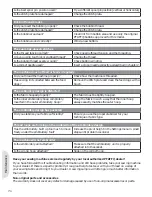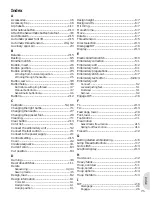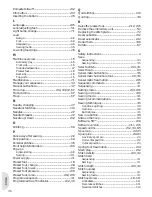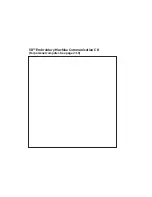1
2
3
4
Embr
oidering
Embroidery text editor
An alphabet will be shown automatically when
you have loaded a font. The text editor works just
like sequencing, see page 4:2.
1. Create your embroidery text by selecting letters
using the arrow buttons.
2. Con
À
rm your selections by pressing OK.
3. Press F1 to change character set.
4. When you want to sew your text, press the F2
button to bring the text to embroidery stitch-
out. The text will now have the appearance of
the loaded font.
5. Use the + and - buttons to adjust the length
and height of the text.
Note: Press the sequencing button to enter the text
editor again. All adjustments made in embroidery mode
will be cancelled if you go back to the text editor. A pop-
up will therefor appear asking if you wish to returm to
embroidery stitch out. If you select yes you will return
to embroidery mode and all your adjustments will be
kept. If you select no the text editor will open and all
your adjustments made in embroidey mode will be
cancelled. Select yes or no with the arrow buttons and
press OK.
Stitches left in color block (1)
This number shows the number of stitches left
in the current color block. In brackets is the total
number of stitches left in the design.
Press the + and - buttons to step forward and
backwards stitch by stitch in the design. Step
backwards a few stitches if the needle thread
breaks or runs out.
Current color (2)
The current color block number will be shown,
next to the total number of color blocks in the
design, shown in brackets. To go to the next color
block, use the + and - buttons.
Orbit to check position (3)
Orbiting can be used to trace the design area. Press
the F1 button to move the hoop so the needle is
placed in the upper left corner of where the design
will be embroidered. Each press of the button will
move the hoop to view all corners of the design.
On the
À
fth press the hoop will move to the center
position of the design and on the sixth press it will
move back to its original position.
6:3
Summary of Contents for CREATIVE 2.0 -
Page 1: ...Owner s manual ...
Page 12: ...Preparations ...
Page 28: ...Sewing ...
Page 40: ...Sequencing ...
Page 44: ...Embroidery preparations ...
Page 48: ...Embroidering ...
Page 64: ......
Page 65: ......
Page 66: ...5D Embroidery Machine Communication CD For personal computer See page 2 10 ...