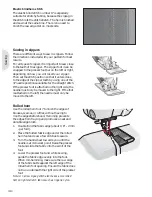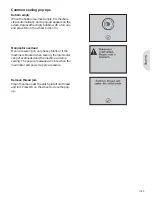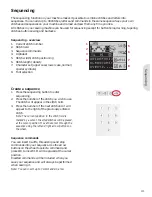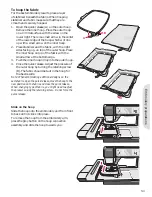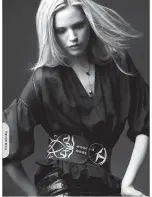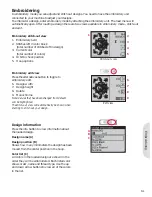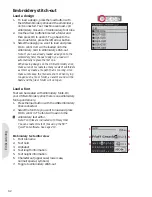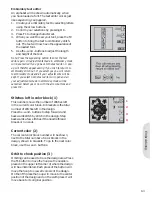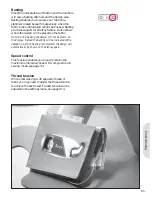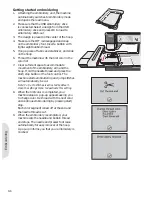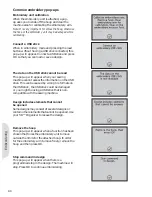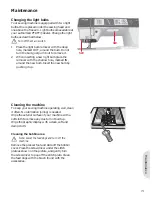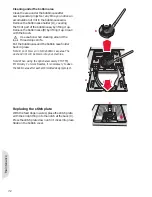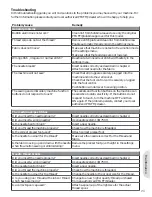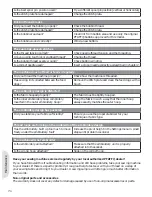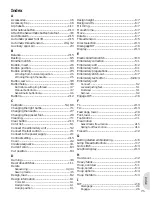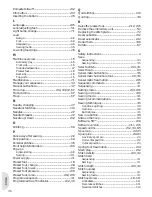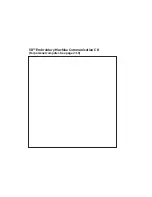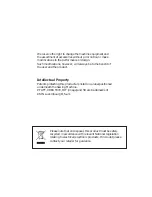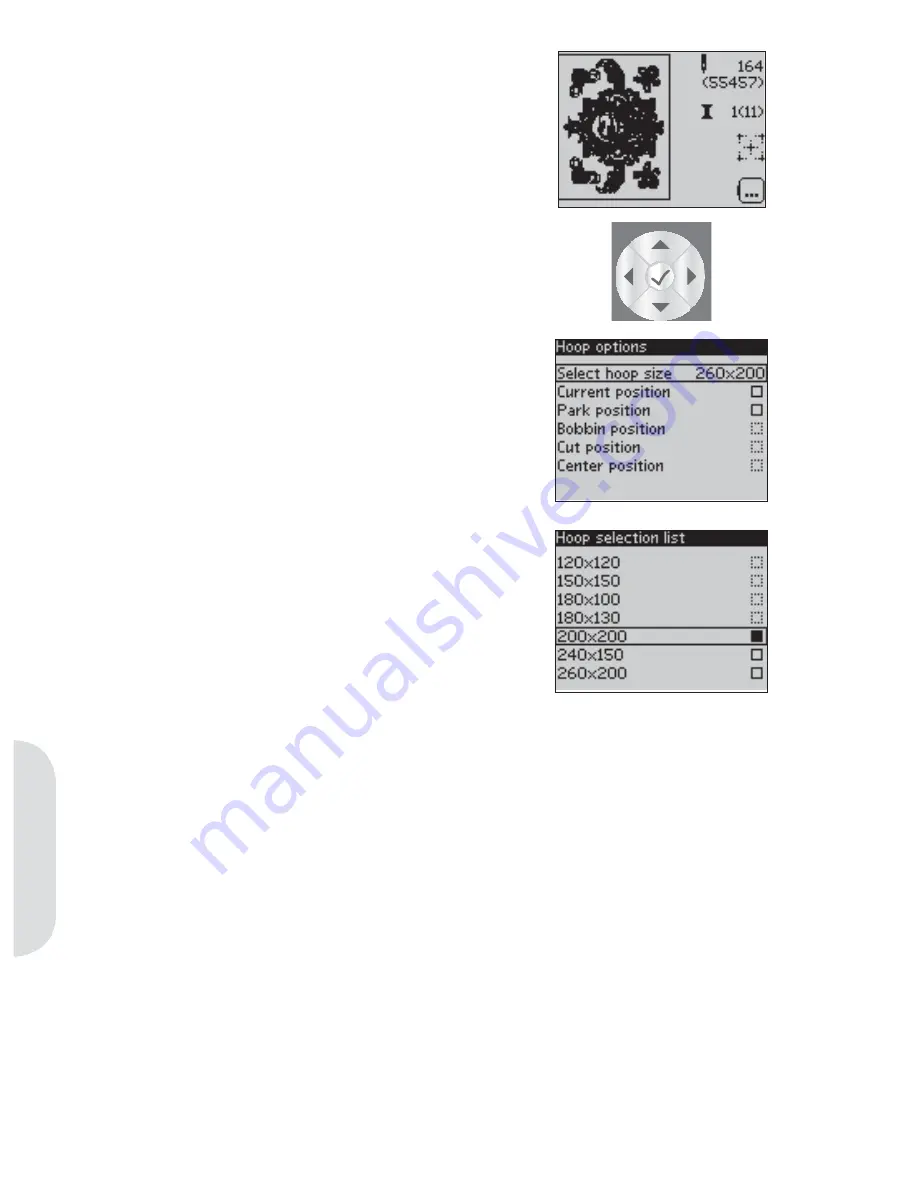
1
2
3
4
Embr
oidering
Hoop options (4)
Use the F2 button to open and exit the hoop
options menu. Use the wheel to navigate through
the different options and con
À
rm your selections
with the OK button.
Select hoop size
1. Use the wheel to open and scroll through a list
of available hoop sizes, including hoops that
are available to purchase from your authorized
PFAFF® dealer. A
À
lled box means that the
hoop is selected. Depending on the size of the
design, some hoops may not be available for
selection. The outlines of the box next to those
hoops will be dashed.
2. Use the wheel to select a hoop and con
À
rm
your selection by pressing OK.
Note: If you try to start sewing and the hoop you have
selected is not the same as the hoop attached to the
embroidery unit, a pop-up will appear to inform you of
this. Attach the correct hoop or select another hoop in
the list.
Current position
When you want to return to the current stitch and
start embroidering again where the embroidery
was interrupted, open the hoop options menu. Use
the wheel to select the current position option and
press OK. You can also press the start/stop button
once to return to the current stitch and start to
embroider.
Park position
When you have
À
nished your embroidery, remove
the hoop and open the hoop options menu. Use
the wheel to select the park position option and
press OK. When selected, the embroidery arm will
be placed in a position that allows for easy storage.
Note: It is very important that the hoop is removed,
otherwise it may be damaged.
Bobbin position
To make it easier to change the bobbin, open the
hoop options menu. Use the wheel to select the
bobbin position option and press OK. The hoop
will move backwards, allowing you to open the
bobbin cover and replace the bobbin.
Cut position
Cut position will move the hoop towards you,
making it easier to trim fabric when embroidering
an appliqué. Open the hoop options menu. Use
the wheel to select the cut position option and
press OK.
Center position
Use the center position if you want to check where
the center position of the hoop will be placed on
the fabric. Open the hoop options menu. Use the
wheel to select the center position option and
press OK.
6:4
Summary of Contents for CREATIVE 2.0 -
Page 1: ...Owner s manual ...
Page 12: ...Preparations ...
Page 28: ...Sewing ...
Page 40: ...Sequencing ...
Page 44: ...Embroidery preparations ...
Page 48: ...Embroidering ...
Page 64: ......
Page 65: ......
Page 66: ...5D Embroidery Machine Communication CD For personal computer See page 2 10 ...