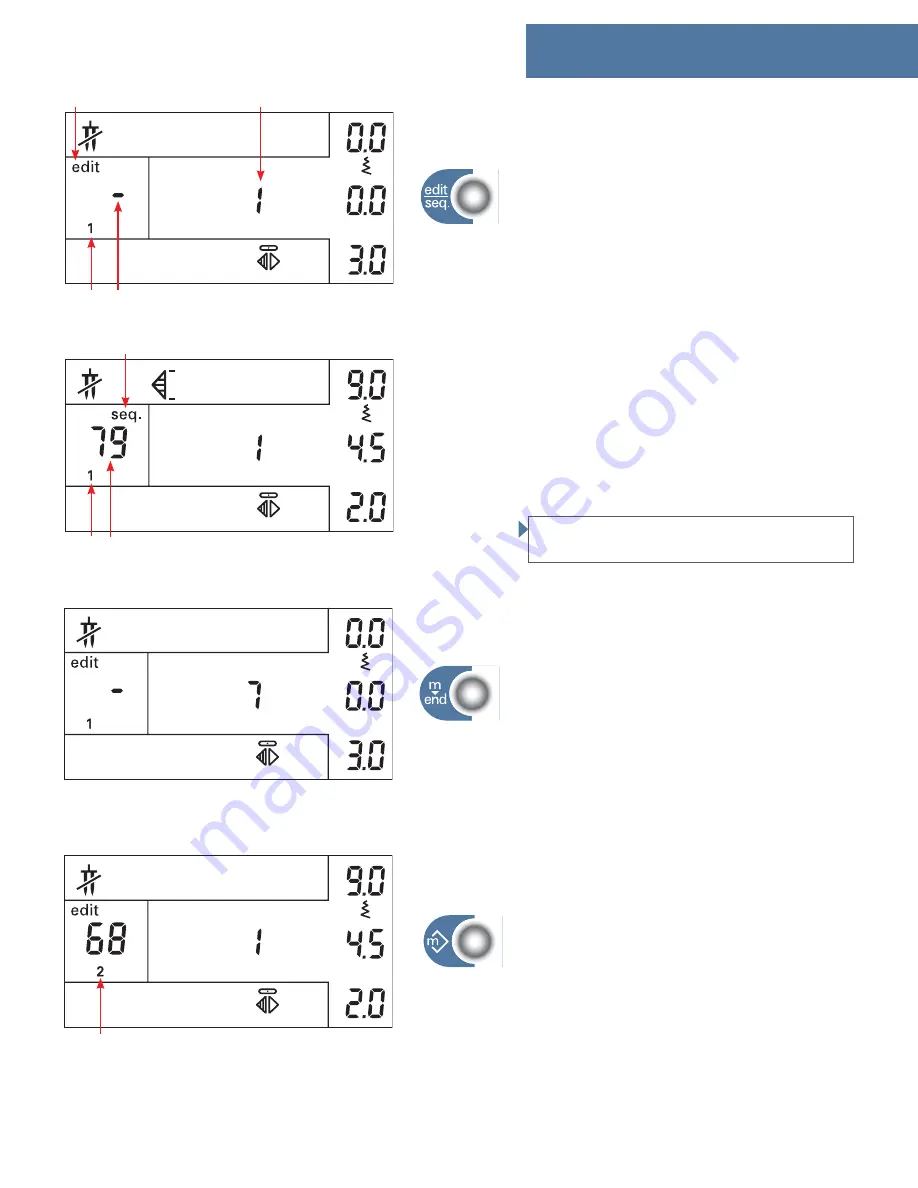
4:5
A
B D
C
A
B C
A
Sewing
Edit/Sew sequences
This button toggles between normal sewing mode
and the different modes for editing and sewing
sequences.
If you press the button once the machine enters the
mode for editing sequences. The edit icon (A) and
memory number (B) is shown on the window.
The
fi
gure in the segment (C) shows the position of
the stitch in the sequence starting with position 1.
The line in the stitch segment (D) indicates that no
stitch is selected in the position.
If you press the button once again the machine
enters the sew sequence mode. The seq. icon (A) and
memory number (B) is shown on the window. In
the stitch segment (C) you will se the number of the
fi
rst stitch to be sewn in the sequence. The machine
is now ready to sew out the sequence stored in the
memory.
Note:
See page 5:4 for a further description of how to
create and sew sequences.
Sequence end button
By pressing this button when you are editing a
sequence you will end the sequence at the current
position. The stitch in the current position will be the
last in the sequence. If there are stitches stored in the
subsequent positions they will be deleted from the
memory.
Select sequence memory
When editing or sewing sequences you can press
this button to switch to the next higher memory.
The memory number on the display (A) turnes from
1-5 step by step for each time you press the button.
If you press this button in normal sewing mode
the machine will automatically enter the sequence
sewing mode showing the latest used memory or
memory number 1 if the sequences has not been
used since the machine was switched on.
Summary of Contents for Creative 2134
Page 1: ...creative 2134 O w n e r s m a n u a l ...
Page 7: ...Introduction ...
Page 12: ...1 12 2 3 4 5 6 7 1 17 18 19 20 21 22 23 24 25 27 28 29 30 31 32 16 26 8 9 10 11 12 13 14 15 ...
Page 18: ......
Page 19: ...Preparations ...
Page 38: ......
Page 39: ...Embroidery ...
Page 55: ...Sewing ...
Page 73: ...Decorative Sewing ...
Page 87: ...Maintenence ...
















































