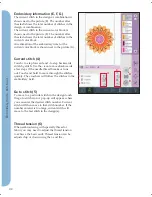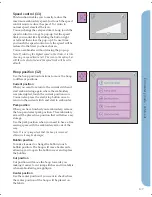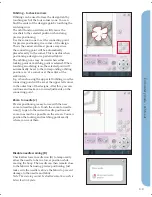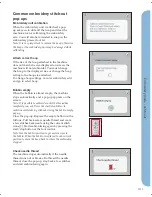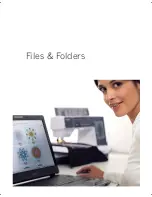10:4
1
1
2
2
3
3
4
4
15
16
Files & F
olders
Personal designs (15)
Store design
fi
les in Personal designs (15). You
cannot create folders in the Personal designs folder.
Designs that come with your machine are shown
both in designs (3) and in shortcut to Personal
designs (15).
External Device (16)
The external device icon is only active when a
device is connected to the USB port. Touch external
Device (16) to display all connected devices. You
can have your computer and another device such
as a PFAFF® USB embroidery stick connected
at the same time. Touch either of the devices to
explore.
USB
Embroidery
stick
Use to store
fi
les and/
or move
fi
les to and
from your computer
Computer
Load designs or other
fi
les directly from your
computer. Store all
fi
le
types here
CD-drive
Load or copy
fi
les
from a CD
Summary of Contents for Creative Vision
Page 1: ...Owner s manual creative ...
Page 7: ...Introduction ...
Page 21: ...Preparations ...
Page 37: ...PFAFF HD screen ...
Page 50: ...3 14 Pfaff HD screen ...
Page 51: ...Sewing mode ...
Page 69: ...Sequencing ...
Page 75: ...Stitch Creator ...
Page 81: ...Embroidery preparations ...
Page 87: ...Embroidery mode edit ...
Page 110: ...8 24 Embroidery mode edit ...
Page 111: ...Embroidery mode stitch out ...
Page 123: ...Files Folders ...
Page 131: ...Maintenance ...
Page 141: ...4D Embroidery Machine Communication CD For personal computer See page 2 13 ...