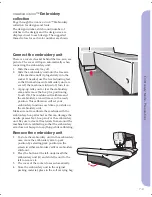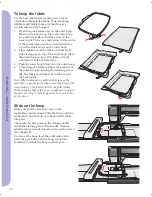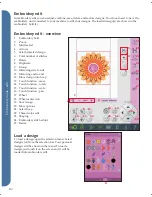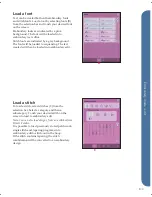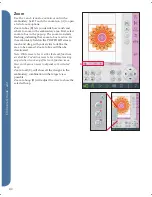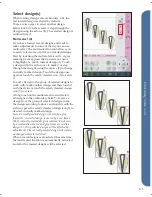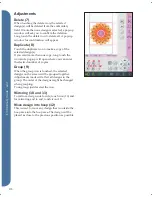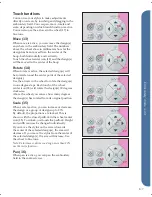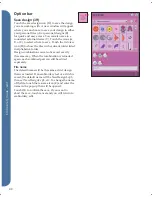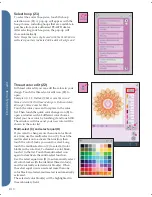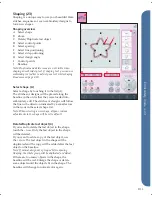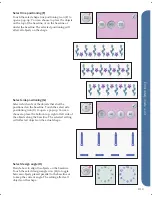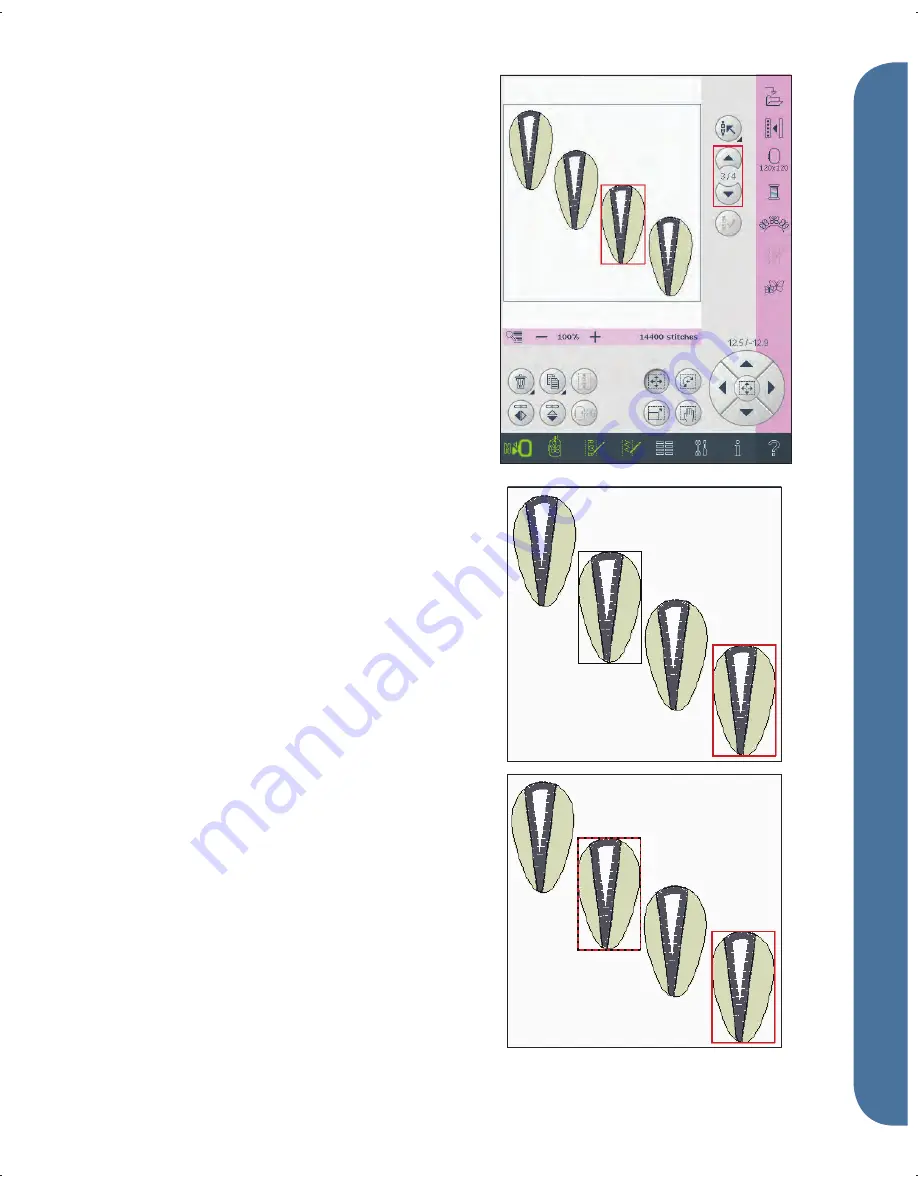
8:5
C
B
A
5
3
4
Embr
oidery mode - edit
Select design(s)
When loading designs into embroidery edit, the
last loaded design is selected by default.
There are two ways to select another design.
Either touch it on the screen or step through the
designs using the arrows (4). The selected design is
outlined in red.
Multi-select (3)
If you have loaded several designs and want to
make adjustments to some of them, you can use
multi-select. The multi-select function allows you
to easily select some or all of your loaded designs.
Start by touching the multi-select icon (3). A grey
marking frame appears that is used as a cursor
to highlight, i.e. mark, current design (A). Touch
a design with the stylus once to mark it or step
through the designs using the arrows (4) to change
currently marked design. Touch the design once
again or touch the select/deselect icon (5) to select
it.
To add a design to the group of selected designs to
work with, mark another design and then touch it
with the stylus or touch the select/deselect design
icon (5) to select.
A long touch on the multi-select icon will select
all designs in the embroidery
fi
eld. To remove a
design from the group of selected designs, mark
the design according to above and touch it with the
stylus or press the select/deselect design icon (5) to
deselect currently marked design.
Note: Currently marked design is shown by a grey
frame (A). A selected design is shown by a red frame
(B). If currently marked design is selected, it is shown
by a combination of a red and grey frame around the
design (C). Only selected designs will be affected by
adjustments. The currently marked design will remain
unchanged unless it is selected.
When several designs are loaded at the same time,
the multi-select function is automatically activated
and all of the loaded designs will be selected.
Summary of Contents for Creative Vision
Page 1: ...Owner s manual creative ...
Page 7: ...Introduction ...
Page 21: ...Preparations ...
Page 37: ...PFAFF HD screen ...
Page 50: ...3 14 Pfaff HD screen ...
Page 51: ...Sewing mode ...
Page 69: ...Sequencing ...
Page 75: ...Stitch Creator ...
Page 81: ...Embroidery preparations ...
Page 87: ...Embroidery mode edit ...
Page 110: ...8 24 Embroidery mode edit ...
Page 111: ...Embroidery mode stitch out ...
Page 123: ...Files Folders ...
Page 131: ...Maintenance ...
Page 141: ...4D Embroidery Machine Communication CD For personal computer See page 2 13 ...