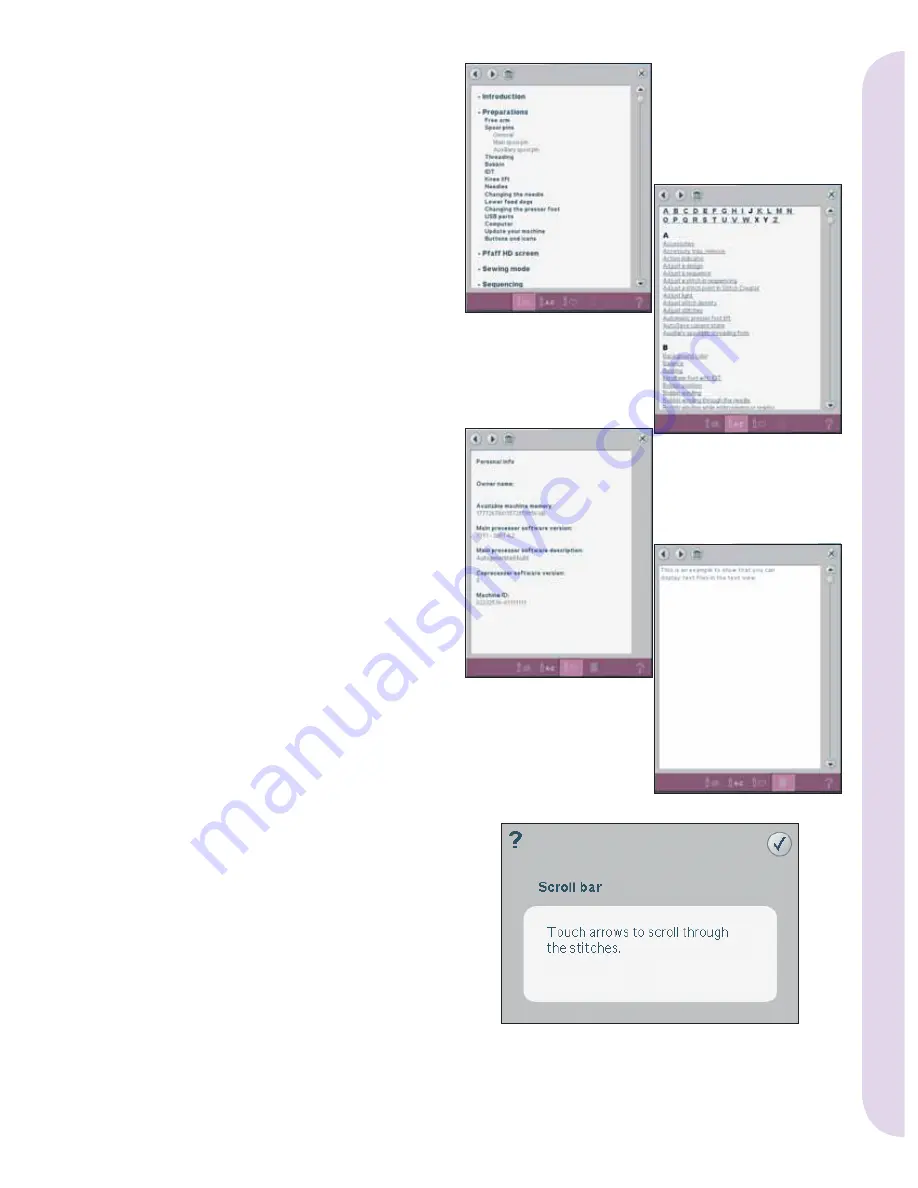
3:13
K
L
M
J
Pf
aff HD scr
een
Info menu
Use the info system to easily get help topics and
information. The Info menu is a built-in shortened
version of the Owner’s manual.
When you touch the info menu icon on the task
bar, you have four options to select from - category
(J), index (K), personal info (L) and notes (M).
Browse through the topics using your stylus.
The left arrow at the top of the screen opens the
previous page. The right arrow takes you back to
the current page.
Category
Category shows the help topics divided into
categories following the structure of the Owner’s
manual.
Index
Index shows the help topics in alphabetical order.
Personal info
Personal info contains the owner’s name, machine’s
software information and serial number.
Notes
You can open and read text and HTML-
fi
les on
your machine. The note view shows these text
fi
les
which are opened from Files & Folders.
Use the left and right arrow buttons at the top of the
screen to browse through HTML-
fi
les.
Quick help
Your machine has a built-in Quick help, which
gives you instant information about everything
you see on the screen. Touch the Quick help icon
on the lower right corner of the screen. It starts
fl
ashing indicating that Quick help is active.
Touch the icon or the part of the screen you
want information about. A pop-up gives a short
explanation. Touch OK to close the pop-up and exit
Quick help.
When a USB mouse is connected, it is even easier
to use the built-in Quick help. Place the cursor over
the icon and right click on the mouse and Quick
help will pop-up instantly.
Summary of Contents for HD SCREEN
Page 1: ...PFAFF HD screen ...
Page 14: ...3 14 Pfaff HD screen ...
































