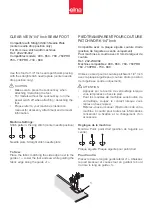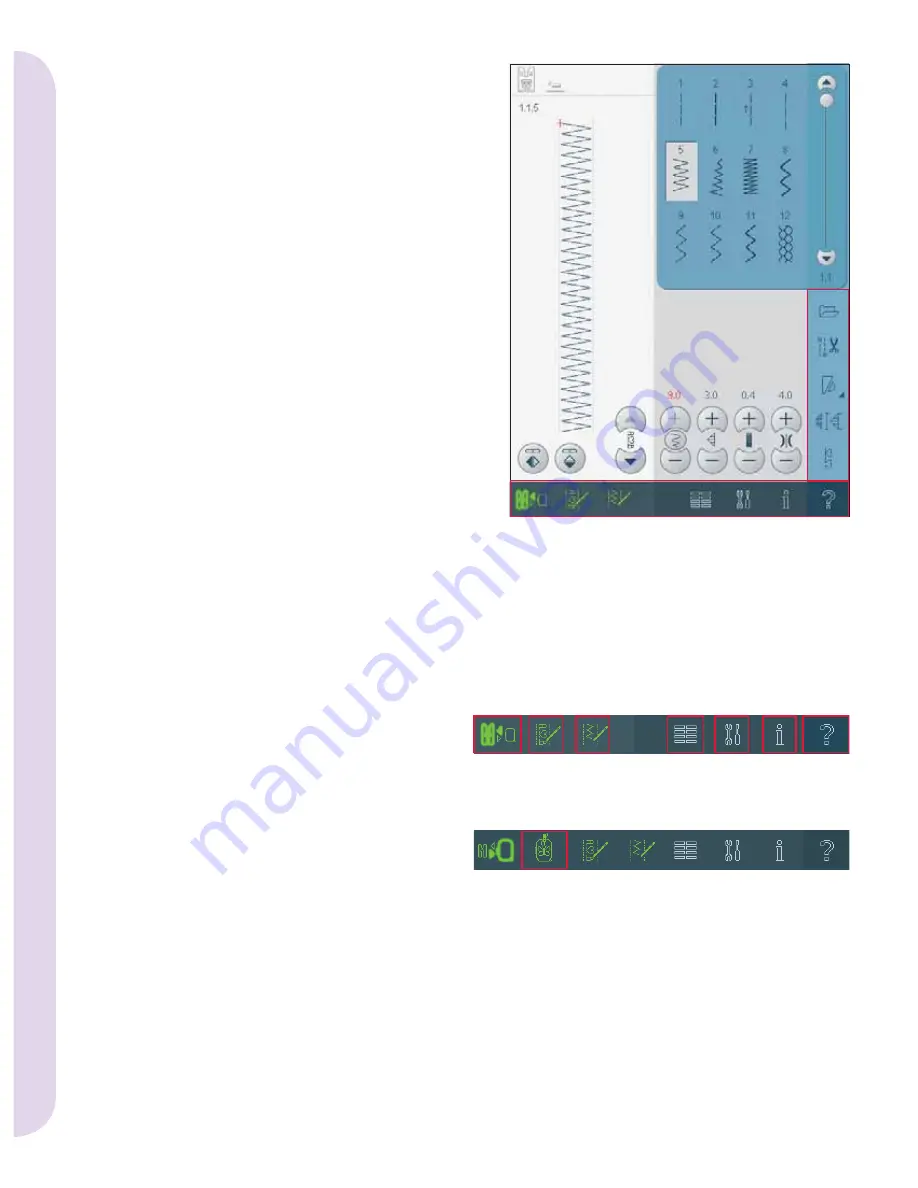
3:2
8
A
B
3
4
1
2
5
6
7
Pf
aff HD scr
een
PFAFF® HD screen
Your machine features a PFAFF® HD screen. This
technology provides great resolution and color.
The screen is very easy to work with - just touch it with
your stylus or your
fi
nger tip to make your choices. The
task bar at the bottom of the screen includes the main
functions and help.
Every mode entered will have its own color, to make it
easier to use the machine.
Start view
When turned on, a welcome screen is shown
fi
rst,
then the sewing mode. If the embroidery unit is
connected, the embroidery mode appears. When
turned off, the screen is dark grey.
Main parts
The task bar (A) is used for selecting and activating
different functions. The look of the task bar will
change depending on whether sewing mode or
embroidery mode is active. Change mode by
touching the Sewing/embroidery toggle icon (1).
The task bar will always be located at the bottom of
the screen.
The option bar (B) will be visible in almost every
view, on the right hand side of the screen. The
option bar has different options depending on
which mode is active.
Task bar
Main functions in task bar
1. Sewing/embroidery toggle icon
2. Sequencing/embroidery text editor
3. Stitch
Creator
4. Selection
menu
5. Settings
menu
6. Info
menu
7. Quick
help
Sequencing/embroidery text editor (2) will open
different windows depending on what mode
is active, and if you are using stitch fonts or
embroidery fonts.
In embroidery mode
8. Embroidery toggle icon
The embroidery toggle icon switches between
embroidery edit and embroidery stitch-out. Since
embroidery edit and embroidery stitch-out are only
available if embroidery mode is active, this icon (8)
will be hidden when sewing mode is active.
Main functions in task bar
Task bar in embroidery mode
Summary of Contents for HD SCREEN
Page 1: ...PFAFF HD screen ...
Page 14: ...3 14 Pfaff HD screen ...