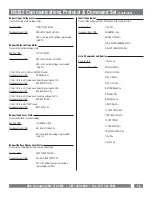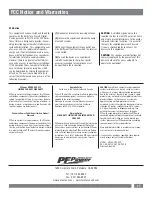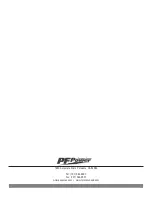5
USA & Canada (800) 472-5555
•
(707) 283-5900
•
Fax (707) 283-5901
5.
If the learning process was successful, the controlled equip-
ment should accept the IR command and turn off or go into
standby mode.
6.
Reprogram the IR command if the controlled equipment does
not respond.
a
. Be sure that the batteries in the “teaching remote” are fresh
and do not need to be replaced.
b.
If “press & release” (Step 3 in Programming) doesn’t work,
try “press & hold” on the remote control button being taught to
the UPS.
RS232 Control with Open Protocol
The RS232 serial interface can be used in the following ways:
1. Initial system setup.
An installer can use a notebook com-
puter to set the variables within the Power Control software.
Once the setup is completed, the notebook computer can be dis-
connected. All settings are stored in the UPS.
2. Connection to a PC or Network:
Functionality is very similar
to a standard UPS with a PC.
The UPS can provide continued power to maintain recording
capabilities of any number of devices in the event of a black out
or brown out. It is also capable of saving open documents and
shutting down the PC during extended power failures. This
requires a permanent RS232 connection to the PC and having
the Power Control software running in the background on the PC.
(Windows based OS only; Macintosh OS is not supported at this
time)
3. Integration with sophisticated automation systems like
AMX and Crestron:
The serial communications command set and protocol is open
and is published later in this manual. This information can be
used by the automation system programmer for both UPS con-
trol by the automation system and reporting of power events by
the UPS to the automation system.
Advanced Operation
(continued)
Power Control Software
The M1500-UPS-PFP has one rear-panel serial port that provides
the ability to program special functions i.e. safely shutdown a PC
application or integrate the UPS with a home automation system.
Use of the software is optional. The communications protocol
is “open”; a programmer can write their own control program
or integrate the UPS’s programming/control functions into the
M1500-UPS-PFP software if desired. The UPS will provide
surge suppression, automatic voltage regulation and battery
backup without the software. Note: Automatic shutdown of
controlling PC requires the use of the M1500-UPS-PFP soft-
ware.
Software Installation
For Windows XP™ (Home and Professional)
1.
Click on Start and then click on Control Panel.
2.
Double-click on Power Options then click on the UPS tab.
3.
Set the manufacturer to none.
4.
Exit to the desktop and shutdown your computer.
5.
Turn the UPS off and unplug it.
6.
Connect the serial interface cable to the UPS and an open
serial port on the back of the computer. (
Note:
You must use
the serial cable that was supplied with the unit).
7.
Plug the UPS into an AC outlet, turn the UPS on and start your
computer.
8.
Windows™ will recognize your UPS as “New Hardware”.
9.
Insert the software disk into the computer’s drive. The instal-
lation program should start automatically. If the installation
program does not start automatically, open it manually with
the Windows™ “Run” command.
10.
Follow the on-screen instructions.
11.
Once the software has finished installing, remove the disk
and restart your computer.
For Windows 95/98/Me™
1.
Turn off your UPS.
2.
Connect the Serial Cable to your UPS and the open serial port
on the rear panel of the computer. (
Note:
You must use the serial
cable that was supplied with the unit).
3.
Plug the UPS into an AC outlet, turn the UPS on and then start
your computer.
4.
Follow the instructions below for your PC’s operating system.