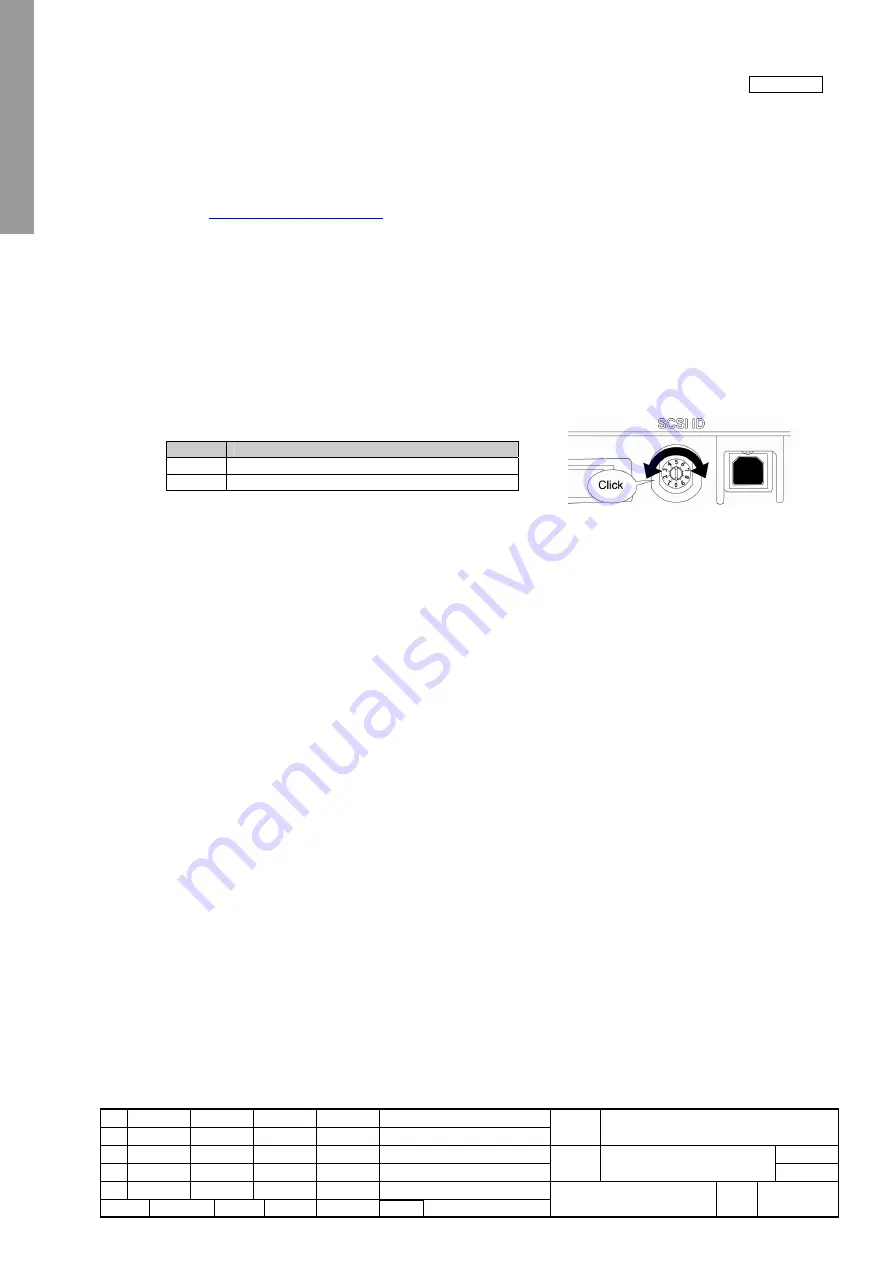
NewFEIMAS
Refer to Revision Record on page 2.
T.Anzai
Nov. 20, 2008
K.Okada
Rev
04
03
PAGE
21
/
138
PFU LIMITED
P1PA03334-B30X/6
Refer to Revision Record on page 2.
T.Anzai
July 7, 2008
K.Okada
Refer to Revision Record on page 2.
K.Okada
K.Okada
DESCRIPTION
CHECK
DATE
T.Anzai
APPR.
K.Okada
K.Okada
Aug.19, 2005
DESIG
N
DESIG
.
CUST.
I.Fujioka
I.Fujioka
T.Anzai
CHECK
fi-5530C/fi-5530C2
IMAGE SCANNER
MAINTENANCE MANUAL
APPR.
TITLE
DRAW.
No.
Feb.23, 2007
05
Section 5-1-2
Note 5: When using the scanner with a SCSI interface, the following SCSI interface cable and SCSI card must be purchased.
- SCSI interface cable:
Use a cable which complies with a 50 Pin Contact Shielded High-Density SCSI Device Connector for Ultra
SCSI.
- SCSI card:
Find the recommended SCSI card information in Fujitsu web site (FAQ).
http://imagescanner.fujitsu.com/
- When connecting the SCSI interface cable, turn the scanner off. Be sure to connect the SCSI interface cable
first, and then turn on the power of the scanner and PC.
- In a SCSI daisy chain formation, connect the scanner so that it is the terminated device.
- Be careful not to bend the pins of the SCSI cable when connecting to the scanner.
(5)
SCSI ID initially set at the factory is “5”. If the SCSI ID of another SCSI device is to the same ID, either change the
scanner’s SCSI ID or SCSI ID of the other SCSI device.
1)
Press the Power button at least two seconds to turn OFF the scanner when it is ON.
2)
Set the SCSI ID by using the SCSI ID switch on the back of the scanner.
ID No.
Description
0 to 7
Can be set as the ID
8, 9
Works with the factory default value (SCSI ID = 5)
3)
Press the power button to turn ON the scanner.
When the scanner is turned ON, the SCSI ID set at step 2 is enabled.
(6)
Install the software.
For scanning documents with this scanner, both scanner driver and image capturing software ‘(application) must be
installed on the PC. The following scanner drivers and applications are provided:
Scanner driver:
FUJITSU TWAIN 32 Scanner Driver
FUJITSU ISIS Scanner Driver
Scanning application:
ScandAll 21 (for FUJITSU TWAIN 32)
QuickScan Pro
TM
(for FUJITSU ISIS)
Install the appropriate scanner driver for the application you will use.
















































