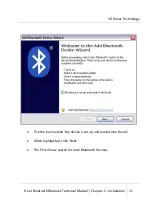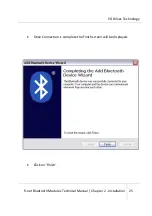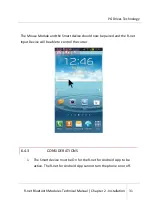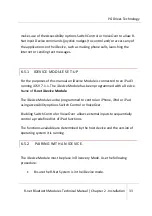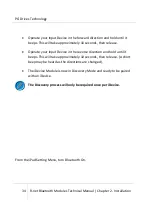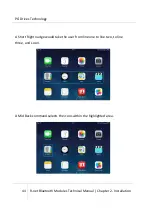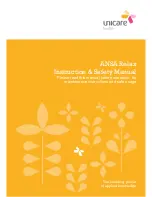PG Drives Technology
30
R-net Bluetooth Modules Technical Manual | Chapter 2 - Installation
Display Overlay Menu
- Displays a semi-transparent overlay screen. This screen
has three icons Home, Mute and Volume Up.
If the cursor is held over any of these icons for 3-seconds, it activates the
associated function.
Hide the Overlay Cursor
- For some users the overlay cursor may not be
required. Disabling the overlay cursor means only the native cursor will be
viewable on the device.
Sensitivity slider bar-
The slider bar sets the level at which the overlay cursor
tracks the native cursor. Lower setting slow the cursor movements across the
screen (enabling close tracking of the overlay cursor to the native cursor),
higher setting allow the cursor to move more quickly across the screen at the
expense of close tracking.
6.4.2 PAIRING WITH AN ANDROID DEVICE.
On the device select System Settings and set Bluetooth to On
On the Home screen select the R-net for Android App.
Enter the password ‘PGDT’ (only required the first time the device is
connected) when prompted on the screen.
Place the Mouse Module in Discovery Mode.
In the R-net for Android App select Connect. This will present a list of
available Bluetooth devices.
Select ‘R-net Bluetooth Mouse’ from the list of available devices.
Enter the password ’0000’ when prompted on the screen.
R-net Bluetooth Mouse should appear as a paired device.