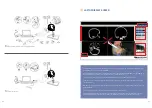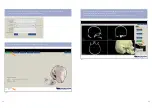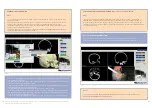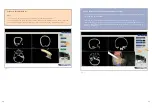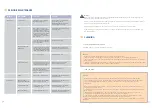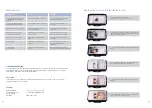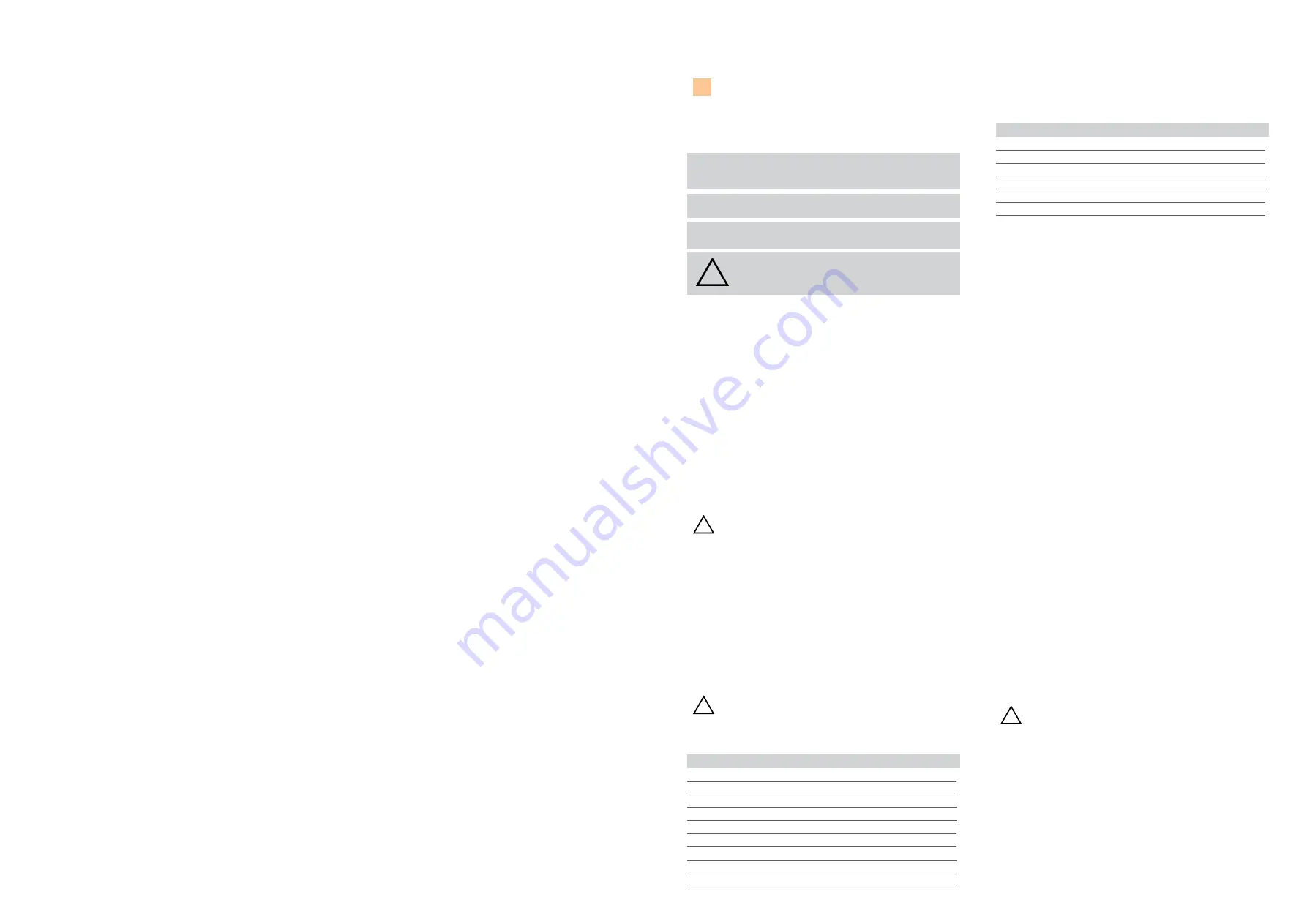
7
6
IMPORTANT INFORMATION
The words
WARNING
,
CAUTION
, and
NOTE
have special meaning and
should be reviewed.
WARNING:
Disregarding WARNING information may compromise
the safety of the patient and/or healthcare
staff and may result in injury.
CAUTION:
Disregarding CAUTION information may compromise
product reliability and may result in damage.
NOTE:
NOTE information supplements and/or clarifies
procedural
information.
A triangle with an exclamation point alerts the
healthcare professional to read and understand
the accompanying instructions, especially the
operating, maintenance and safety information.
INTENDED USE
The PHACON Trainer is intended to be used by healthcare professionals
for education and training purposes only.
The trainer allows surgical
residents and other healthcare professionals to use actual surgical in-
struments on three dimensional (3-D) anatomical models in a simulat-
ed surgical setting.
The PHACON Trainer and PHACON Patient can only be used in the man-
ner described in the manual, otherwise serious personal injury may
result.
If you are not sure whether parts are damaged or faulty, or if you have
any questions regarding the use, please contact PHACON Support
(Phone: +49 (0)341 47 83 97 32 or support@phacon.de) in immedi-
ately.
USER SAFETY
WARNINGS:
• Only trained and experienced healthcare professionals should use
this equipment. Before using any system component, or any compo-
nent compatible with this trainer, read and understand the instruc-
tions. Pay special attention to WARNING information. Become familiar
with the trainer components prior to use.
• Upon initial receipt and before each use, operate the equipment and
inspect each component for damage. DO NOT use any component if
damage is apparent.
See the Periodic Maintenance section.
NOTE
: If you need more information:
Phone: +49 (0)341 47 83 97 32
Mail: support@phacon.de
ACCESSORY INFORMATION
WARNINGS:
• Use only PHACON-approved components and accessories, unless
otherwise specified. DO NOT modify any component or accessory.
DESCRIPTION
REF
• PHACON Temporal Bone Trainer - anatomical part [S-00019]
- 1 head
[RE-00003]
- 1 holder for the head with tray
[RE-00041]
- 1 PHACON Temporal Bone Patient “Schmidt”
[TF-br]
- 1 manual
[ZS-00003]
- 1 transport case for the trainer
[RE-00006]
• PHACON ENT Trainer - technical part
[E-00001]
- 1 navigation camera
[RE-00008]
- 1 instrument tracker set for ENT surgery
[RE-00005]
!
!
!
DESCRIPTION
REF
- 3 instrument linkage cable
[RE-00009]
- 1 notebook with PHACON simulation software
[RE-00011]
- 1 USB 3.0 hub
[ZS-00006]
- 1 computer mouse
[RE-00012]
- 1 power adapter for notebook
[ZS-00004]
- 1 notebook carry case
[RE-00007]
NOTE
: If you need more information or a complete list of accessory in-
formation, contact your PHACON sales representative at +49 (0)341 47
83 97 32.
DESCRIPTION
The PHACON Temporal Bone Trainer is a modular system.
This trainer consists of a head model connected to a laptop comput-
er configured with special training system software. The head model
is designed to receive a disposable temporal bone insert. The insert
is intended to be used for a single surgical simulation and discarded
after use. The trainer provides visual and tactile feedback through the
laptop computer’s graphical user interface (GUI) and the use of real
surgical instruments.
Through the use of sensors, the bone insert is designed to detect
whether the surgical instrument has made contact with a critical ana-
tomical risk structure, like the Dura Mater. A visual and audible signal
is provided during the simulation if the risk structure is injured.
The head model is also equipped with a navigation camera. The cam-
era used in combination with the navigation feature provides the ca-
pability to monitor the tip location of a pointer or surgical instrument.
The training system software will record the duration of the training
simulation, the type of risk structure injured, and the number of risk
structures injured. After the training simulation, this information may
be viewed and statistically evaluated.
OTHER GENERAL WARNINGS
Please put the trainer and laptop on a firm surface that can not tilt.
Do not place the laptop with its power cable directly to the PHACON
assistant with his head and PHACON patient. Water injection risk!
If you find that the insulation on the cables is loose, please replace it
and do not use any damaged parts.
Always use your surgical instruments according to the intended use of
the manufacturer.
Cases and packaging
WARNINGS:
The suitcase and the packaging foils are not toys and not suitable for
children. There is a risk of suffocation!
The packaging material is not suitable for eating.
Packaging waste is not to be disposed of via normal household waste.
Please think about your environment.
There is a risk of tripping due to loose cables.
There is a risk of strangulation due to cables.
Please do not use any liquid food or drink during use.
!