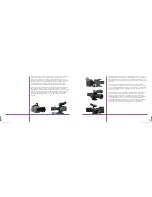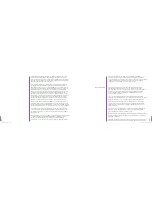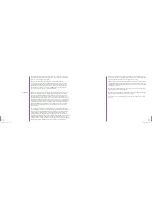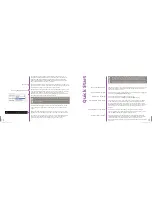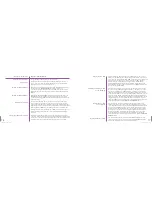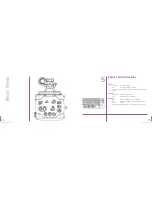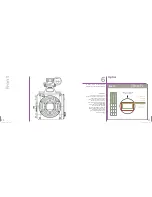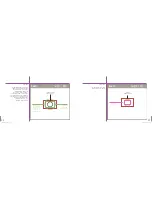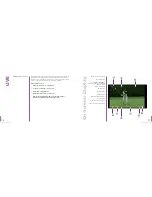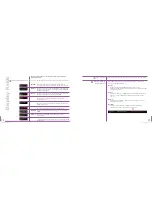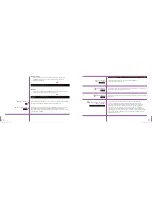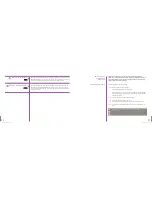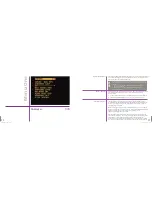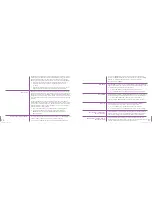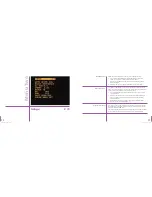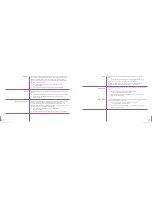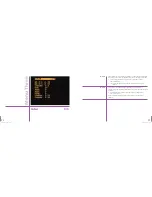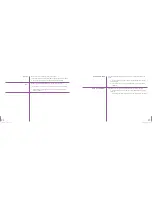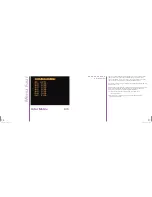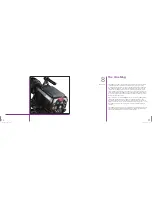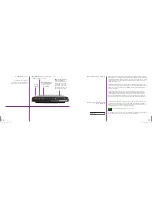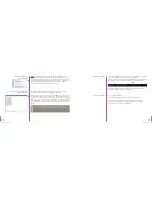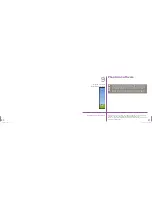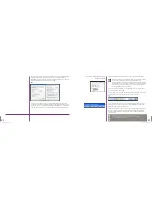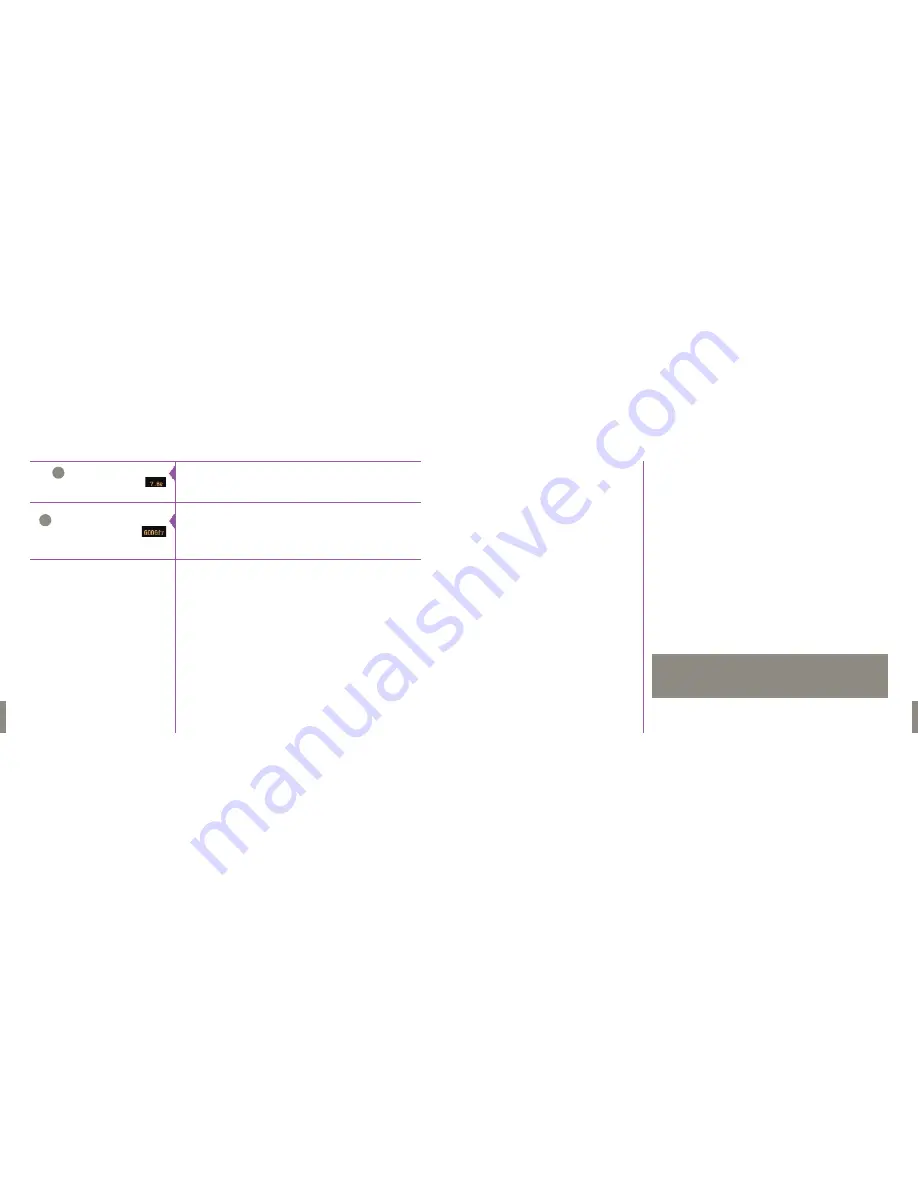
33
Phantom Flex Manual
32
Phantom Flex Manual
Menu for Setup
and Recording
Parameters
Step-by-Step Procedures
There are five Camera display screens used to define the operating
parameters of the Phantom Flex camera. Following is a brief description of
each of these display screens and the Step-by-Step Process to define each
of the Camera parameters, including:
Selecting the Parameter to be Defined
1.
From any of the LIVE display screens:
a. Press the Settings button one time, then
b. Rotate the button to the desired Camera parameter to be specified.
The field will change from yellow to red indicating the field has been
selected for change.
2. Once the desired Camera field has been selected:
a. Hold in the Settings Setup button, then
b. Rotate the button to the desired operational setting and release.
3. To exit the Camera Setup Display Screens press theTrigger button one
time.
Maximum Recording Time
Maximum Recordable Frames
The above step is required to define all subsequent Camera
parameters.
N
O
T
E
This field indicates the total length of recording time.The recording duration is
based on the amount of memory in the camera, along with the resolution and
sample rate settings.This fieldwill change based on these variables.
This field indicates how many images or frames will be recorded within the
Duration time.This field will also change based on how the amount of mem-
ory in the camera, and how the resolution, and sample rate are set and will
change accordingly.
H
I
Summary of Contents for Flex
Page 1: ...MANUAL ...
Page 2: ...MANUAL New York Chicago Los Angeles First Edition 09 20 10 www abelcine com ...
Page 52: ...94 Phantom Flex Manual ...
Page 53: ......