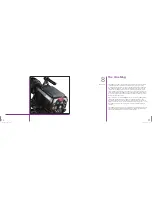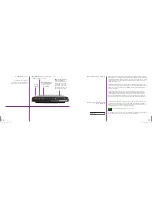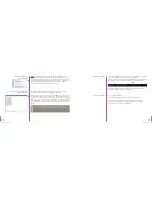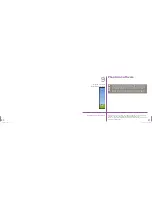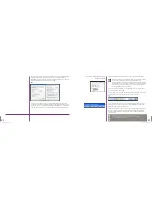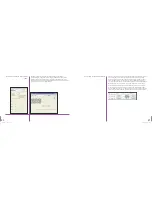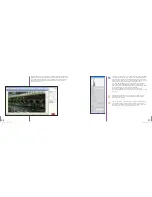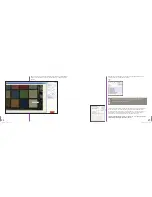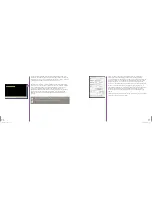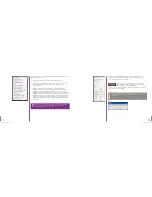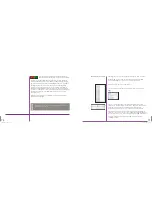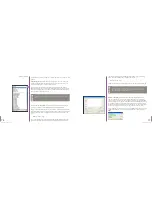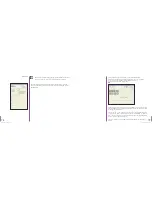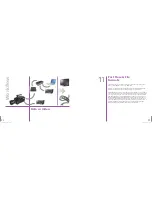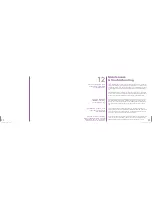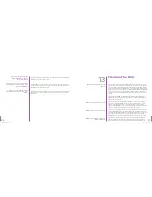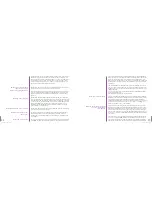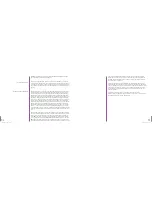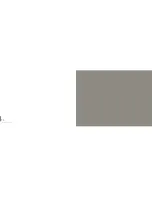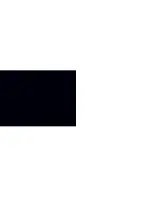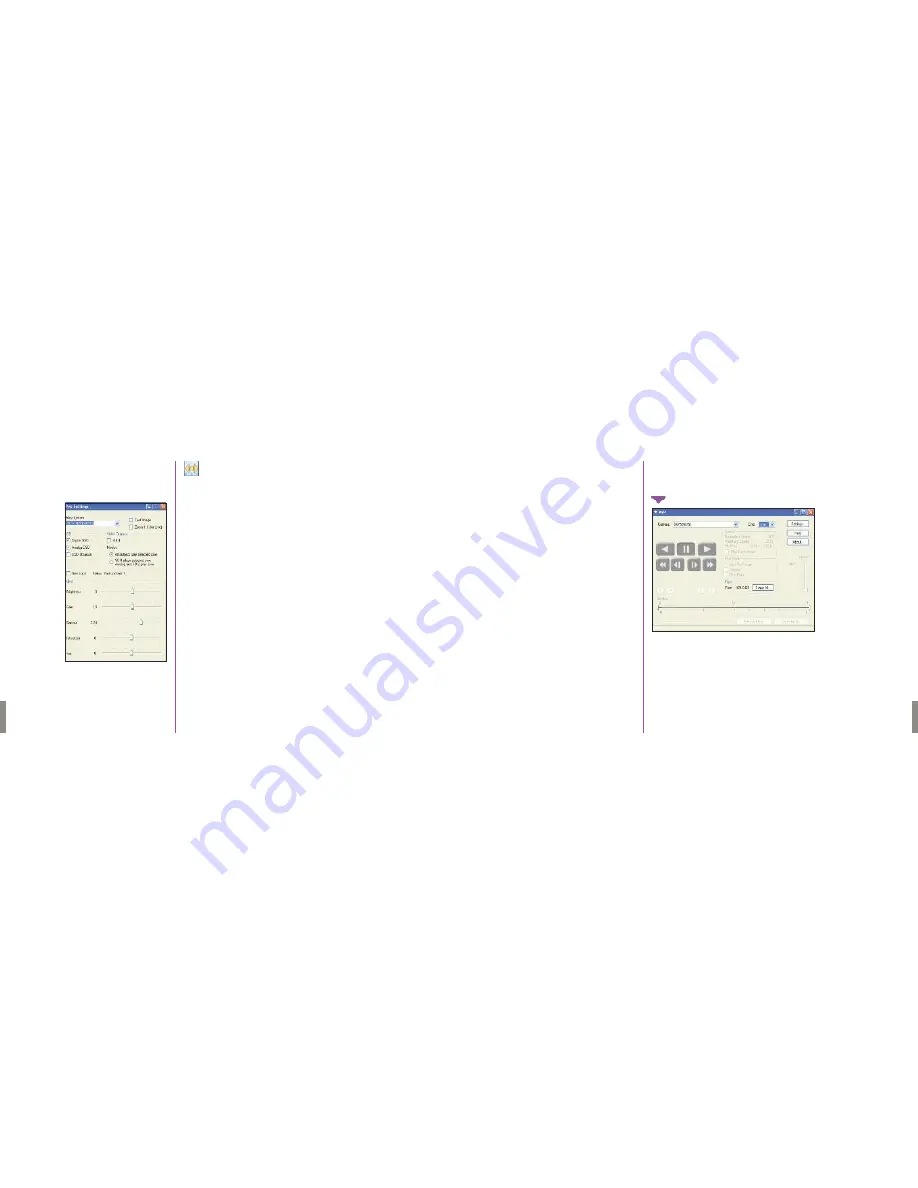
79
Phantom Flex Manual
Video playback control is performed from the main PVP window.
Switch to the desired clip to view by selecting it in the “Cine:” pull-down
menu. Clips from the CineMag are preceded by the letter ‘F’.
To return to the live output, select “Live.”
Scrub through a clip by dragging the play head back and forth on the timeline.
Use the playback controls to play forward and in reverse. Use the speed slider
to change the playback speed.
You can use the “[” and “]” buttons to mark in and out points. After trimming
a clip, press the “Save to Flash” button to save it to the CineMag, or “Save to
File…” button to download it to the computer.The same file save dialog famil-
iar from the PCC software will appear.
It is also possible to erase a CineMag from PVP by clicking the “Erase All…”
button.
PVP (the Phantom Video Player) can be opened directly from the desk
top or by clicking the “Video Out” button in the PCC software.
The video output parameters are set by opening the “Settings…” window.
There the video format is set, as well as video controls such as gain, gamma
and saturation.
Using PVP
78
Phantom Flex Manual
Summary of Contents for Flex
Page 1: ...MANUAL ...
Page 2: ...MANUAL New York Chicago Los Angeles First Edition 09 20 10 www abelcine com ...
Page 52: ...94 Phantom Flex Manual ...
Page 53: ......