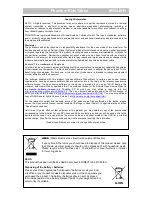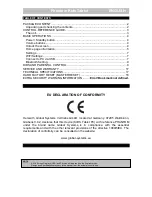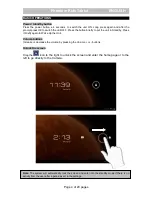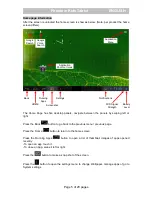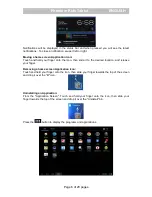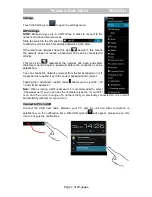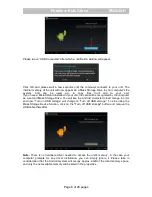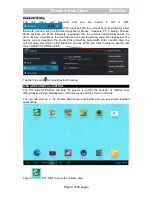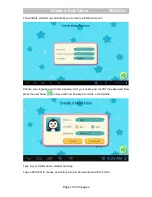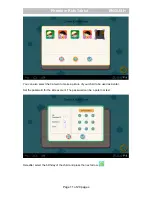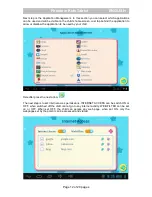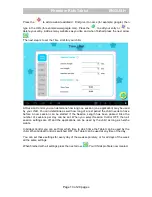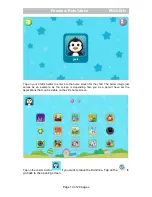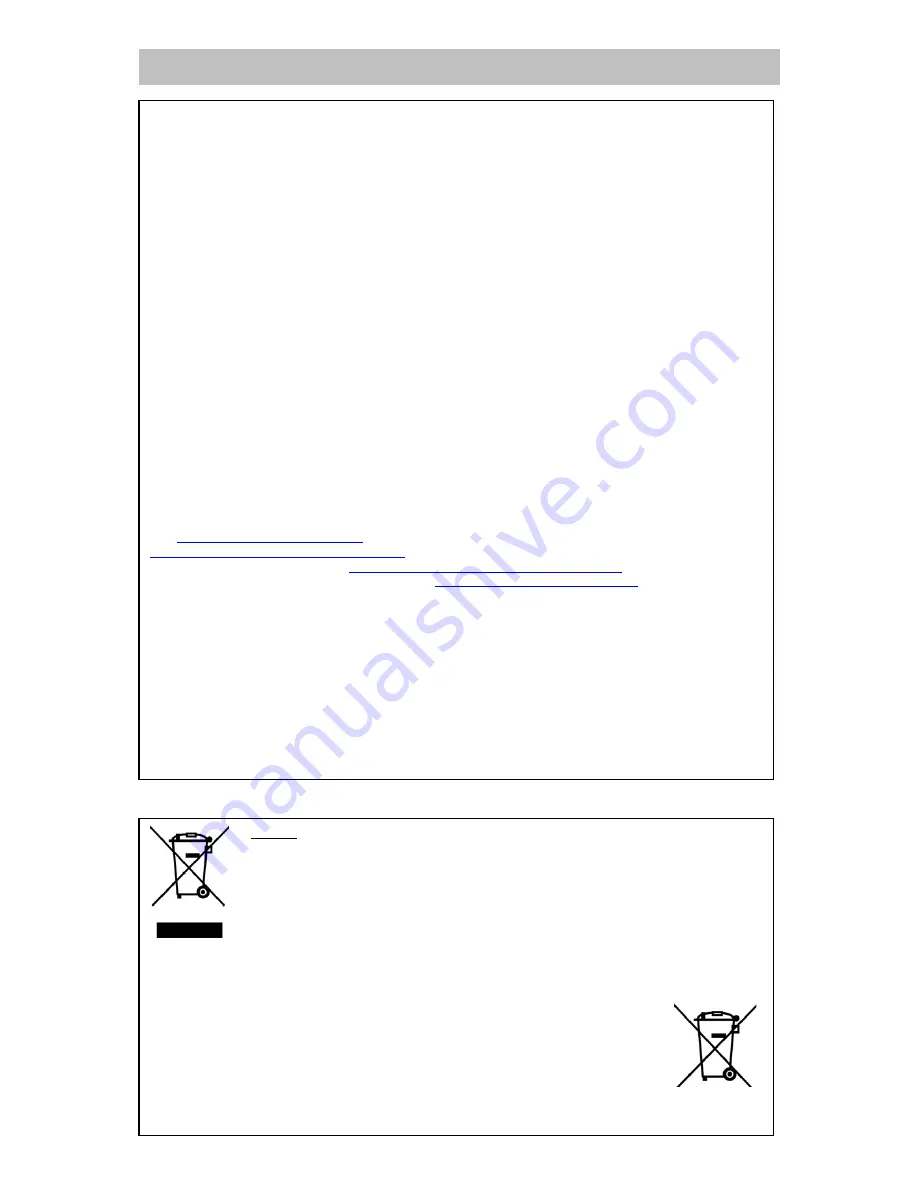
Phantom Kids Tablet ENGLISH
Copyright Information
©2013. All rights reserved. This document may not in whole or in part be reproduced, stored in a retrieval
system, transmitted in any form or by any means, electronic, mechanical, photocopying, recording, or
otherwise, or reduced to any electronic medium or machine-readable form without prior consent, in writing,
from Global Systems Vertriebs GmbH.
PHANTOM is a registered trademark of Global Systems Vertriebs GmbH. The logo’s, standards, software,
and/or product names mentioned herein are manufacturer and publisher trademarks and are used only for
the purpose of identification.
Disclaimer
The publishers and author assume no responsibility whatsoever for the uses made of this material or for
decisions based on its use. Further, Global Systems Vertriebs GmbH makes no warranties, either expressed
or implied, regarding the contents of this product, its completeness, accuracy, merchantability, or fitness for
any particular purpose. Neither the publisher nor anyone else who has been involved with the creating,
production, or delivery of the material shall be liable for any reason and improvements and/or changes in the
products and/or options described in this document may be made at any time and without notice.
Android™ is a trademark of Google Inc
All other brand and product names used throughout this document are trademarks or registered trademarks
of their respective companies. The brand and product names are used in editorial fashion only and for the
benefit of such companies. No such use, or the use of any trade name, is intended to convey endorsement
or other affiliation with the document.
The software bundled with this product includes software files subject to certain open source license
requirements. Such open source software files are subject solely to the terms of the relevant open source
software license. The open source software on this device is provided to you on an “AS IS” basis to the
maximum extent permitted by applicable law. The preferred license for the Android Open Source Project is
the
Apache Software License, 2.0
("Apache 2.0" of which you may obtain a copy via this link:
http://www.apache.org/licenses/LICENSE-2.0
. The Linux kernel patches are under the GPLv2 license of
which you may obtain a copy via
http://www.kernel.org/pub/linux/kernel/COPYING
. You may also obtain a
copy of GNU General Public License, Version 3 at
http://www.gnu.org/licenses/gpl.html
For the relevant copyright and licensing terms of the open source files contained on the device, please
access the “Open source license” section located at: Settings => About Tablet => Legal information and then
“Open Source Licenses”.
Until three (3) years after our last shipment of this product, you may obtain a copy of the source code
corresponding to the binaries for any GPL-Licensed file by contacting us and you will be send a link to the
desired source code or we can provide the source code on a physical medium (like DVD) at a minimal
service charge. We offer this source code and service to everyone receiving this information.
Product specifications are subject to change without prior notice
WEEE
(Waste Electrical and Electronic Equipment Directive)
If at any time in the future you should need to dispose of this product please note
that: Waste electrical products should not be disposed of with household waste.
Please recycle where facilities exist. Check with your Local Authority or retailer
for recycling advice.
RoHS
This product has been certified as RoHS Compliant to DIRECTIVE 2011/65/EU.
Disposing of the battery / batteries
Please check local regulations for disposal of batteries or call your local
city office or your household waste disposal service or the shop where you
purchased the product. The battery / batteries should never be placed
in municipal waste. Use a battery disposal facility in your neighborhood or
community, if available.
LI-ION