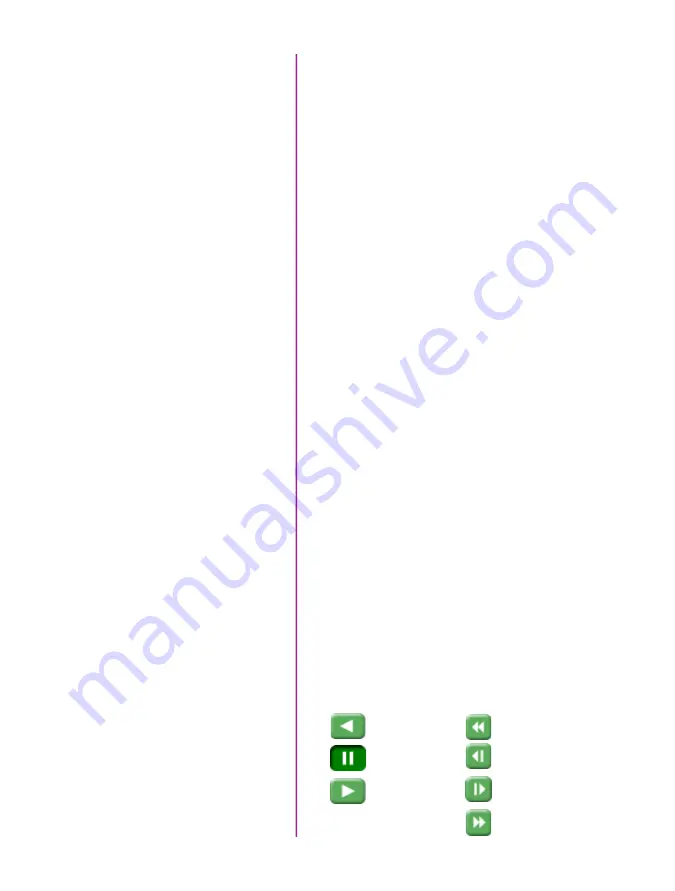
10
Phantom Ultrahigh-speed Camera Manual
In the Manager Control Panel double mouse-click on the
Phantom camera to be used from the ‘Cameras’ group
folder.
Click the ‘Live’ tab.
Click ‘Cine Settings’ and define following parameters by
either the selecting the required value from the pull-down
selection list, or type a value into the respective data entry
field.
1. Set ‘Resolution’ to the required Width x Height.
2. Choose the required ‘Sample Rate’ and ‘Exposure
Time’.
3. Ensure the EDR, (Extreme Dynamic Range)
exposure time is set to zero (0).
4. Post Trigger to zero (0) by:
e. Moving the ‘T’ (Trigger Position) slider to the
right, or
f. Enter zero (0) into the ‘Last’ data entry field.
Click on the CSR button to perform a Current Session
Reference.
Click the ‘Capture’ button to start recording to the cam-
era’s internal memory (circular buffer).
At the end of the action, click the action ‘Trigger’ button
at the bottom of the ‘Live’ panel, or
Provide a switch closure or an external trigger signal
(TTL pulse) via the Trigger connector.
Click the ‘Play’ tab.
Using the following Video Control Buttons to locate the first
image of the cine to be saved.
Select Camera for Use
Edit Cine
Define Recording
Parameters
‘Arm’ Camera
Trigger
Rewind
Pause
Play
Fast Rewind
Rewind 1 Frame
Advance 1 Frame
Fast Forward
Summary of Contents for v1212
Page 10: ...4 Phantom Ultrahigh speed Camera Manual o n c a m e r a c o n t r o l s ...
Page 36: ...30 Phantom Ultrahigh speed Camera Manual ...
Page 71: ...65 Chapter 9 Support Rear View with without CineMag Support 9 ...
Page 73: ...67 Chapter 9 Support Left Side View with CineMag Right Side View with CineMag ...
Page 74: ...68 Phantom Ultrahigh speed Camera Manual Top View without CineMag Top View with CineMag ...
Page 75: ...69 Chapter 9 Support Bottom View with without CineMag ...
Page 90: ...84 Phantom Ultrahigh speed Camera Manual ...
Page 91: ......
















































