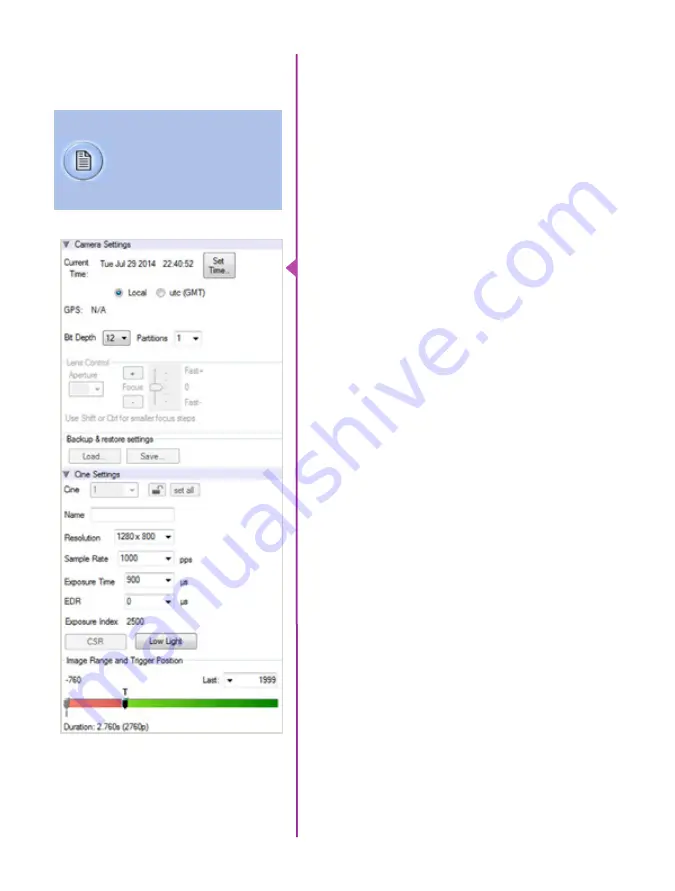
23
Chapter 3: Phantom Software
Set Time:
Synchronizes the time stamps embedded
in the recorded image data to the computer’s clock or
supplied IRIG-B clock.
Bit Depth:
The Phantom v1212, v1612, v2012, and
v2512 camera operate in 12-bit mode only.
Partitions:
Select the number of desired partitions (evenly
divided memory segments) from the ‘Partitions’ pull-down
menu. For basic camera setups, this should be set to one.
Lens Control:
Will be available for Canon EF lenses only,
for control of aperture and focus.
Backup & Restore:
Allows for user settings to be saved
and recalled from the camera’s memory.
Resolution:
Set the number of pixels used to capture an
image. For example, if 1280 x 800 (width x height) is set,
the full sensor space is available. Smaller resolutions allow
higher recording speeds. Cropped resolutions are set
using the ‘Crop and Resample’ menu in Image Tools.
Sample Rate:
Set the acquisition frame rate in frames-
per-second (FPS).
Exposure Time (shutter):
Set the exposure time in
microseconds, percentage, or degrees (this depends on
how the PCC preferences are set).
EDR (Extreme Dynamic Range):
Set a unique
exposure time (defined in microseconds or a percentage
of the defined ‘Exposure Time’) to pixels that may become
saturated, (over exposed).
Exposure index:
This is a reference display of the EI
value in relation to the Image settings.
CSR (Current Session Reference):
Closes the camera’s
internal shutter and resets the black point of every pixel
for optimal image quality.
Image Range and Trigger Position:
The slider
represents the memory buffer, with the ‘Duration’
indicated in seconds and the total number of frames
available.
Camera Settings
& Cine Settings
Camera Settings are used
to set and recall the overall
camera system parameters.
Cine Settings are used to set
the capture parameters.
Summary of Contents for v1212
Page 10: ...4 Phantom Ultrahigh speed Camera Manual o n c a m e r a c o n t r o l s ...
Page 36: ...30 Phantom Ultrahigh speed Camera Manual ...
Page 71: ...65 Chapter 9 Support Rear View with without CineMag Support 9 ...
Page 73: ...67 Chapter 9 Support Left Side View with CineMag Right Side View with CineMag ...
Page 74: ...68 Phantom Ultrahigh speed Camera Manual Top View without CineMag Top View with CineMag ...
Page 75: ...69 Chapter 9 Support Bottom View with without CineMag ...
Page 90: ...84 Phantom Ultrahigh speed Camera Manual ...
Page 91: ......
















































