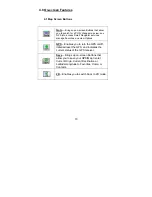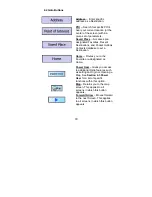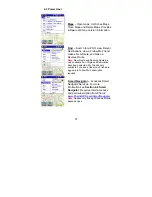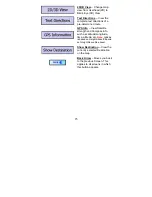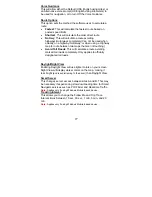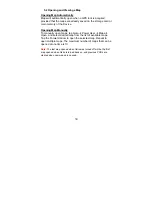15
2.4 Extracting and Transferring Maps
After maps are selected, they need to be extracted and sent to
the “My Documents” folder on the Storage Card or the main
memory of Pocket PC or handheld device.
Note:
The
folder
name is case sensitive and must be on either the SD card or Main
Memory of the device for the map files to be read correctly.
After selecting maps, the upper right
corner of the screen displays two options:
•
MS ActiveSync
Transfer maps directly to
Pocket PC or memory card
via ActiveSync
Note:
Applies only if using
Windows Mobile-based device
•
Card Reader
Transfer maps directly to a
memory card in a card reader.
Make sure you know which
drive letter is assigned to your
card reader.
1.
Choose appropriate option, and
click “Execute Map Copy”, as
seen to the right.
2.
Select location to store maps. Click the drop-down menu
arrow to scroll through additional options in list:
•
For the Windows Mobile-
based device: choose
either Main Memory or
Storage Card
•
If you are using a Card
Reader, select the drive
letter to use
3.
Select the appropriate location and click OK to continue.
Continue to click OK on the next windows. The last screen will
display the progress of the transfer.
Note:
If transfer does not
begin right away, move the mouse to prevent the program from idling.