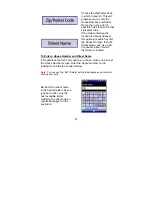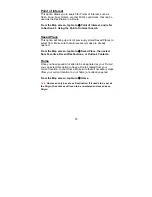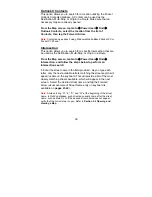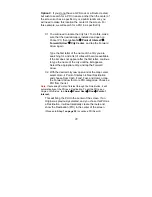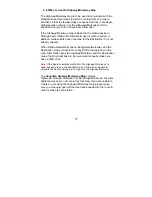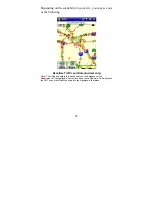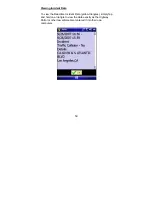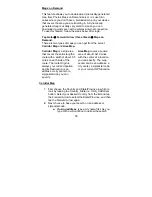51
Showing POI icons
To bring up previously found POI
icons on the screen, tap
Goto
Æ
Power User
Æ
View
Æ
Places
Found
to display a list of all POIs.
Those that have been searched
for will have a white box in which
to place a check mark to view the
results for that category on the
map screen; if a category has
never been searched for before, it
has no past record and will show
a gray box that cannot be
checked.
The icons
above
represent the POIs for Food,
Cash, Fuel, and Hotel. All
other POIs will only display
one result, unless the
category was found using the
optional paid subscription
service, POI Finder. Refer to
Section 7.0 Smart Navigator
Services.
POI Information
To retrieve the specific
information for any given POI (to
Route to, Call, or Set as a Stop),
tap and hold on any of the POI
icons on the screen (
as seen
below
).
Step 4:
By tapping on one of the POIs from the list and
selecting the Forward Arrow, the full details for that POI are
displayed along with the options to Route to that POI, to set
that POI as a Multi-stop, to Call the POI (only on Pocket PC
Phones), or to Cancel.
After choosing one of the above options, you will return to
the map screen and display all the POIs from the list. Icons
differ between categories. For example, a knife and fork for
Food, and a bed for Hotel.