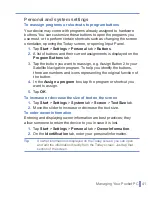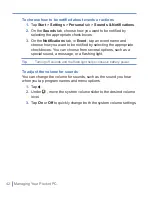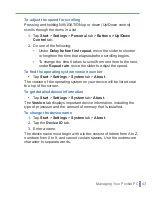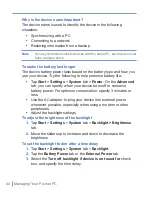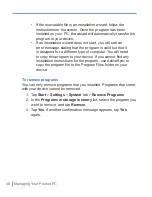Synchronizing Your Pocket PC
|
31
do so, obtain the name of the Exchange Server, your user name,
password, and domain name from your administrator before starting
the Sync Setup Wizard.
To install and set up ActiveSync
1.
Install ActiveSync on your PC, as described on the Getting
Started disc. After Setup completes, the Sync Setup Wizard
automatically starts when you connect your device to the PC.
2.
Follow the instructions on the screen to complete the wizard. In
the Sync Setup Wizard, do one or both of the following:
•
Create a synchronization relationship between your PC and
the device.
•
Configure an Exchange Server connection to synchronize
directly with Exchange Server.
3.
Choose information types to synchronize.
Note
When you finish the wizard, ActiveSync synchronizes your device
automatically. Once synchronization completes, you can disconnect
your device from your PC.
3.2 Synchronizing Information
When you connect your device to the PC using a USB or serial cable,
an infrared connection, or a Bluetooth connection, ActiveSync will
immediately synchronize. While the device is connected, ActiveSync
synchronizes every time you make a change on either the PC or the
device.
Synchronizing Outlook information
If you have set up a synchronization relationship between your device
and the PC, synchronization keeps Outlook information up-to-date
on both computers. ActiveSync synchronizes a limited amount of
information by default to save storage space on your device. You can
change the amount of information synchronized for a given information
type in Settings for the information type.
Summary of Contents for Traveler GPS 525
Page 1: ...Pocket User Manual ...
Page 8: ...8 ...
Page 12: ...12 Getting Started Back right side and bottom view 14 15 13 18 17 16 ...
Page 24: ...24 Getting Started ...
Page 36: ...36 Synchronizing Your Pocket PC ...
Page 68: ...68 Getting Connected ...
Page 86: ...86 Exchanging Messages and Using Outlook ...
Page 87: ...7 1 Using Pictures Videos 7 2 Using Windows Media Player Chapter 7 Experiencing Multimedia ...
Page 100: ...100 Experiencing Multimedia ...
Page 108: ...108 Using Other Applications ...