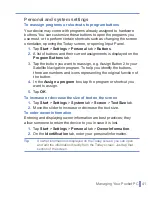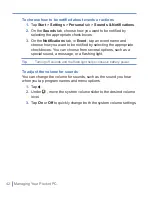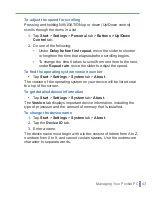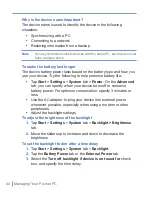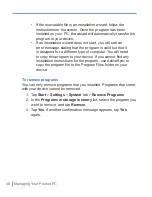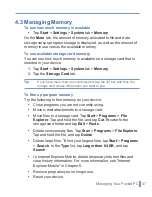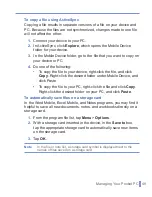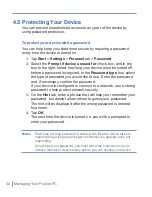Synchronizing Your Pocket PC
|
35
3.4 Synchronizing Music, Video, and Pictures
If you want to carry your music or other digital media with you along
while you travel, ActiveSync works with Windows Media Player to
synchronize music, video, and pictures with your device.
Other than selecting the Media information type in ActiveSync to
be synchronized, all media synchronization settings must be set in
Windows Media Player. Before media can be synchronized, you must
do the following:
•
Install Windows Media Player Version 10 on the PC.
•
Connect your device to the PC with a USB cable. If the device
is currently connected using Bluetooth or infrared, you must end
that connection before media can be synchronized.
•
Insert a 32-MB or larger storage card into your device.
•
Set up a sync partnership between the storage card and
Windows Media Player.
Change Media synchronization settings
Once you select the Media information type in ActiveSync to be
synchronized, any of your favorite music, video, and picture files in
Windows Media Player playlists can be synchronized. All you have to
do is set up synchronization in Windows Media Player for those media
files.
To set up a sync relationship with a storage card
1.
Open Windows Media Player.
2.
Click the
Sync
tab.
3.
Select the storage card.
4.
Click
Set up Sync
.
For information about using Windows Media Player on the device, see
Chapter 7.
Summary of Contents for Traveler GPS 525
Page 1: ...Pocket User Manual ...
Page 8: ...8 ...
Page 12: ...12 Getting Started Back right side and bottom view 14 15 13 18 17 16 ...
Page 24: ...24 Getting Started ...
Page 36: ...36 Synchronizing Your Pocket PC ...
Page 68: ...68 Getting Connected ...
Page 86: ...86 Exchanging Messages and Using Outlook ...
Page 87: ...7 1 Using Pictures Videos 7 2 Using Windows Media Player Chapter 7 Experiencing Multimedia ...
Page 100: ...100 Experiencing Multimedia ...
Page 108: ...108 Using Other Applications ...