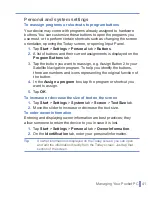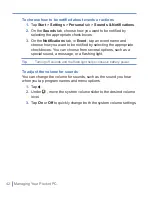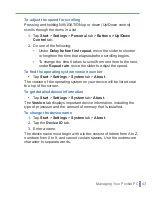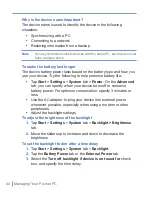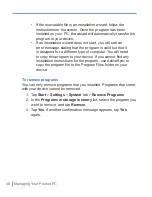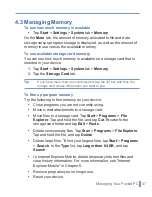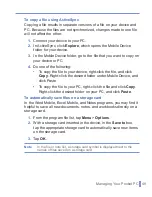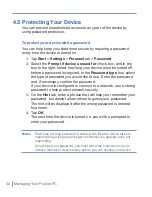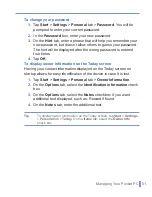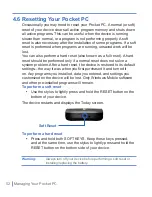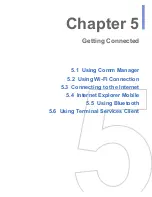40
|
Managing Your Pocket PC
To set an alarm
1.
Tap
Start
>
Settings
>
System
tab >
Clock & Alarms
>
Alarms
tab.
2.
Tap
<Description>
and enter a name for the alarm.
3.
Tap the day of the week for the alarm. You can select multiple
days by tapping each desired day.
4.
Tap the time to open a clock and set the time for the alarm.
5.
Tap to specify the type of alarm you want. You can choose a
flashing light, a single sound or a repeating sound.
6.
If you choose to play a sound, tap the list next to the
Play sound
check box and tap the sound you want.
To set the time and date for a different location
If you visit or communicate with someone in a particular time zone
often, you can select it as your visiting time zone.
1.
Tap
Start
>
Settings
>
System
tab >
Clock & Alarms
.
2.
Tap
Visiting
.
3.
Select the correct time zone and change the time or date.
To change language and regional settings
The style in which numbers, currency, dates, and times are displayed
is specified in regional settings.
1.
Tap
Start
>
Settings
>
System
tab >
Regional Settings
.
2.
On the
Region
tab, select your region and language.
3.
The region you select determines which options will be available
on the other tabs.
4.
To customize settings further, tap the appropriate tabs and select
the desired options.
Summary of Contents for Traveler GPS 525
Page 1: ...Pocket User Manual ...
Page 8: ...8 ...
Page 12: ...12 Getting Started Back right side and bottom view 14 15 13 18 17 16 ...
Page 24: ...24 Getting Started ...
Page 36: ...36 Synchronizing Your Pocket PC ...
Page 68: ...68 Getting Connected ...
Page 86: ...86 Exchanging Messages and Using Outlook ...
Page 87: ...7 1 Using Pictures Videos 7 2 Using Windows Media Player Chapter 7 Experiencing Multimedia ...
Page 100: ...100 Experiencing Multimedia ...
Page 108: ...108 Using Other Applications ...