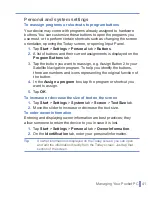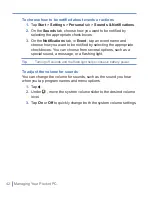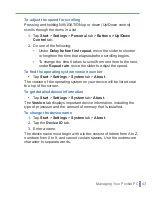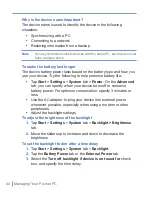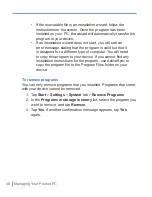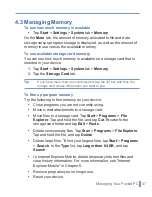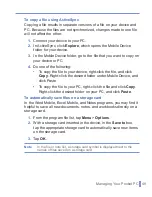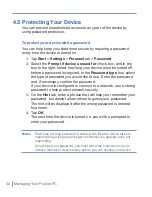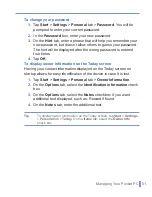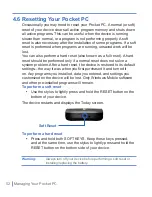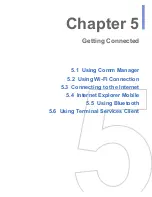48
|
Managing Your Pocket PC
To close a program
In most cases, programs automatically close to free needed memory,
however, you can close programs manually, if you prefer.
1.
Tap
Start
>
Settings
>
System
tab >
Memory
>
Running
Programs
tab.
2.
I n the
Running Programs
list, tap the program you want to
close, and tap
Stop
.
Tip
In most programs, you can also use the keyboard shortcut CTRL+Q to
close the program.
4.4 Backing Up Files
You can back up files to your PC using ActiveSync, or copy files to a
storage card you insert into your device. Your device has an expansion
slot compatible with a range of secure digital (SD) and multimedia
(MMC) storage cards.
Using ActiveSync, you can copy or move information from the PC to
the device and vice versa. Changes you make to the information on
one computer will not affect the information on the other computer. If
you want to automatically update information on both your device and
PC, synchronize the information instead. For more information about
copying and synchronizing files, see ActiveSync Help on your PC.
To copy files to a storage card
1.
Push the storage card into the storage card slot until it clicks into
place. The card is secure when it does not protrude from the
base.
2.
T ap
Start
>
Programs
>
File Explorer
and navigate to the
appropriate folder.
3.
Tap and hold the file you want to copy, and tap
Copy
.
4.
Tap the folder list (labeled
My Documents
by default) and tap
Storage Card
.
5.
Tap
Menu
>
Edit
>
Paste
.
Summary of Contents for Traveler GPS 525
Page 1: ...Pocket User Manual ...
Page 8: ...8 ...
Page 12: ...12 Getting Started Back right side and bottom view 14 15 13 18 17 16 ...
Page 24: ...24 Getting Started ...
Page 36: ...36 Synchronizing Your Pocket PC ...
Page 68: ...68 Getting Connected ...
Page 86: ...86 Exchanging Messages and Using Outlook ...
Page 87: ...7 1 Using Pictures Videos 7 2 Using Windows Media Player Chapter 7 Experiencing Multimedia ...
Page 100: ...100 Experiencing Multimedia ...
Page 108: ...108 Using Other Applications ...